Publishing Assets in External Storage¶
CrafterCMS supports managing assets in external storage through workflow and publishing mechanics. This allows uploading assets to an external storage for preview, that can then be published to either a live or a staging (depending on if staging is setup for your Crafter install) external storage, thus making the external assets available to delivery only after the assets have been published to the live external storage.
The external storage could be in the cloud, such as AWS S3 or some other storage solution that is outside of where CrafterCMS is installed.
Configuring the External Storage¶
First we’ll need to setup the external storage to be used by CrafterCMS.
To setup an external storage for assets, open the Sidebar, then click on ![]() -> Configurations. Select
-> Configurations. Select Blob Stores from the dropdown and fill in the required information.
<blobStore>
<id/>
<type/>
<pattern/>
<mappings>
<mapping>
<publishingTarget/>
<storeTarget/>
<prefix/>
</mapping>
</mappings>
<configuration/>
</blobStore>
To see more information on the Blob Stores configuration, see Blob Stores Configuration
After setting up the Blob Stores configuration, you may now use the external storage for uploading using the various upload methods provided by Crafter Studio, and publishing to live or staging if it’s setup.
Example¶
Let’s take a look at an example of setting up an external storage for preview, staging and live and then uploading and finally publishing assets to the external storage we setup. In the example, we will use AWS S3 as the external storage and the Website Editorial blueprint in Crafter Studio to create our site.
Prerequisites:
Site created using the Website Editorial blueprint.
AWS S3 bucket/s. A single bucket can be used as long as all the
publishingTargetuses a uniqueprefix, or a separate bucket can be created for eachpublishingTarget, or a combination of both.For our example, we will be using two buckets. One for authoring and another for delivery. The following buckets were setup in AWS S3: my-authoring-bucket for authoring (used by publishing target
previewwith the prefix sandbox and publishing targetstagingwith the prefix staging) and my-deli-bucket for delivery.
Here are the steps:
Enable staging (optional)
Setup the blob store
Upload files
Publish the files to staging (if setup)
Publish the files into live
Let’s begin:
1. Enable Staging¶
This step is optional but for our example, we wanted to be able to publish to staging, so in this step, we will first enable staging. In your Studio, click on ![]() -> Configuration -> Site Configuration and set
-> Configuration -> Site Configuration and set enable-staging-environment to true to enable staging
<published-repository> <enable-staging-environment>true</enable-staging-environment> <staging-environment>staging</staging-environment> <live-environment>live</live-environment> </published-repository>
For more information on staging, see Configuring Publishing to Staging Target
2. Setup Blob Store¶
In your Studio, click on ![]() -> Configuration -> Blob Stores and fill in the required information to setup the S3 buckets for the preview, staging and live.
-> Configuration -> Blob Stores and fill in the required information to setup the S3 buckets for the preview, staging and live.
CRAFTER_HOME/data/repos/sites/sandbox/SITENAME/sandbox/config/studio/blob-stores-config.xml¶1<blobStores> 2 <blobStore> 3 <id>s3-default</id> 4 <type>s3BlobStore</type> 5 <pattern>/static-assets/item/.*</pattern> 6 <mappings> 7 <mapping> 8 <publishingTarget>preview</publishingTarget> 9 <storeTarget>my-authoring-bucket</storeTarget> 10 <prefix>sandbox</prefix> 11 </mapping> 12 <mapping> 13 <publishingTarget>staging</publishingTarget> 14 <storeTarget>my-authoring-bucket</storeTarget> 15 <prefix>staging</prefix> 16 </mapping> 17 <mapping> 18 <publishingTarget>live</publishingTarget> 19 <storeTarget>my-delivery-bucket</storeTarget> 20 </mapping> 21 </mappings> 22 <configuration> 23 <credentials> 24 <accessKey>xxxxxxxxx</accessKey> 25 <secretKey>xxxxxxxxx</secretKey> 26 </credentials> 27 <region>us-west-1</region> 28 <pathStyleAccess>true</pathStyleAccess> 29 </configuration> 30 </blobStore> 31</blobStores>
where the highlighted items above refers to:
pattern: the regex to match file paths (the path in Studio that when used will access the external storage,
/static-assets/item/.*for our example above)mappings.mapping.storeTarget: the name of the storeTarget inside the store (AWS S3 buckets,
my-authoring-bucketandmy-deli-bucketfor our example above)configuration: configuration specific for the store type (For AWS S3, it requires credentials to access the buckets)
To see more information on the Blob Stores configuration, see Blob Stores Configuration
3. Upload files¶
There are various ways to upload files in Crafter Studio. Here’s a few ways we can upload to the external storage:
Upload through a picker with corresponding data source setup in a content type
Upload using the
Bulk UploadorUploadright-click option
Let’s take a closer look:
One way of uploading files is through the use of a picker (image, video, item selector) with its corresponding data source with the
Repository Pathproperty set to thepatternwe defined in theBlob Storesconfiguration file.For our example, open the Page - Article content type by opening the Sidebar, then click on
 -> Content Types, then choose the template name
-> Content Types, then choose the template name Page - Article.In the Page - Article content type, notice that the
Repository Pathproperty of theUpload Imagedata source is set to:/static-assets/item/images/{yyyy}/{mm}/{dd}/, which falls into the file path pattern/static-assets/item/.*we setup in theBlob Storesconfiguration file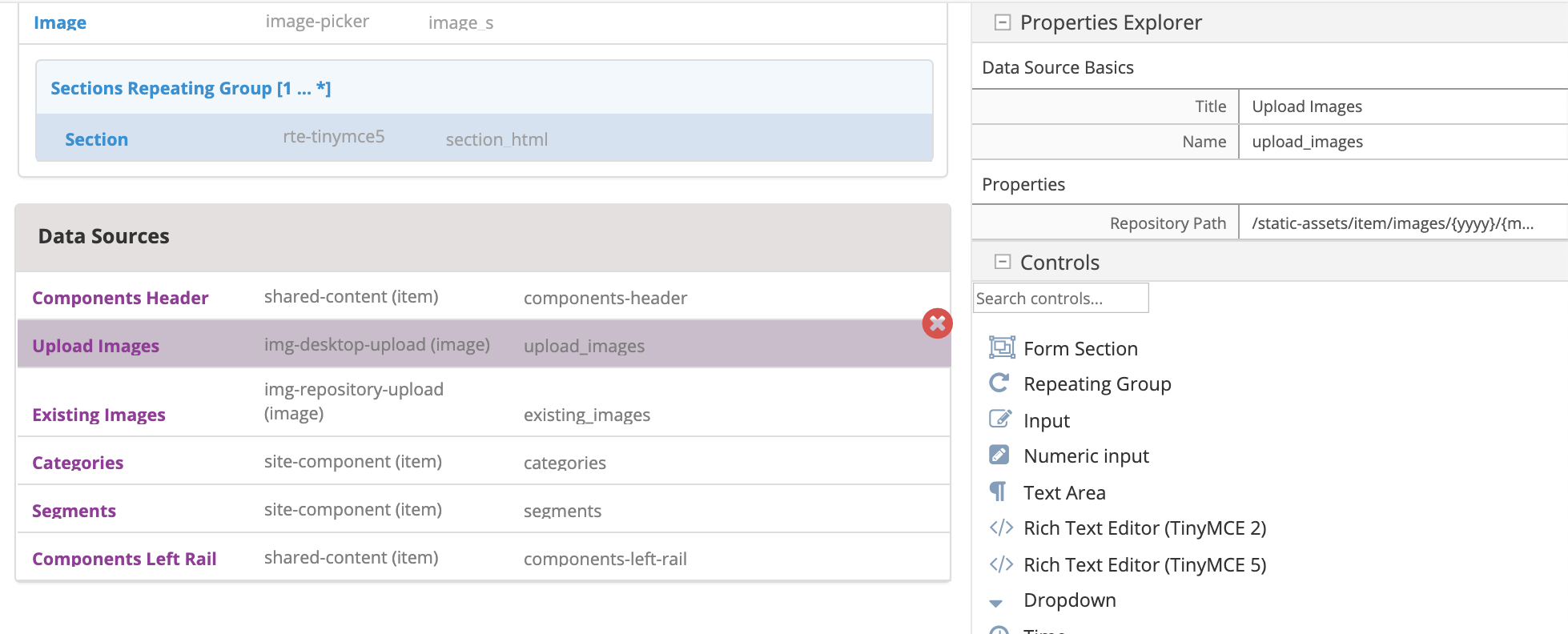
Let’s change the image used in one of the articles in the site.
From the Sidebar, navigate to
/articles/2016/6then right click onCoffee is Good for Your Healththen selectEdit.Scroll down to the
Contentsection, then click on theReplacebutton next to the Image field, then selectUpload Images. Select the file you want to upload. In our example, the filenew1.pngwill be uploaded tostatic-assets/item/images/2020/03/27.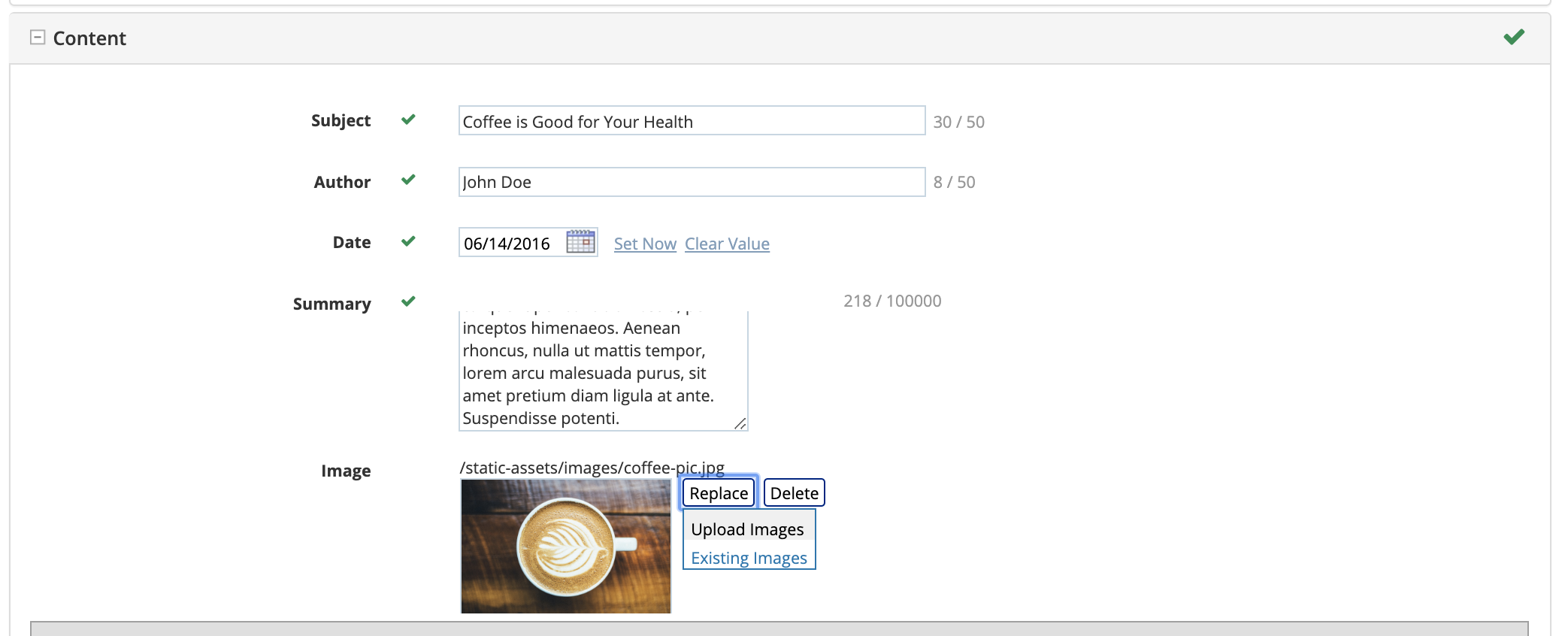
After uploading the file, we should see it in the AWS S3 bucket for authoring
my-authoring-bucketin the sandbox: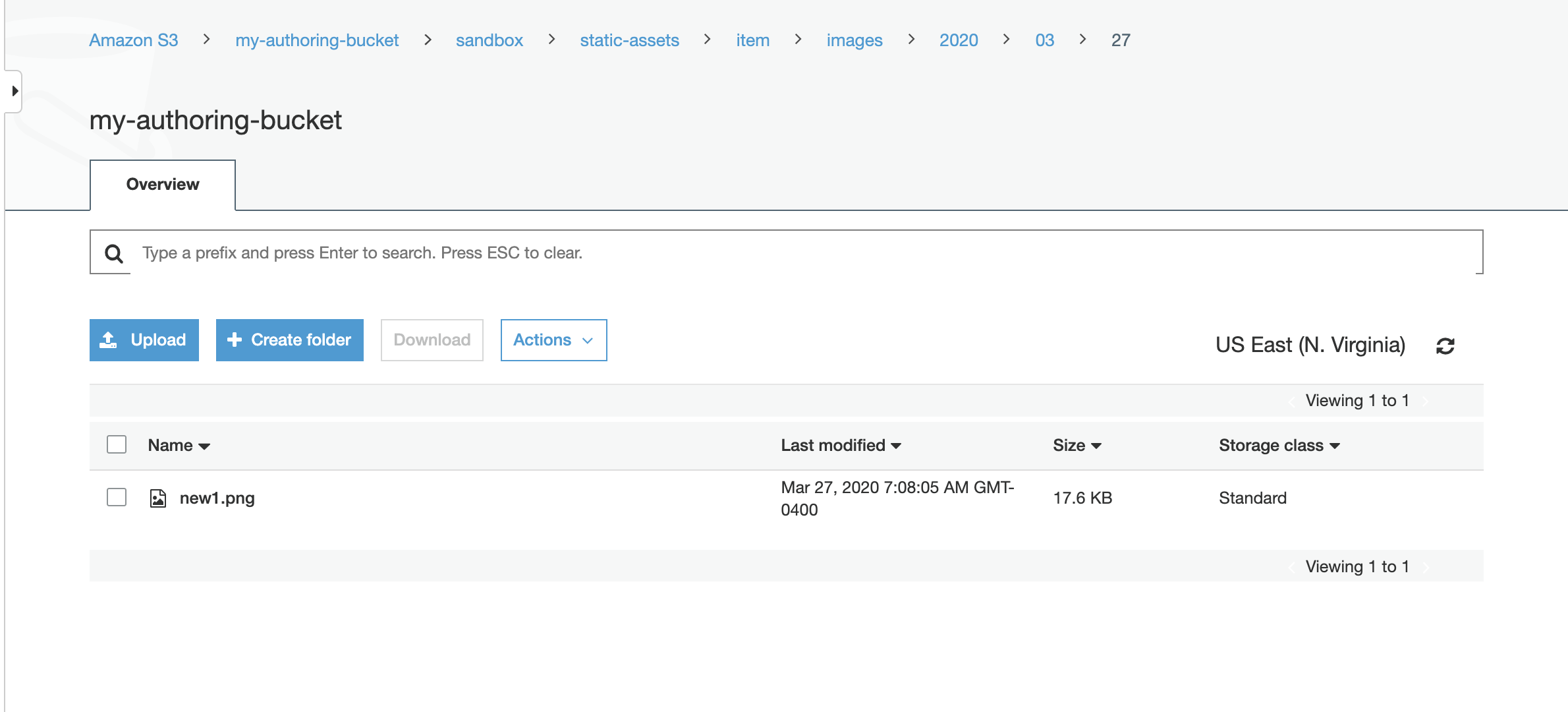
Next we’ll try uploading using the
Uploadright-click option.Open the Sidebar and navigate to
static-assets/item. Create a folder nameddocsunderitem. Right click on the newly created folder and selectUploadto upload a single file, orBulk Uploadto upload multiple filesIn the example below, two files were uploaded to the
docsfolder.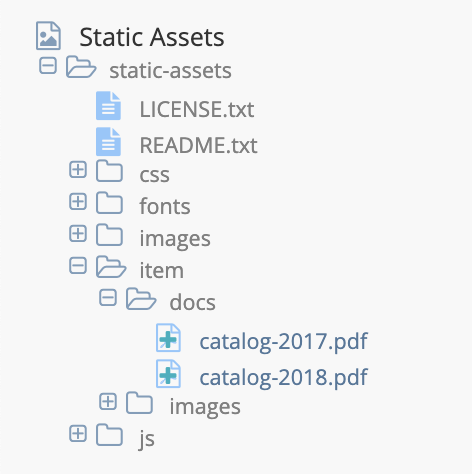
When you upload files to the
docsfolder, the files get uploaded to thesandboxof themy-authoring-bucketpreviously setup.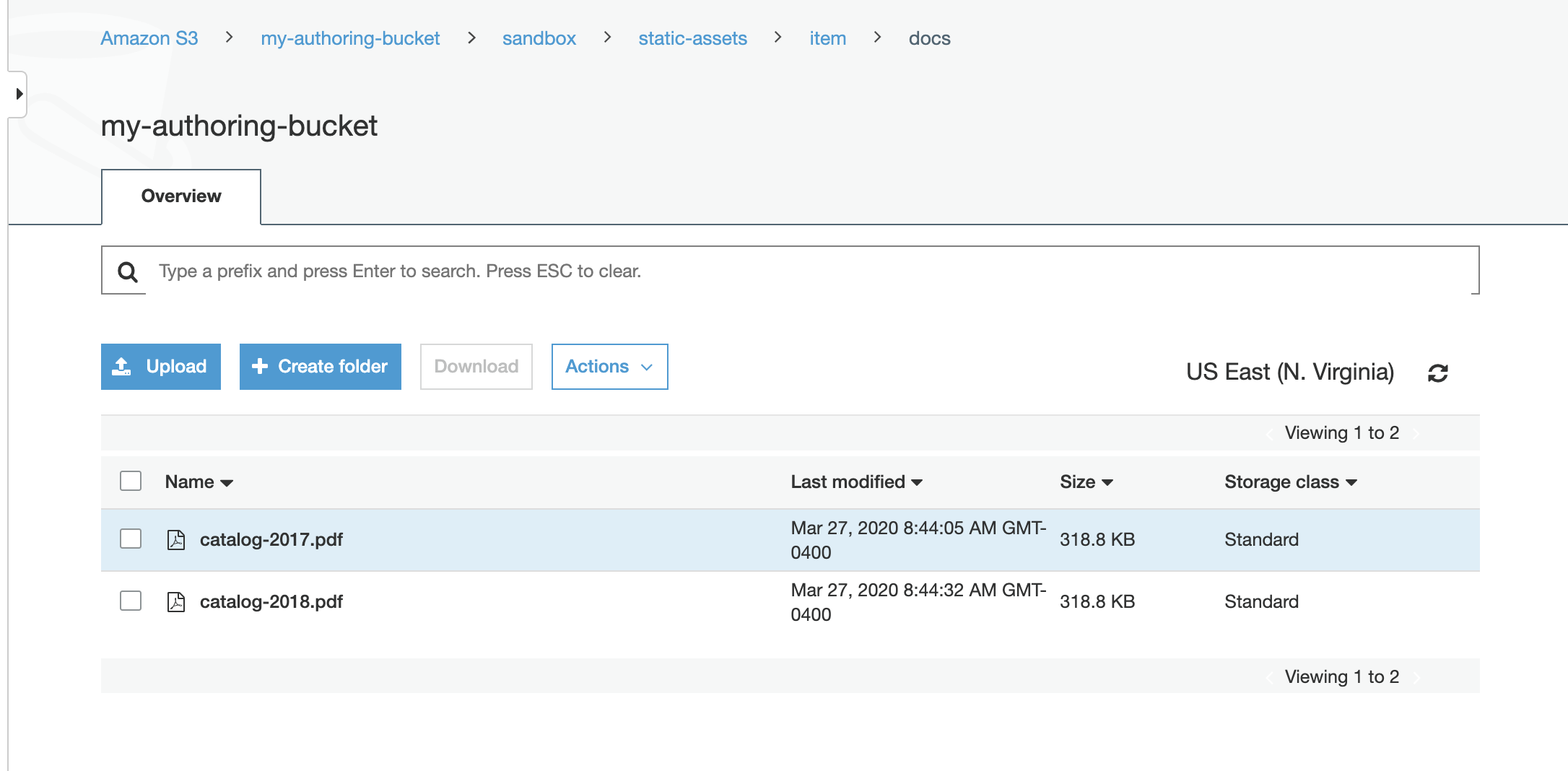
5. Publish the files to staging¶
The next step in our example is to publish the files to staging. To publish a file to staging, navigate to the file in the Sidebar then right click on the file, and select Approve & Publish or open the Dashboard and select the file/s you want to publish to staging in the My Recent Activity widget and click on Approve & Publish from the context nav.
The Approve for Publish dialog will come up. Remember to select staging for the Publishing Options
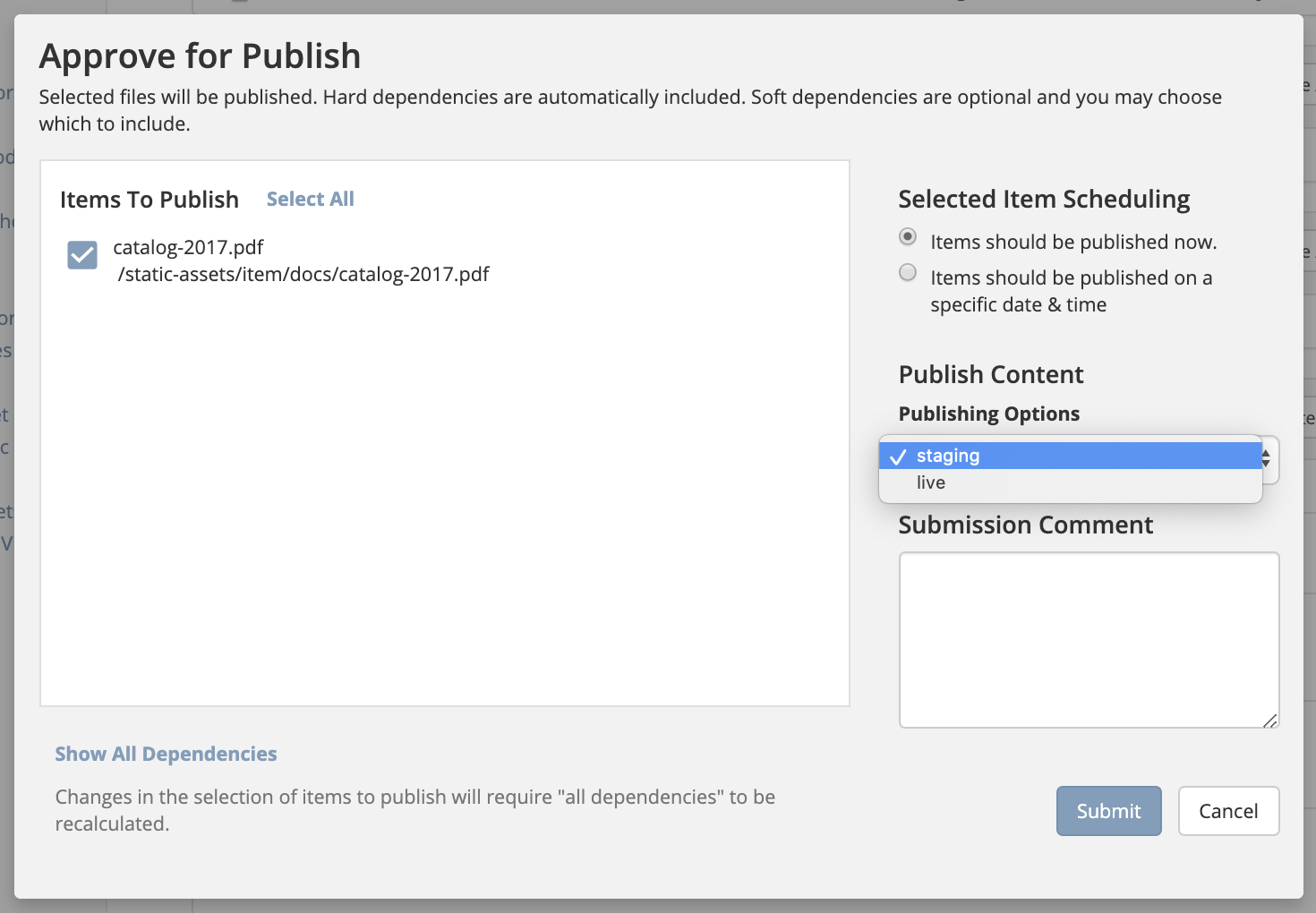
When the file/s are published to staging, the files get published to the staging branch of the my-authoring-bucket in s3.
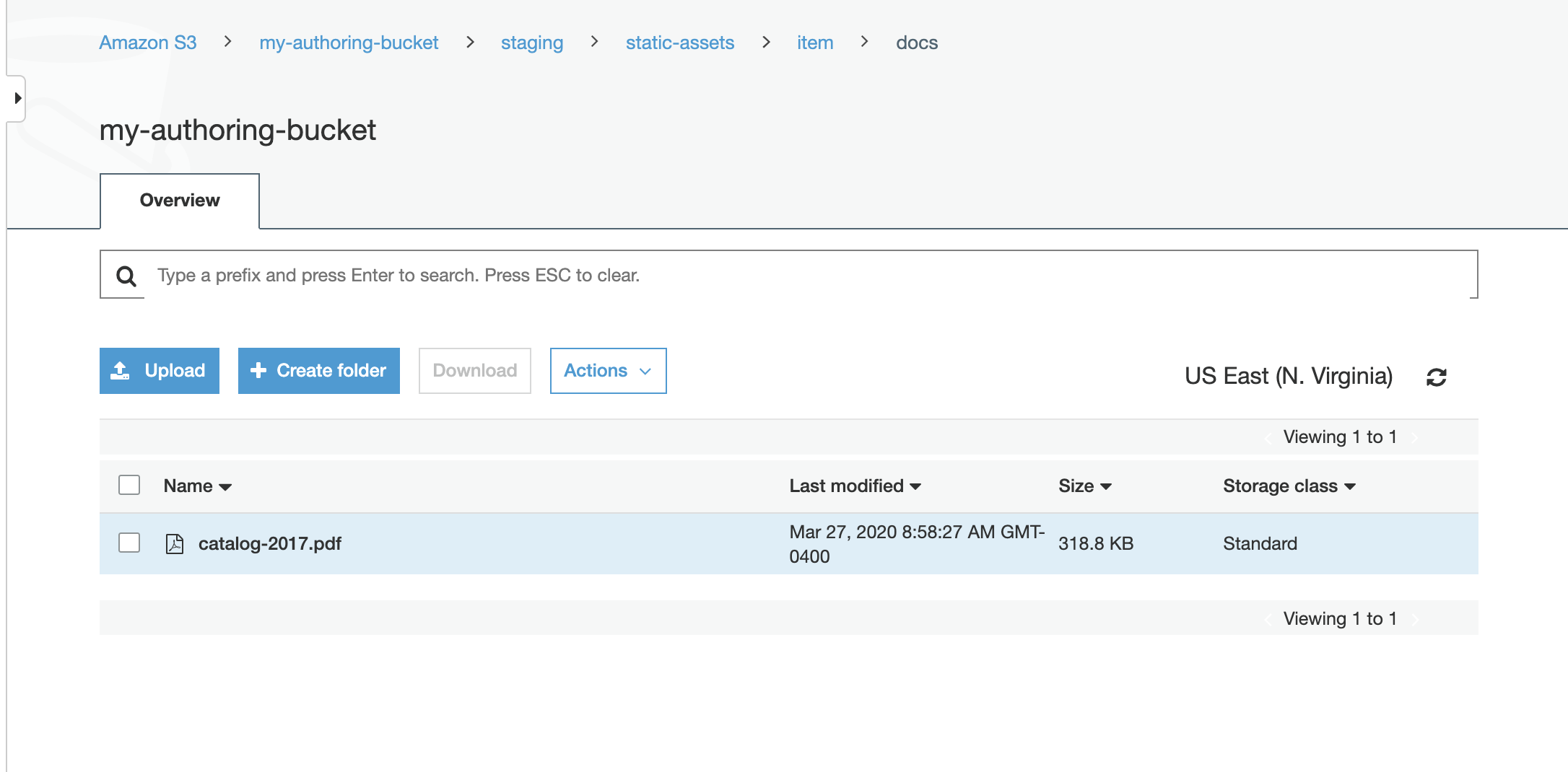
6. Publish the files to delivery¶
Finally, we’ll publish the file/s to live. To publish a file to live, navigate to the file in the Sidebar then right click on the file, and select Approve & Publish or open the Dashboard and select the file/s you want to publish to live in the My Recent Activity widget and click on Approve & Publish from the context nav.
The Approve for Publish dialog will come up. Remember to select live for the Publishing Options
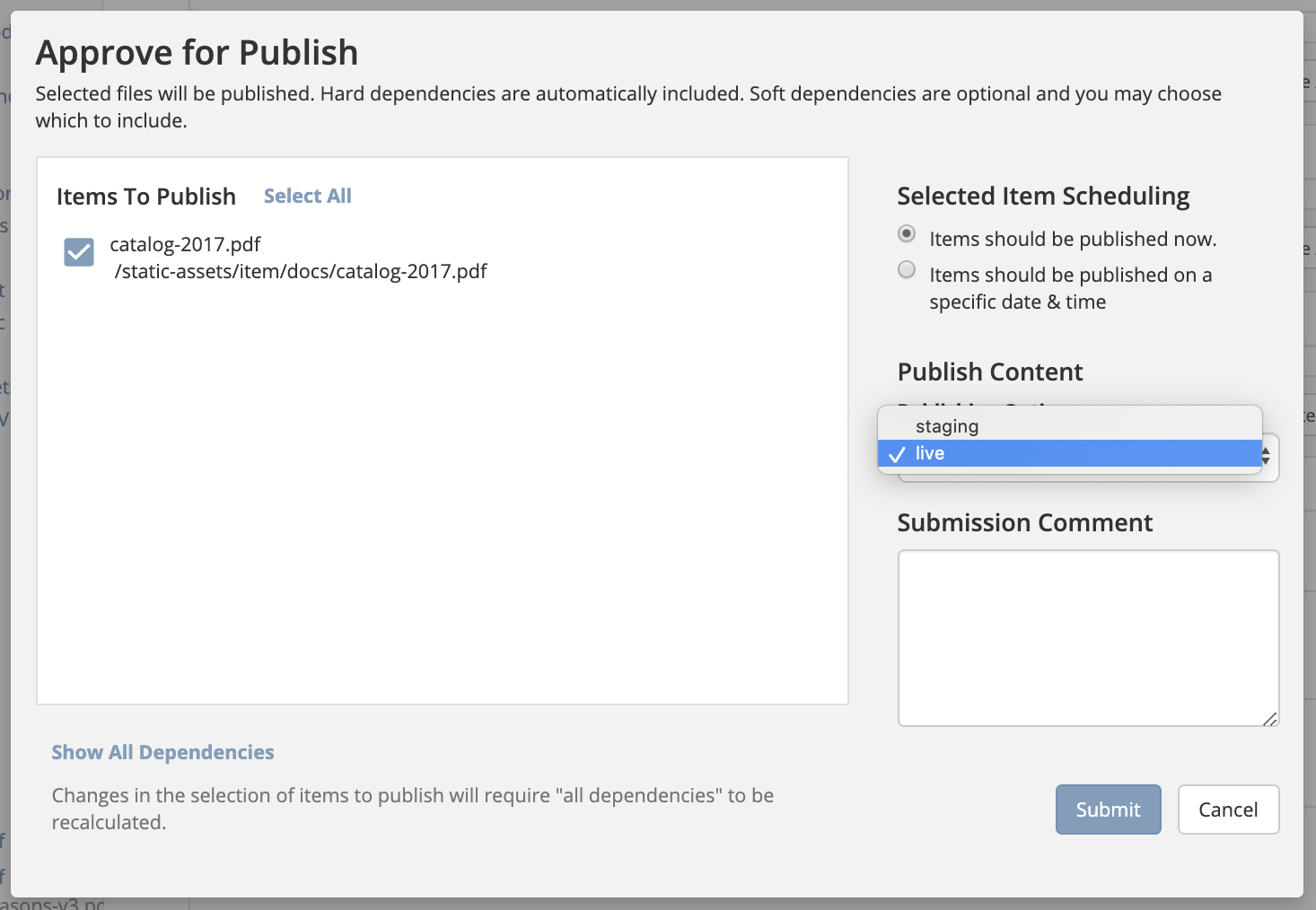
When the file/s are published to live, the file/s get published to the my-deli-bucket in s3.
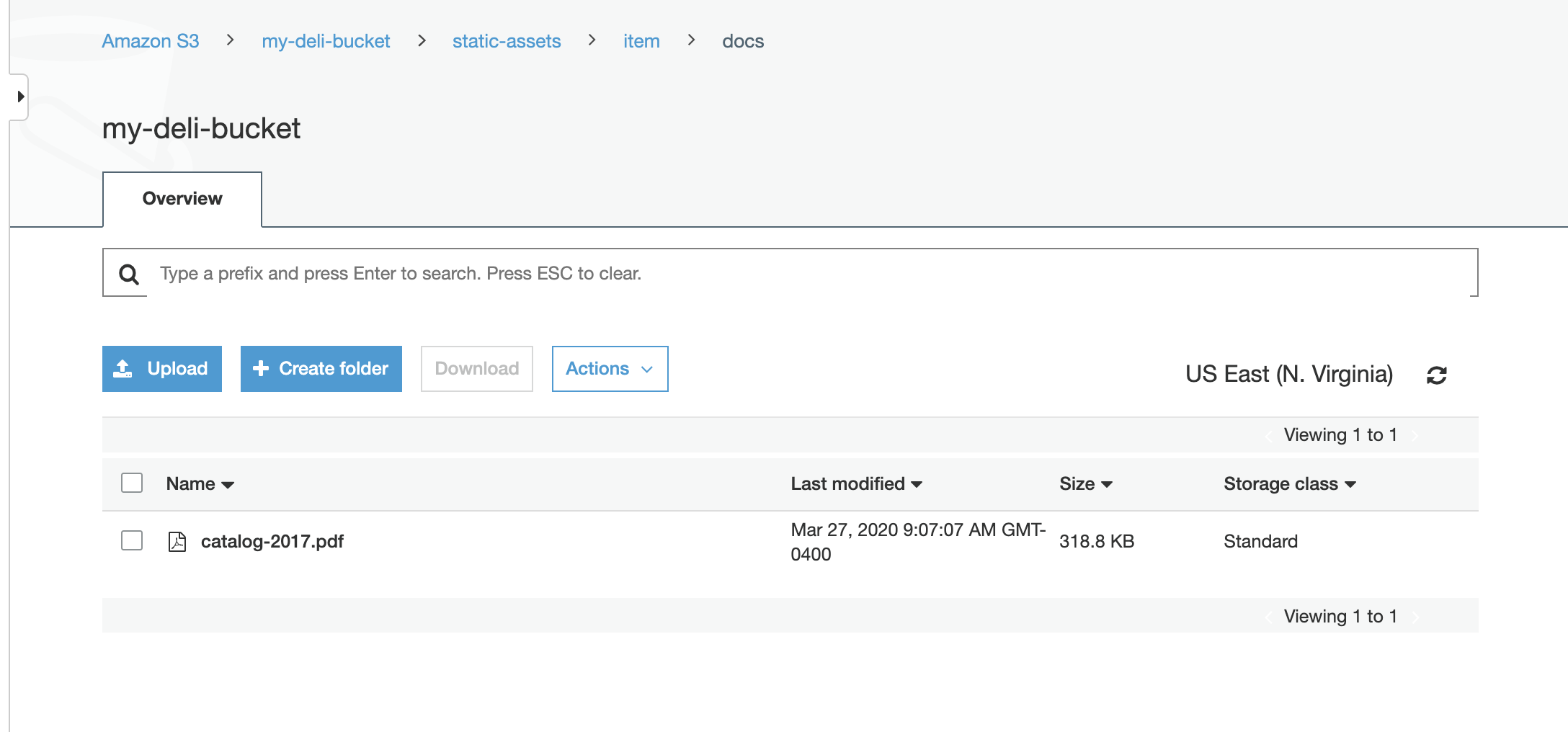
Setting up Staging for Existing Sites¶
When adding the staging publishing target to an established site that uses external storage, Studio does not clone the assets in external storage for live into staging. Performing a bulk publish to staging also does not work at this time. This is because Studio does not publish to staging, assets in a LIVE, UNEDITED state.
To sync the external storage for staging with live, you must copy the assets in the live external storage to the staging external storage.
Let’s take a look at an example of adding staging to an existing site.
Prerequisites:
Site created using the Website Editorial blueprint with external storage setup for
liveand assets already published tolive(See example above for setting up external storage for a site. Remember to not setupstagingas we will be doing it in this example)AWS S3 bucket to be used by the
stagingpublishing target. For our example, we will be using the bucketmy-stagingsetup in AWS S3.
Here are the steps:
Enable staging in Studio
Setup the blob store in Studio
Copy assets in live to staging in external storage
Let’s begin:
Enable staging
In your Studio, click on
 -> Configuration -> Site Configuration and set
-> Configuration -> Site Configuration and set enable-staging-environmenttotrueto enable staging<published-repository> <enable-staging-environment>true</enable-staging-environment> <staging-environment>staging</staging-environment> <live-environment>live</live-environment> </published-repository>
For more information on staging, see Configuring Publishing to Staging Target
Setup Blob Store
Setup
stagingin the Blob Store by adding the following to yourBlob Storesconfiguration. In your Studio, click on -> Configuration -> Blob Stores and fill in the required information to setup the S3 bucket for staging.
-> Configuration -> Blob Stores and fill in the required information to setup the S3 bucket for staging.<mapping> <publishingTarget>staging</publishingTarget> <storeTarget>my-staging</storeTarget> </mapping>
To see more information on the Blob Stores configuration, see Blob Stores Configuration
Copy assets in
livetostagingin external storageIn your AWS console, copy the contents of your delivery bucket
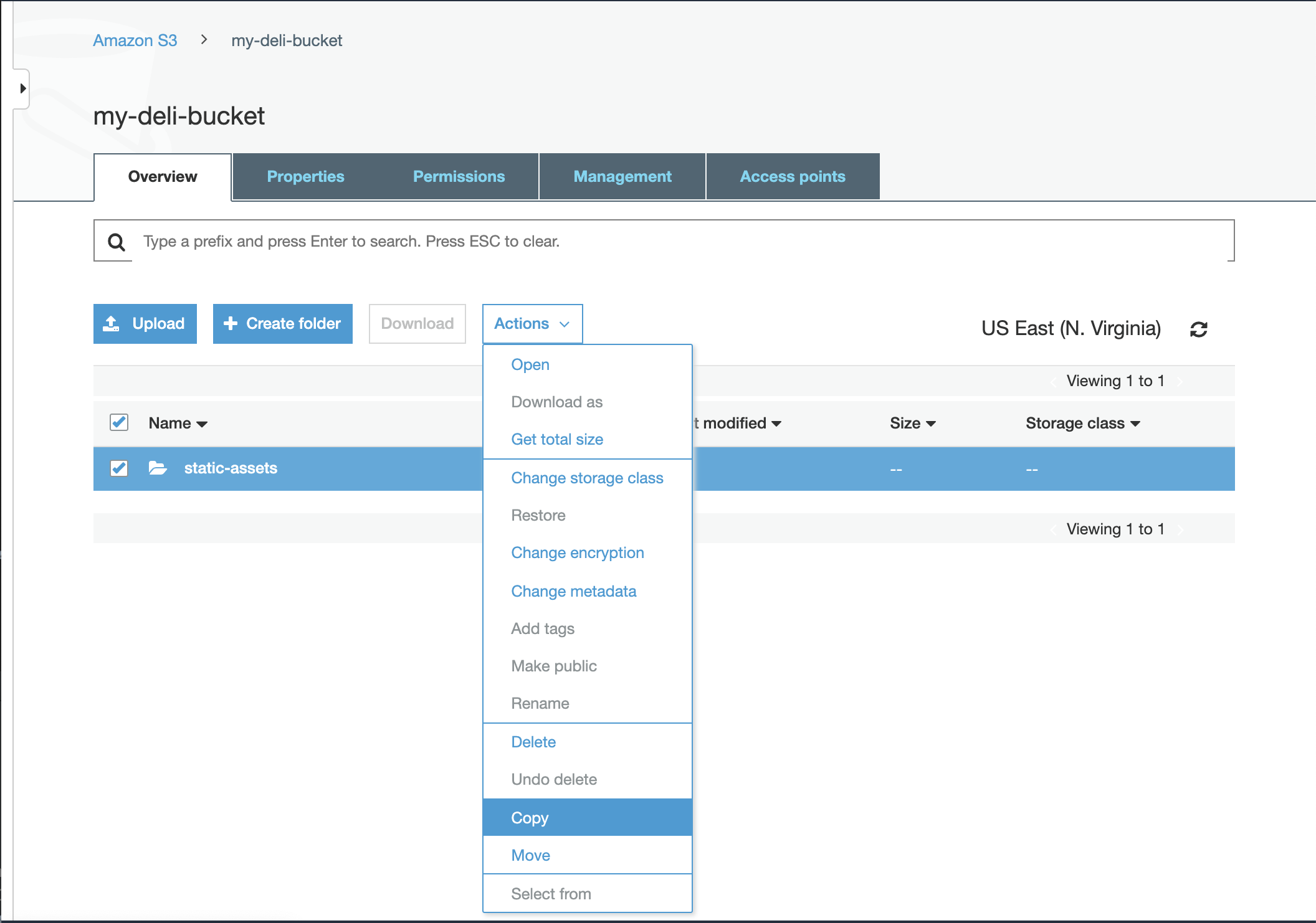
Paste the copied content into the staging bucket
my-staging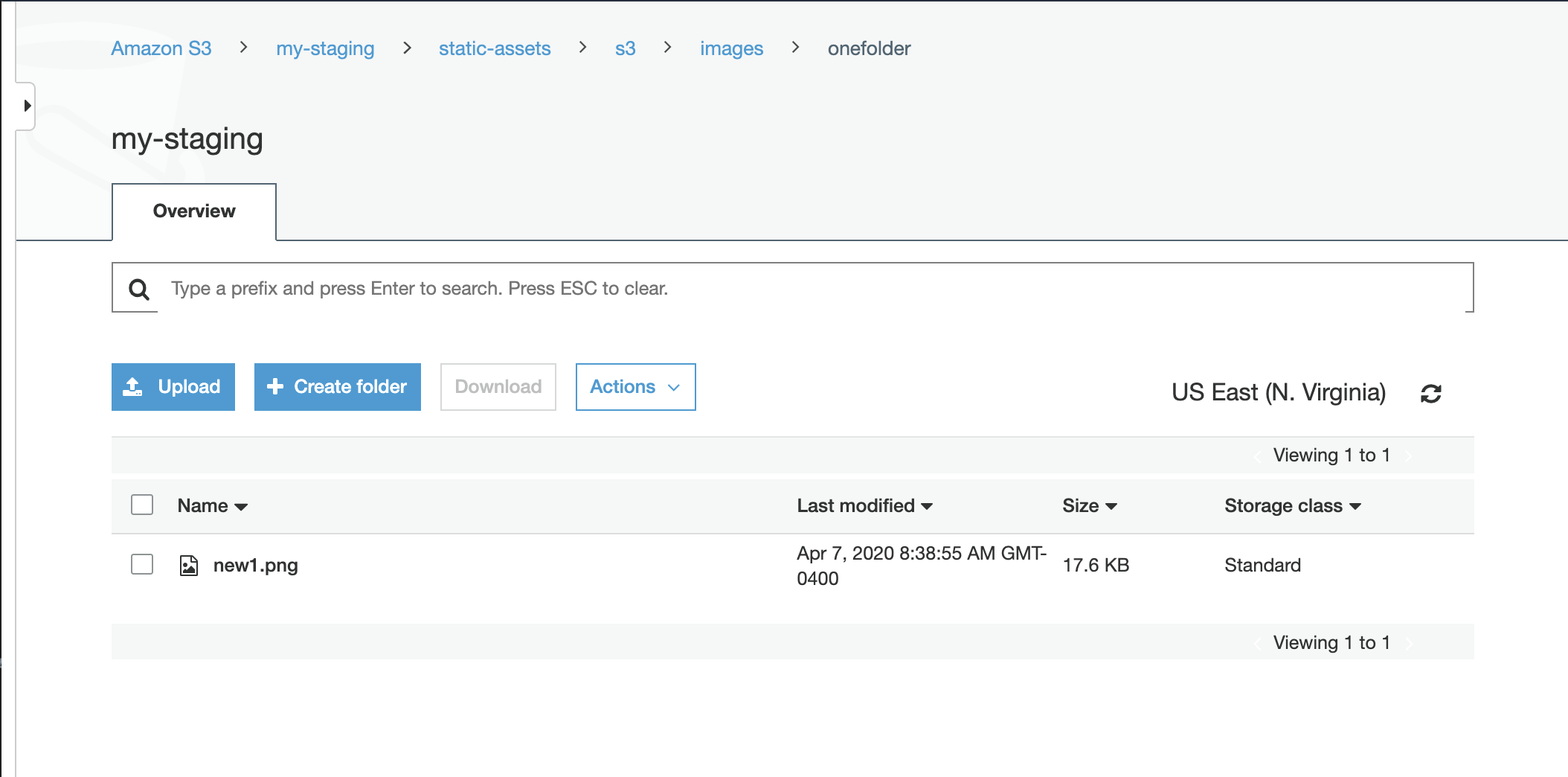
The
liveandstagingexternal storage is now synced.