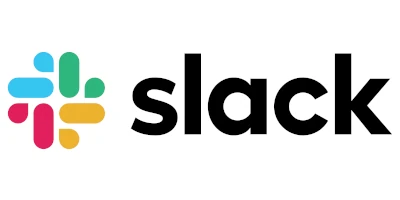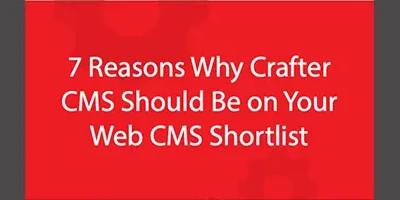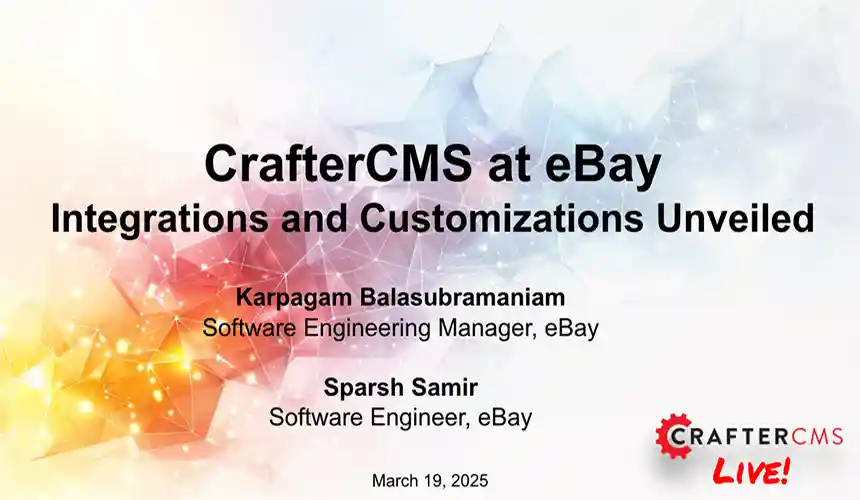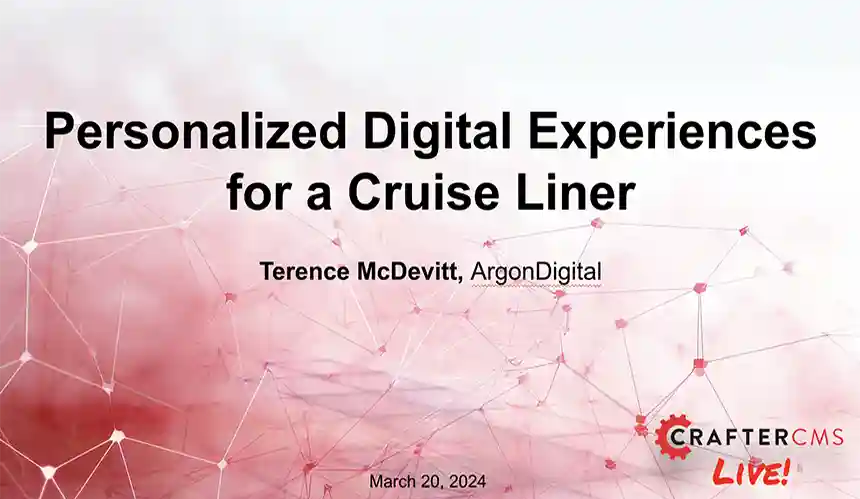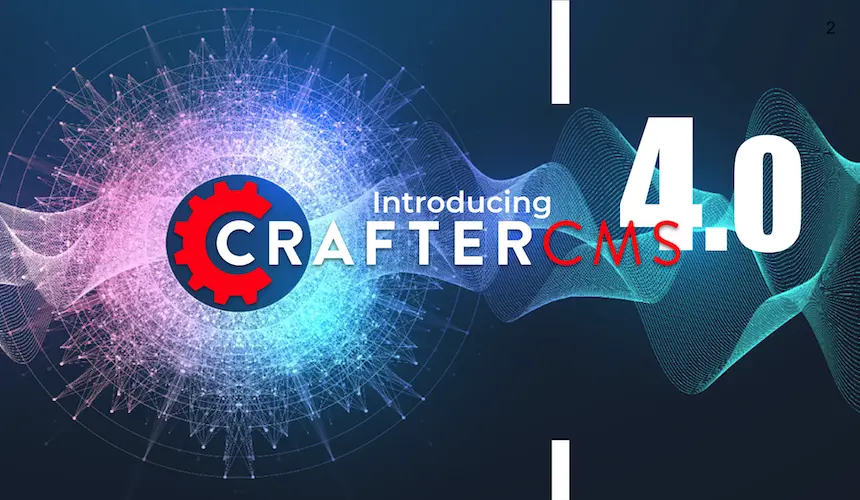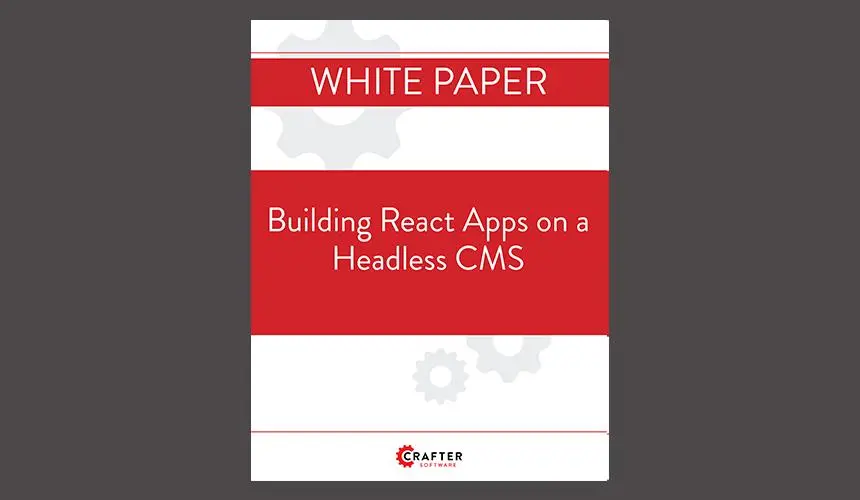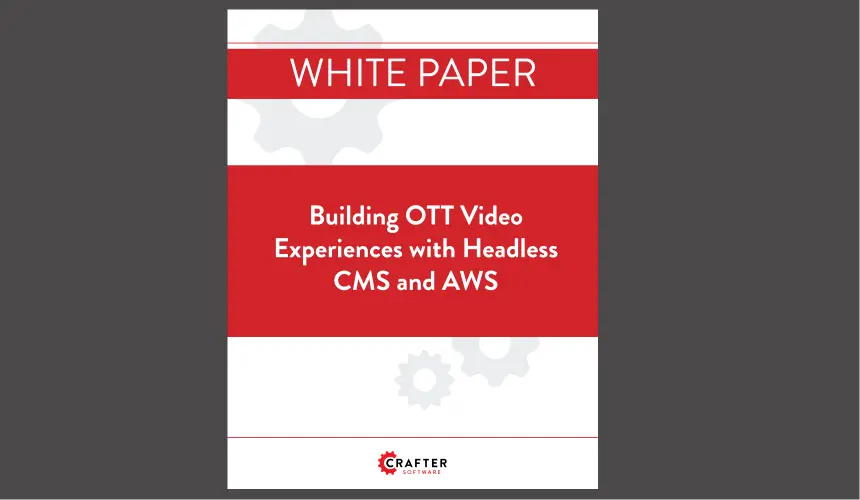How to Enable Indexing of Custom File Types in Crafter Studio
Applicable to CrafterCMS 4.1+
Phil Nguyen
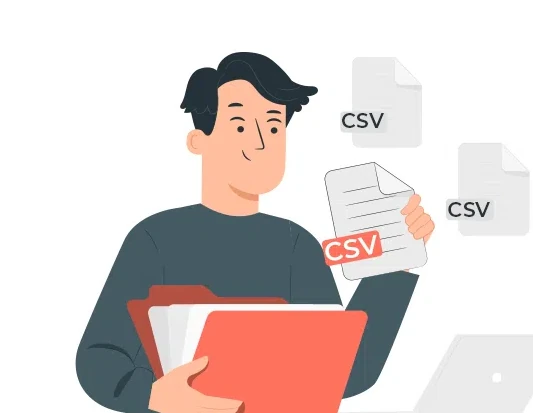
CrafterCMS Studio provides powerful tools for content authors to manage and reference digital assets. However, not all file types are indexed and made available by default. This behavior is governed by the indexing configuration, and in some cases, you may need to customize it.
By default the following mimetypes are indexed:
In this blog post, we’ll explore how to enable support for custom MIME types in CrafterCMS, using .csv files (Comma Seperated Values) as an example. This method can be applied to any file type you want to index and make available in the Studio UI.
Why Some Files Don’t Appear in the File Selector
When authors try to link or embed files using Studio’s file picker, only indexed content appears. By default, CrafterCMS indexes a predefined set of MIME types. If a file type isn’t listed in this set, it won’t appear, even if it exists in your /static-assets or has been uploaded to S3.
For example, .csv files used for video captions are not included by default. This results in frustration when content teams try to select them as a "File source" in components like video players.
Solution: Extend the Supported MIME Types
CrafterCMS uses a component called Deployer to control indexing. You can override the default behavior by customizing the base-target.yaml configuration file, which defines the MIME types to be indexed.
Step-by-Step Instructions
-
Locate Your Deployer Configuration
If you haven’t already created a custom
base-target.yaml, copy the default one from the Deployer source:
Note: If you are comfortable with YAML you can override only the elments you need which will ease upgrades in the future.https://github.com/craftercms/deployer/blob/develop/src/main/resources/base-target.yaml -
Update supportedMimeTypes
Look for the
supportedMimeTypessection in the YAML file and add the MIME type you want to support. For.csvfiles, the correct MIME type is:supportedMimeTypes: - text/csv # add other existing types...If you're unsure about the MIME type of a file, you can check it using a tool like
file --mime-typeon Unix-based systems.
You can also review the following listing of all possible supported mimetypes:
https://github.com/craftercms/deployer/blob/develop/src/main/resources/META-INF/mime.types -
Deploy Your Configuration
Place your customized
base-target.yamlin your project’sconfig/deployerdirectory.Example path:
<your-project-root>/config/deployer/base-target.yaml -
Trigger a Reindex
After updating the configuration, you must reindex your project for changes to take effect:
-
See the following documentation on initiating a re-index:
https://craftercms.com/docs/current/by-role/system-admin/maintenance/reindexing-content.html#step-2-invoke-the-reprocessing
-
-
Verify in Studio
Navigate to a content form or RTE where you use the "Select an item" dialog. You should now see your previously missing file types (e.g.,
.csv) in the file selection modal.
Use Cases Beyond .csv
This approach works for any MIME type, for example, Office formats like .xlsb (application/vnd.ms-excel.sheet.binary.macroEnabled.12)
Adding support is as simple as identifying the MIME type and updating the configuration.
Final Thoughts
CrafterCMS is designed to be extensible, and fine-tuning the indexing process is a key part of adapting it to your organization’s needs. By following the steps above, you ensure your content creators have access to all necessary resources within Studio, no matter the file type.
For more information, refer to the official Crafter Deployer documentation.
Related Posts
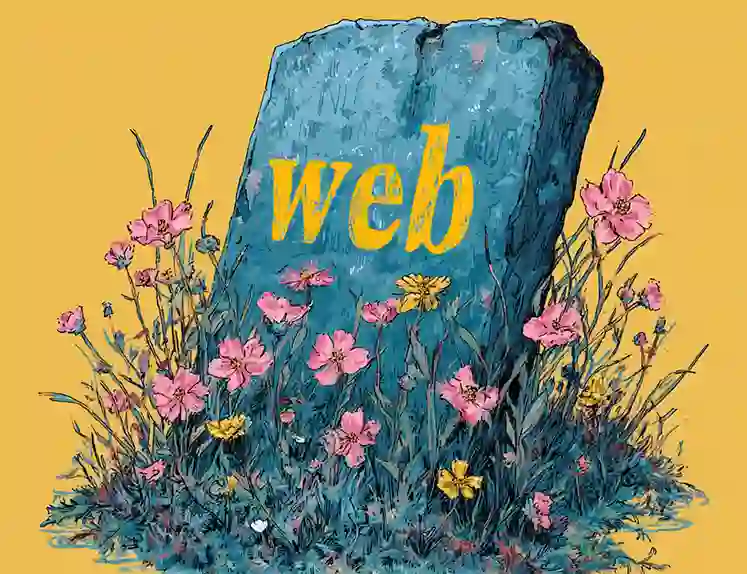
Websites Are Dead?
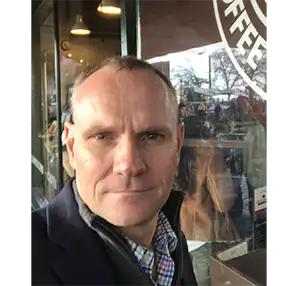
Mike Vertal

No-Code Experience Building for Marketers & Designers

Amanda Lee

Is Your CMS MACH-Ready? A Practical Guide for Enterprise Architects

Sara Williams
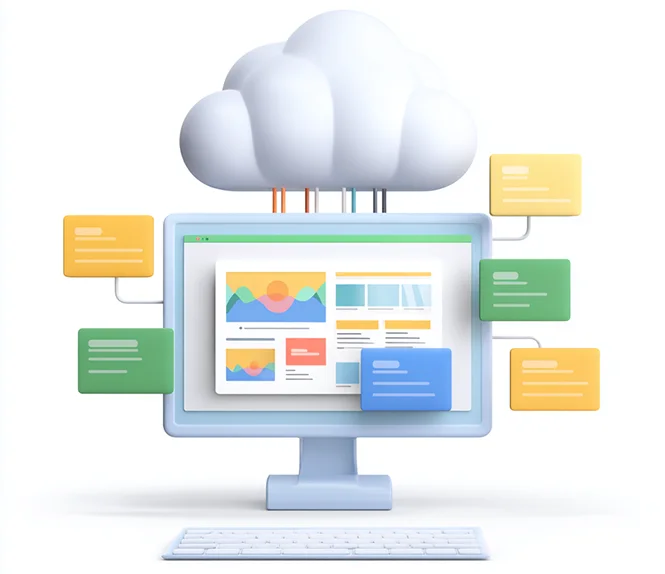
Composable DXP vs Traditional DXP: Why Enterprises Choose CrafterCMS

Amanda Jones