Project Tools¶
This section contains details on project tools such as Configuration Management, Plugin Management, Encryption Tool, etc.
Navigating Project Tools¶
In this section, we discuss the available modules in the ![]() dialog from any of the available out-of-the-box blueprints. The modules available in the Project Tools can be configured by following UI Configuration
dialog from any of the available out-of-the-box blueprints. The modules available in the Project Tools can be configured by following UI Configuration
To get to ![]() , click on the Toggle Sidebar icon (CrafterCMS logo with hamburger next to it) at the top left of your browser, if it’s not yet open.
, click on the Toggle Sidebar icon (CrafterCMS logo with hamburger next to it) at the top left of your browser, if it’s not yet open.
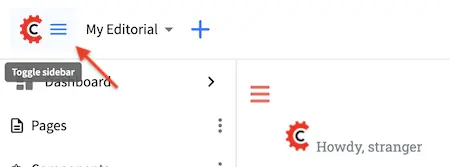
Once the Sidebar is open, click on ![]()
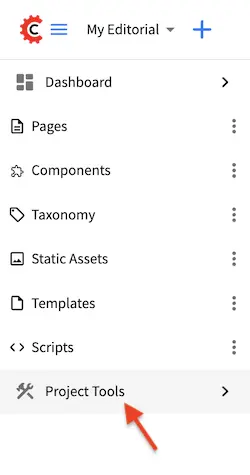
Here are the modules you can access from ![]()
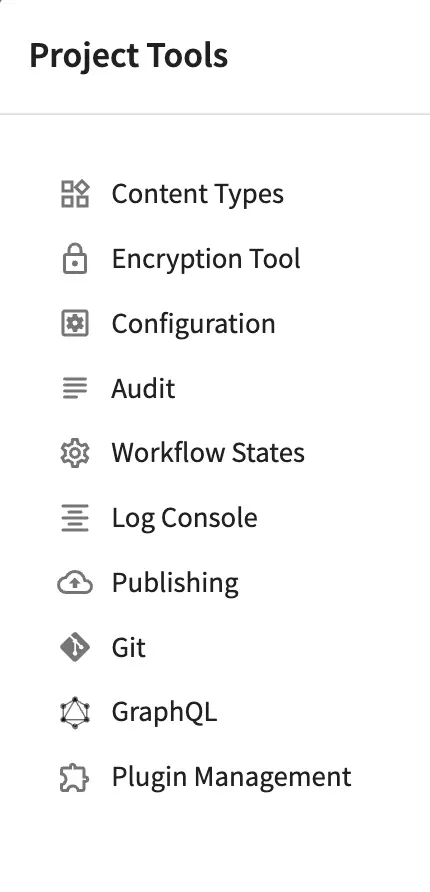
Content Types¶
Content Types contains the following:
Model: The content pieces that will be captured from the content authors for the page or component
View: The view template that will render the content, typically to HTML markup
Controller: The controller that handles the incoming request for the page or component
The Content Types module under Project Tools allows the user to view existing content types and to create new content types
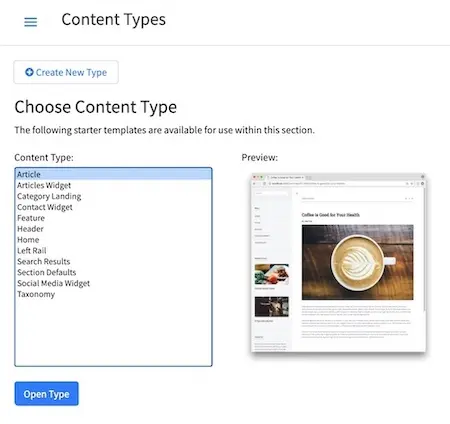
For more information on content modeling and content types, see Content Modeling in the Developer section
Encryption Tool¶
The Encryption Tool allows the user to encrypt sensitive data such as access keys and passwords, that shouldn’t be publicly available to anyone but developers and administrators
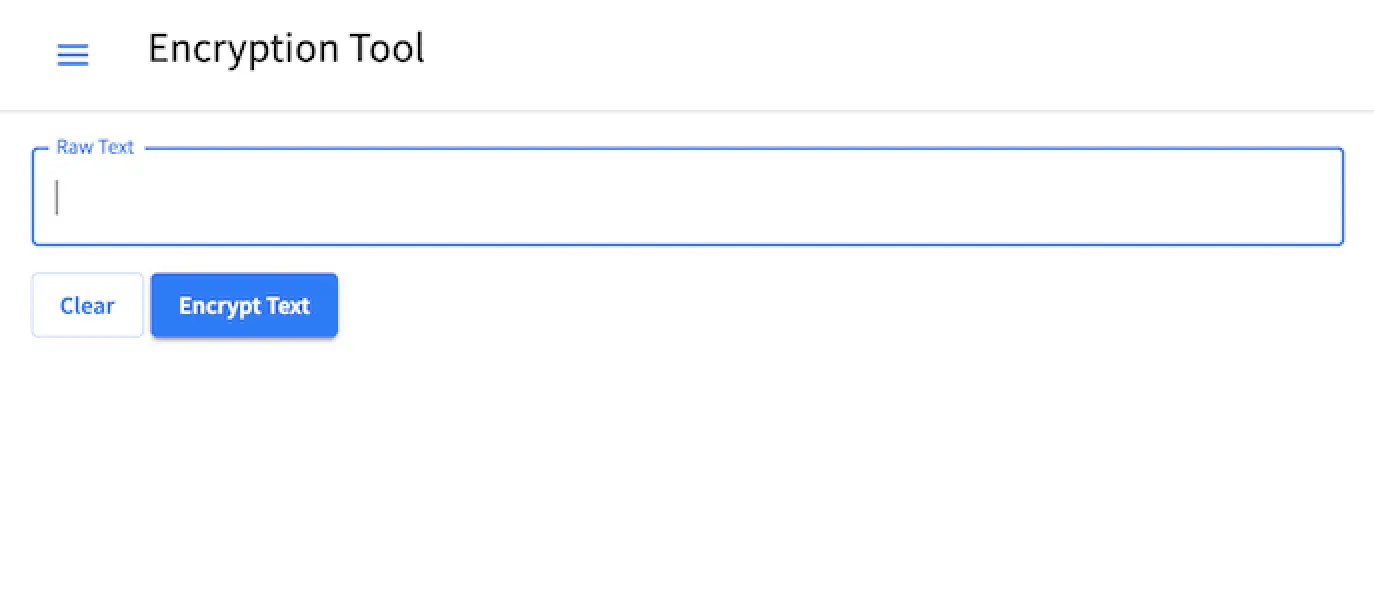
For more information on how to use the encryption tool, see Studio UI Encryption Tool.
Configuration¶
Configuration allows the user to configure the different settings in CrafterCMS for the project.
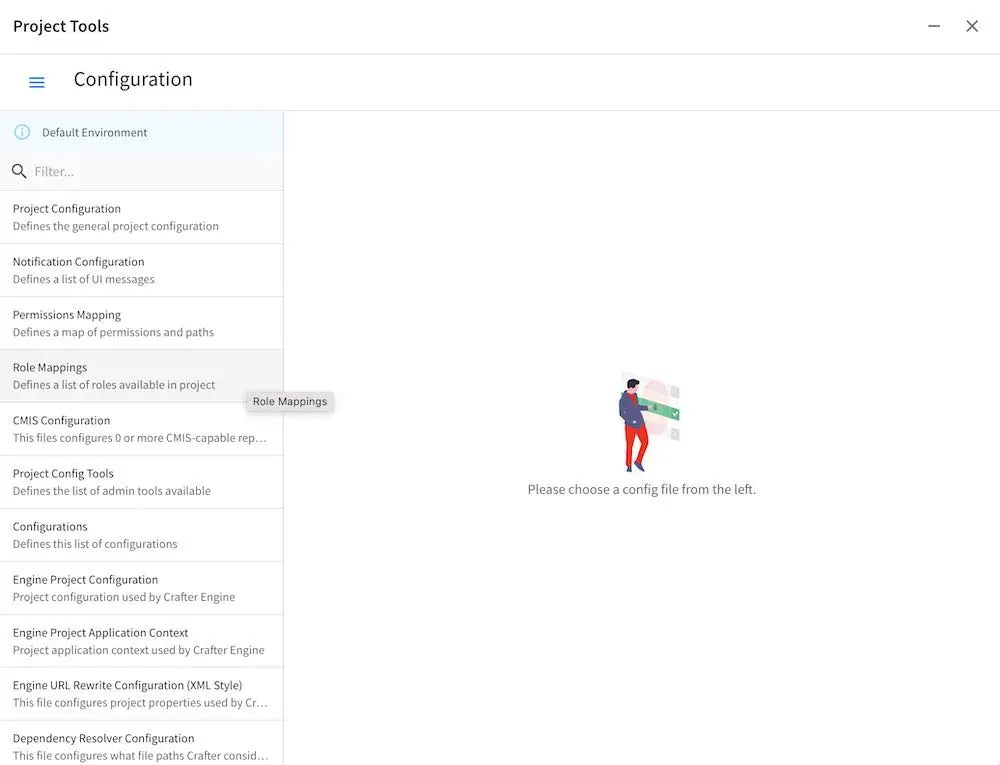
For more information on what settings can be configured, see Configuration and Configuration For information on how to configure projects depending on the environment where they are deployed, see here
Audit¶
Audit logs displays the date, time, user and action performed to content in the project:
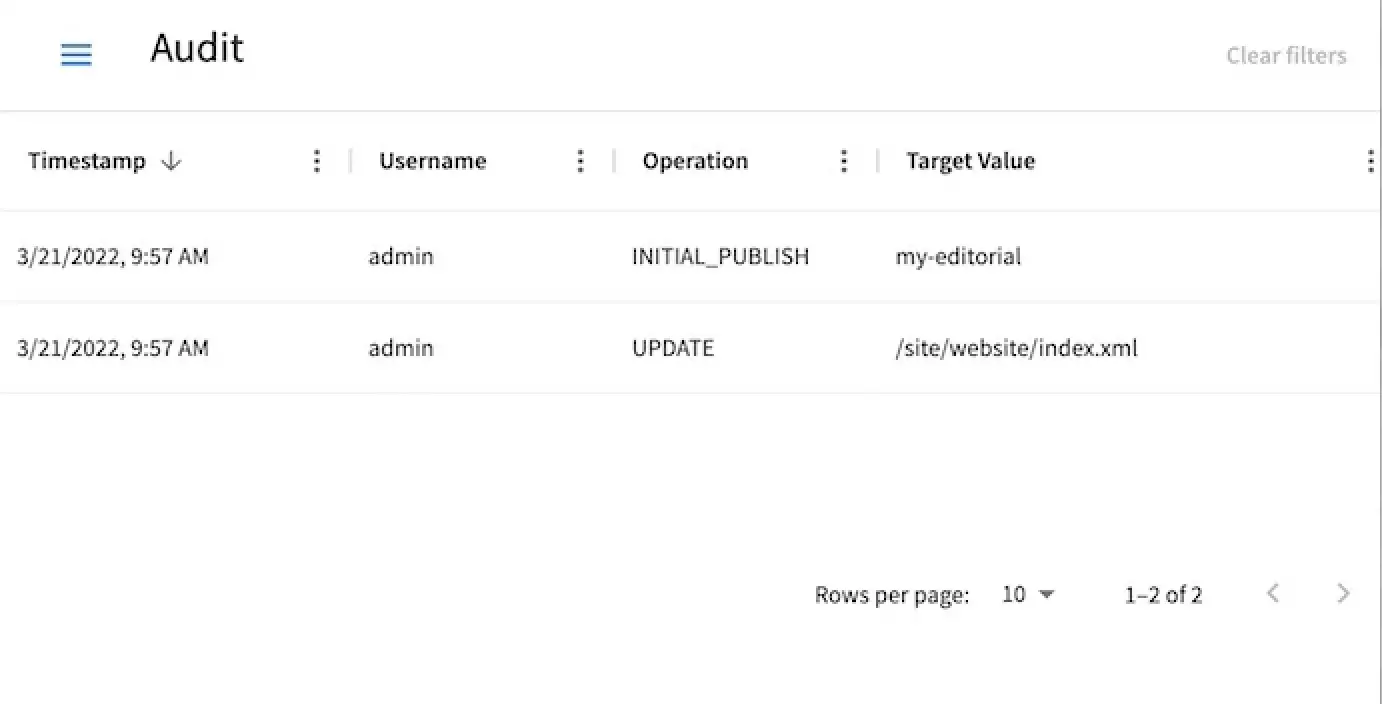
See Viewing Logs Through Crafter Studio for some more information on viewing logs.
Workflow States¶
Workflow States allows the user to manually set the workflow state of every file in the project.
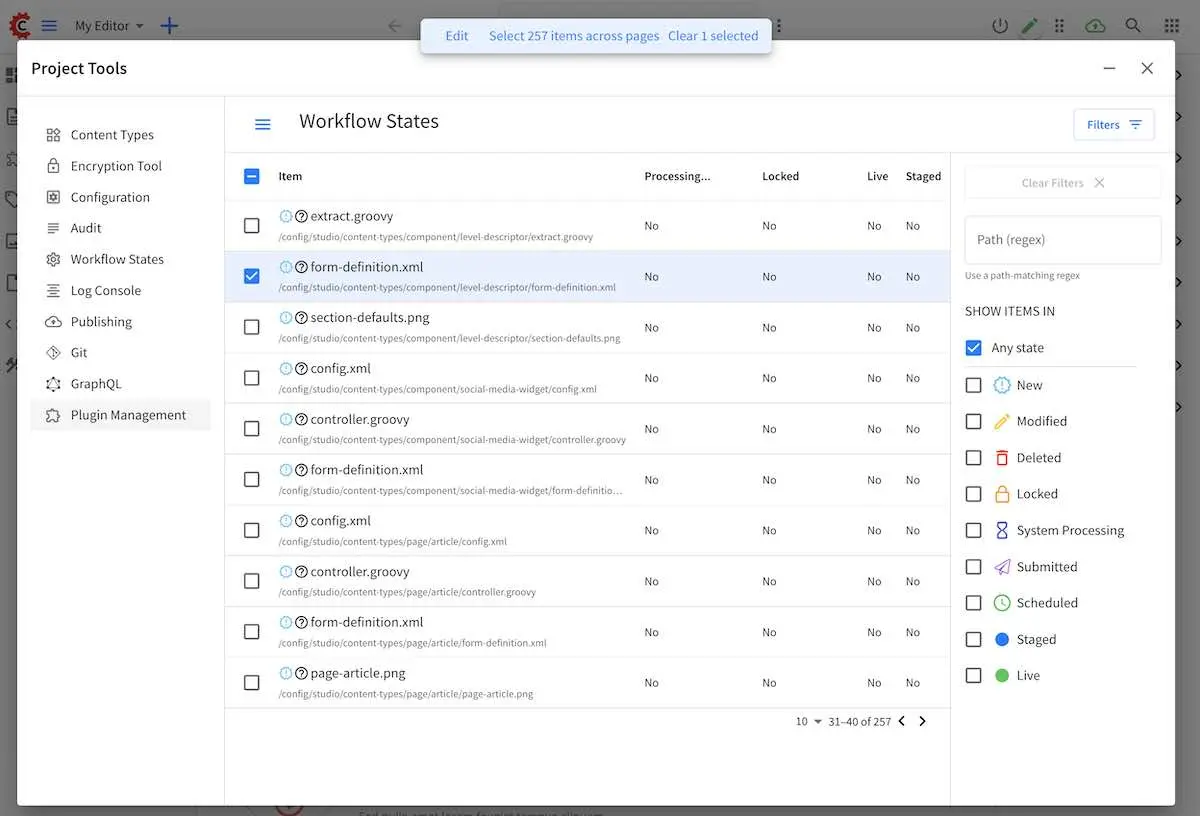
For more details on manually setting workflow states, see Workflow States
Log Console¶
The Log Console allows the user to view messages depending on what log levels and what Java packages have been set for tracking.
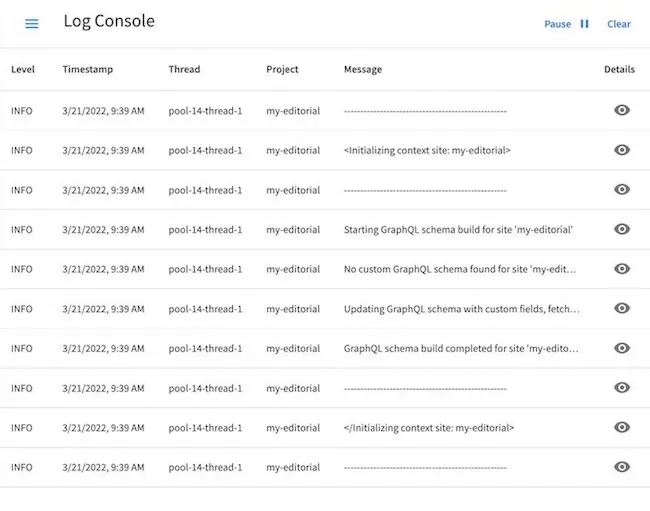
See Log Console for some more information on viewing logs.
Publishing¶
The Publishing module under Project Tools allows the user to view the publishing status, perform a bulk publish or to publish content using commit ID(s)
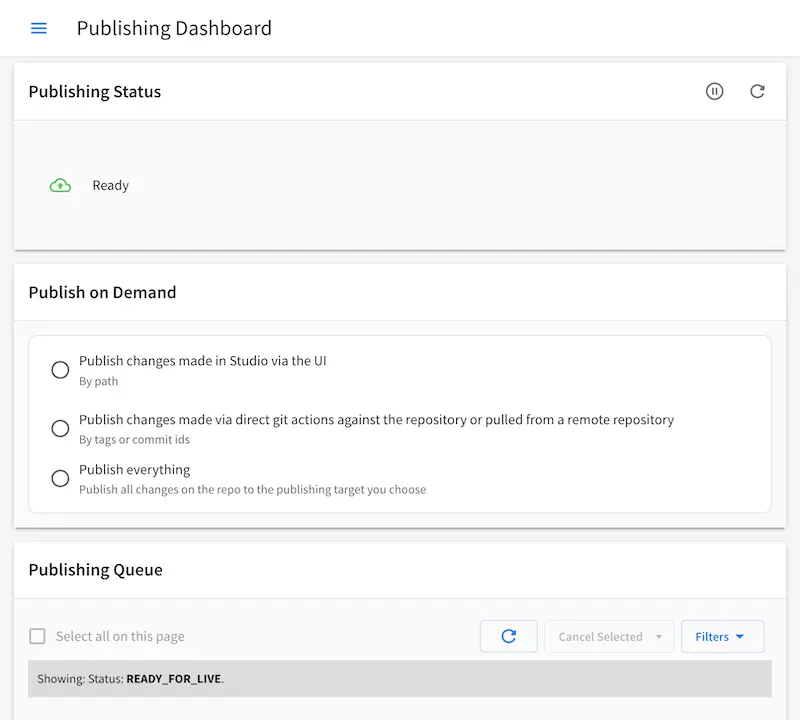
For more information on Publishing, see Publishing Status
Git¶
The Git under Project Tools allows the user to perform Git operations such as viewing remote repositories linked to the project and options to pull and push to the listed remote repositories. It also allows the user to add a remote repository to the project.
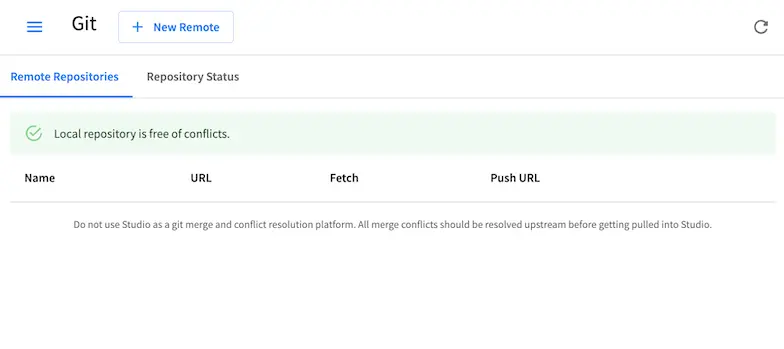
For more information on Git under ![]() , see Git
, see Git
GraphQL¶
CrafterCMS provides built-in support for GraphQL to query content in any project without writing additional code. GraphiQL is a simple GraphQL client that you can use in Crafter Studio to run GraphQL queries and explore the schema documentation for a project without the need of any other tool.
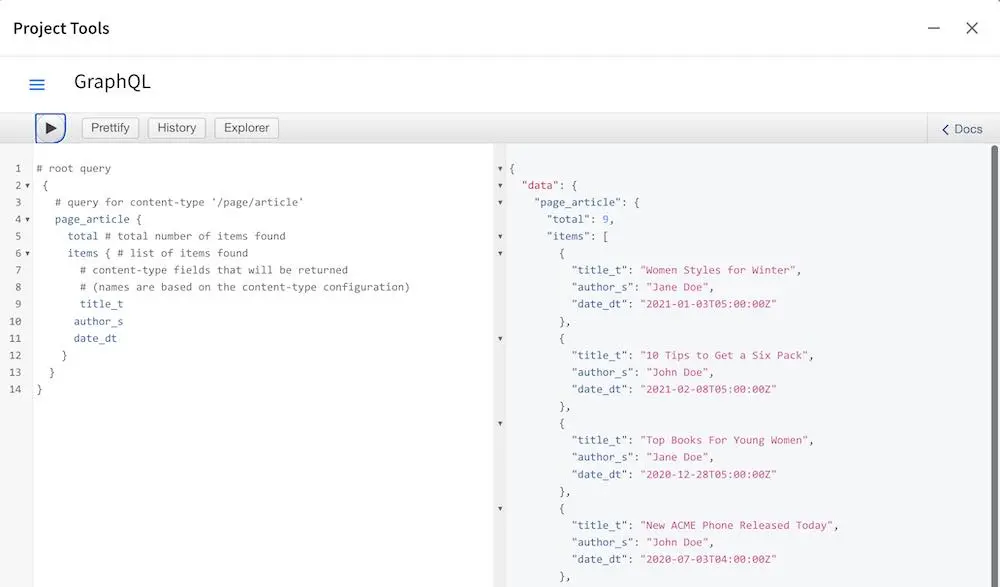
For more information on Studio support for GraphQL, see GraphQL
Plugin Management¶
Project plugins extend Crafter Studio (authoring) and Crafter Engine and the site/web application (delivery). The Project Tools Plugin Management allows the user to install and to view currently installed, project plugins
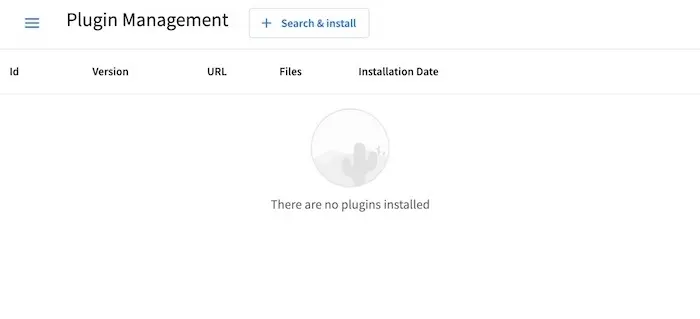
For more information on managing project plugins, see Plugin Management