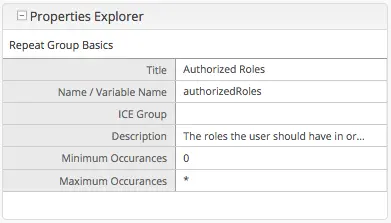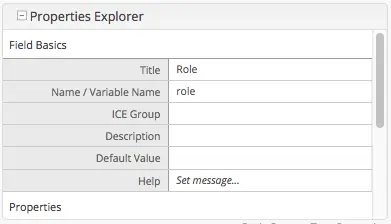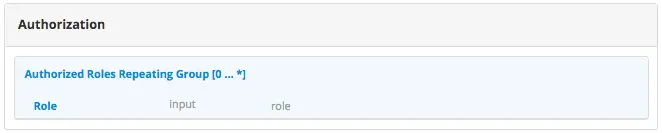Crafter Engine¶
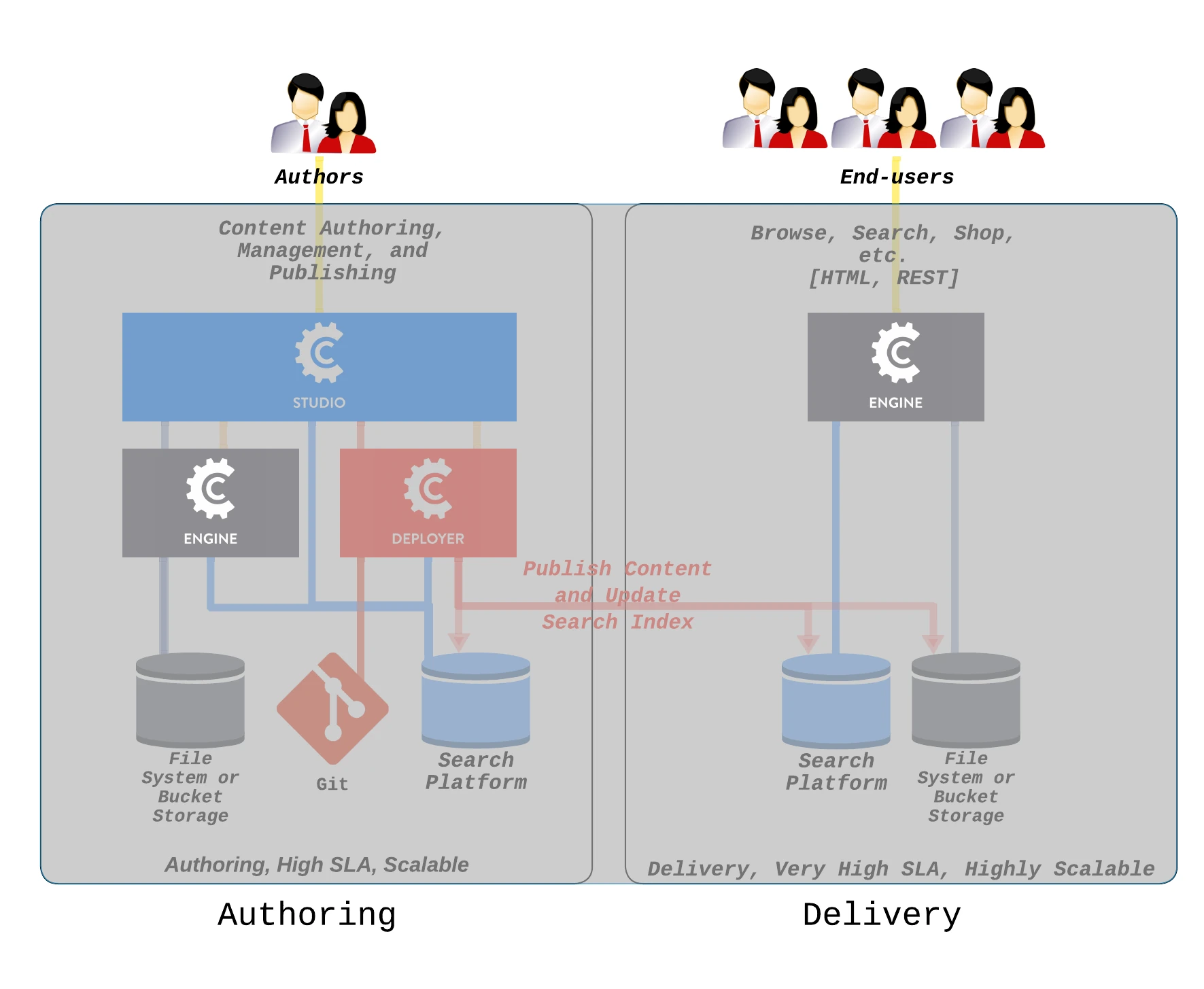
Engine provides content delivery services to power any type of Web or mobile application. It consumes content published from Studio via the Deployer and provides developers with APIs to consume the content (content, search, GraphQL, etc.).
CrafterCMS requires you use one of the following APIs to gain access to your content:
FreeMarker API (great for templated projects) FreeMarker (Templating) API
JavaScript API (great for SPAs and/or AJAX) JavaScript SDK
GraphQL (great for SPAs and/or AJAX) GraphQL
Search API Search
REST API (great for SPAs and/or AJAX) REST Content Retrieval APIs
Groovy (great for full control of the API endpoints and response shape) Groovy/Java API
Java (can be accessed from Groovy and gives full access to Crafter Engine) Java API
Project Type |
API |
Description |
Link |
|---|---|---|---|
Headless |
Javascript SDK |
The JavaScript SDK allows access to CrafterCMS services from any SPA framework or direct JavaScript. The SDK also enables Experience Builder (In-Content Editing capabilities) for any project, including SPA projects. |
|
GraphQL |
The GraphQL API allows content retrieval and control over the shape of the response. |
||
REST API |
The REST API allows content retrieval using the default REST API endpoints, and also allows the developer to define custom endpoints with full control over the shape of the response. To create custom endpoints, see the Groovy API indicated below. |
||
Search |
The search API allows full text search, filtering, ranking and boosting across the entire project. |
||
Groovy |
The Groovy API allows for writing server-side code that can perform business logic, content operations, and more. This layer also allows the developer to create custom REST endpoints with full control over the shape of the response. |
||
Static Asset Access |
The Static Asset Access allows the developer to access static assets (images, videos, etc.) from internally managed or externally managed repositories. |
||
Templated |
FreeMarker |
The FreeMarker API allows access to CrafterCMS services from FreeMarker templates for server-side rendered projects. |
|
Search |
The search API allows full text search, filtering, ranking and boosting across the entire project. |
||
Groovy |
The Groovy API allows for writing server-side code that can perform business logic, content operations, and more. This layer also allows the developer to create custom REST endpoints with full control over the shape of the response. |
||
Static Asset Access |
The Static Asset Access allows the developer to access static assets (images, videos, etc.) from internally managed or externally managed repositories. |
Note
You can use the REST API in Templated projects to perform content operations via JavaScript as needed
Important
Scripts and Templates Security
CrafterCMS limits access to services when developing templates or scripts, and sandboxes scripts for security by default. CrafterCMS only allows a small list of services available to use when developing templates or scripts. There are some sites that may require services not included by default. To expose other services, follow the guide Configure Custom Services.
Scripts are executed in a sandbox that has a blacklist of insecure expressions to prevent code that could compromise the system. There are some cases though where a site requires access to one or more of the blacklisted expressions.
To override the default script sandbox configuration, follow the guide Groovy Sandbox Configuration.
Configuration¶
Setup Engine to Deliver a Project¶
In order to deliver content, the deployer must be configured to monitor a published repository for one or more projects. A delivery engine is multi-tenant and can deliver many projects. Each project must be configured or “initialized” such that the deployer monitors a Git repository for published updates.
Server-based Delivery¶
In this section, we will be working in the delivery environment of CrafterCMS and describing how to setup your project for a delivery environment.
Setup Crafter Deployer Target¶
CrafterCMS out of the box has a script to help you create your deployer target for the delivery environment.
In the bin folder in your CrafterCMS delivery environment, we will use the script init-site.sh to help us create the deployer target.
From your command line, navigate to your {Crafter-CMS-delivery-environment-directory}/bin/ , and execute the init-site script. The following output of init-site.sh -h
explains how to use the script:
usage: init-site [options] [site] [repo-path] -a,--notification-addresses <addresses> A comma-separated list of email addresses that should receive deployment notifications -b,--branch <branch> The name of the branch to clone (live by default) -f,--passphrase <passphrase> The passphrase of the private key (when the key is passphrase protected) -h,--help Show usage information -k,--private-key <path> The path to the private key, when using private-key authentication through SSH to the remote Git repo -p,--password <password> The password for the remote Git repo, when using basic authentication -u,--username <username> The username for the remote Git repo, when using basic authentication --addresses <> A comma-separated list of email addresses that should receive deployment notifications EXAMPLES: Init a site from the default repo path (../../crafter-authoring/data/repos/sites/{sitename}/published) init-site mysite Init a site from a specific local repo path init-site mysite /opt/crafter/authoring/data/repos/sites/mysite/published Init a site from a specific local repo path, cloning a specific branch of the repo init-site -b master mysite /opt/crafter/authoring/data/repos/sites/mysite/published Init a site that is in a remote HTTPS repo with username/password authentication init-site -u jdoe -p jdoe1234 mysite https://github.com/jdoe/mysite.git Init a site that is in a remote SSH repo with public/private key authentication (specific private key path with no passphrase) init-site -k ~/.ssh/jdoe_key mysite ssh://myserver/opt/crater/sites/mysite Init a site that is in a remote SSH repo with public/private key authentication (specific private key path with passphrase) init-site -k ~/.ssh/jdoe_key -f jdoe123 mysite ssh://myserver/opt/crater/sites/mysite
Note
Remember that when using private key SSH authentication, the private key path must be set explicitly using
the -k option. Here’s an example:
init-site -k ~/.ssh/jdoe_key myeditorial ssh://myserver/opt/crater/sites/myeditorial
We recommend using Secure Shell (SSH) with your project’s published repo Git URL and for authentication, to use either username/password authentication or public/private key authentication.
The SSH Git URL format is: ssh://[user@]host.xz[:port]/path/to/repo/ where sections between [] are optional.
Example #1: ssh://server1.example.com/path/to/repo
Example #2: ssh://jdoe@server2.example.com:63022/path/to/repo
Note
When using ssh keys for authentication, the keys need to be generated using RSA as the algorithm and with no passphrase.
Crafter requires the key to be RSA and does not support keys generated using an algorithm other than RSA. The Jsch library that Jgit uses only supports RSA and does not support other keys such as OpenSSH. Crafter also currently doesn’t support using a passphrase with SSH keys.
To generate your Secure Shell (SSH) keys for authentication, run the following command ssh-keygen -m PEM -b 4096 -t rsa. Your output should look something like this:
✗ ssh-keygen -m PEM -b 4096 -t rsa
Generating public/private rsa key pair.
Enter file in which to save the key (/Users/myuser/.ssh/id_rsa):
Enter passphrase (empty for no passphrase):
Enter same passphrase again:
Your identification has been saved in /Users/myuser/.ssh/id_rsa.
Your public key has been saved in /Users/myuser/.ssh/id_rsa.pub.
.
.
Check that the file starts with the following header: -----BEGIN RSA PRIVATE KEY----- to verify that the key is using RSA.
After generating your private and public keys, you will need to add your new public key to where your remote git repository is located. If you are using GitHub, you will need to add your public key (e.g., id_rsa.pub) into your GitHub account. If your remote Git repository is hosted on a server, you will need to copy your public key (e.g., id_rsa.pub) to the host server.
If you are just working on another directory on disk for your delivery, you can just use the filesystem. When your repository is local, make sure to use the absolute path. Here is an example project’s published repo Git url when using a local repository:
/opt/crafter/authoring/data/repos/sites/my-project/published
Note
When using
ssh, you might see in the logscom.jcraft.jsch.JSchException: UnknownHostKeyerrors. These errors are common in Ubuntu, and are caused by known host keys being stored in non-RSA format. Please follow the instructions in Troubleshooting Deployer Issues underSSH Unknown Hostto resolve them.Gitneeds to be installed in authoring when using SSH to connect the delivery to the authoring.If you see the following error in the delivery Deployer: Caused by: java.io.IOException: bash: git-upload-pack: command not found you’ll need to add the location of git (usually /usr/bin) to your non-login shell startup file (e.g. ~/.bashrc).
To get the location of Git, run the following command:
which git-upload-packYou can limit SSH access by using Git Shell, see https://git-scm.com/docs/git-shell for more information.
Viewing your Site for Testing¶
To test viewing your project, open a browser and type in the URL of your project.
If you have multiple projects setup, to view a certain project, in your browser, enter the following:
{Server URL}?crafterSite={siteName}
Here we have an example of a delivery setup in another directory on disk (local), where there are two projects, my-awesome-editorial and hello-world
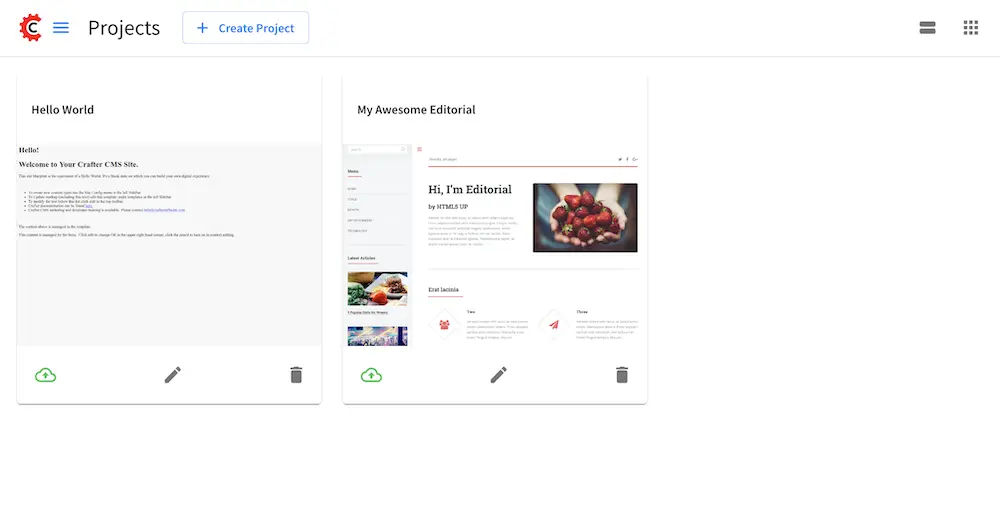
To set crafterSite to the hello-world project, in your browser, type in
http://localhost:9080?crafterSite=helloworld
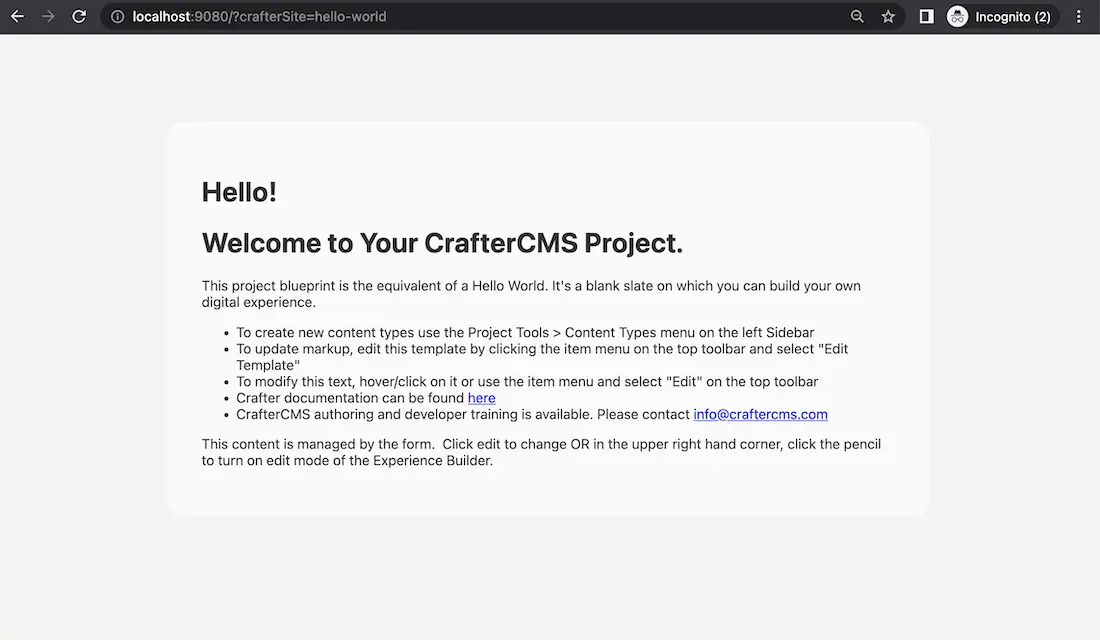
To set the site to the myawesomesite, in your browser, type in
http://localhost:9080?crafterSite=myawesomesite
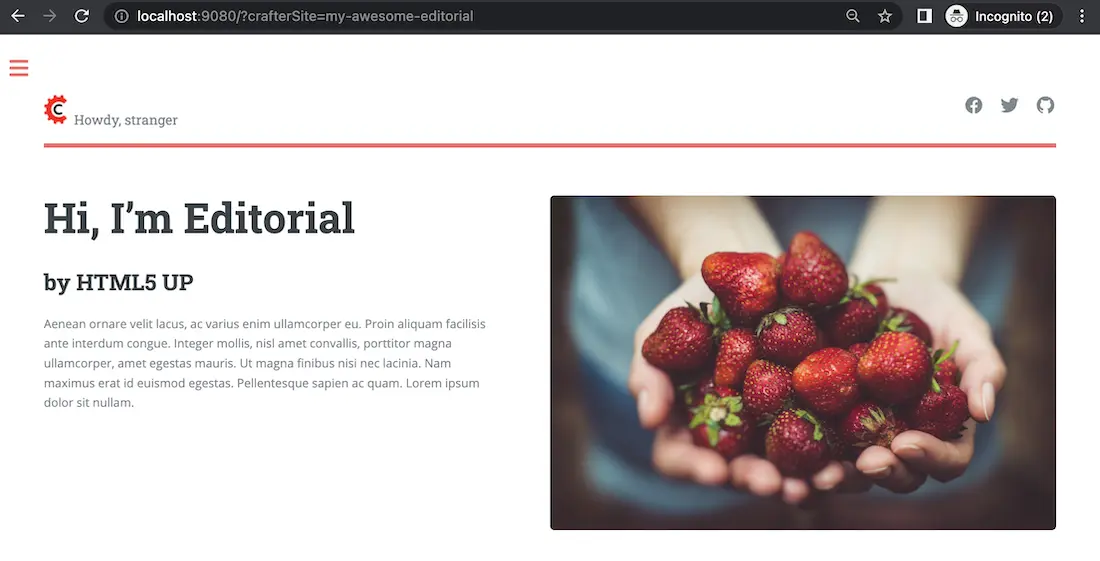
Aside from the crafterSite parameter, a header can be sent to specify the site name, called
X-Crafter-Site for changing the current site. This is very useful when Crafter Engine is used
together with CDNs that can send headers, like AWS CloudFront
Warning
Using this configuration you need to be sure that the first request specifies the site name by
including the crafterSite parameter (or the X-Crafter-Site header) so that the site value
is set in the cookie for the next requests.
Note
- Crafter Engine identifies which project to render by the mechanisms (in this order of precedence):
Headers (
X-Crafter-Site={site})QSA (Query String Parameters:
crafterSite={site})Cookie (
crafterSite={site})
Additionally, if the cookie is not aligned with other parameters, the cookie will be reset to what precedes it. The above is only true when Crafter Engine is not in Preview mode.
Serverless Delivery¶
CrafterCMS can be configured to serve sites directly from AWS services, following this guide you will:
Create a AWS OpenSearch domain (optional)
Configure a Crafter Studio in an authoring environment to call the Crafter Deployer to create an AWS CloudFormation with a CloudFront and S3 bucket for each site
Configure a Crafter Engine in a delivery environment to read files from the S3 bucket and query to AWS OpenSearch (optional)
Prerequisites¶
An AWS account
A CrafterCMS authoring environment
A CrafterCMS delivery environment
Step 1: Create an OpenSearch Domain for Delivery (optional)¶
Since serverless delivery requires a single OpenSearch endpoint readable by all Engine instances, we recommend you create an AWS OpenSearch domain for delivery. If you don’t want to use an AWS OpenSearch domain then you should create and maintain your own OpenSearch cluster.
To create an AWS OpenSearch domain please do the following:
Important
The following are settings used in common Crafter deployments with AWS OpenSearch, and by no means should be considered the only way to configure AWS OpenSearch with Crafter.
In the top navigation bar of your AWS console, on the search bar, enter
Amazon OpenSearch Service.Click on
Create domain.Select
Standard CreateonDomain creation method.On
Templates, selectDev/test.
Important
Even for Production deployments, we recommend you pick the Dev/test template. We do this because that’s the only
way to avoid setting dedicated master nodes. AWS recommends in all Production environments to use dedicated master
nodes. From experience, most Crafter Production deployments don’t need dedicated master nodes, but that will depend
on your project’s search utilization.
On
Deployment Options, selectDomain without standbyand3-AZ.On the
Engine optionssection, selectInclude older versionsand pick2.9as the version.On
Data Nodes, pick a configuration for the nodes like the one showed in the image below. For volume size, most Crafter installations should be ok with 20 GB per node, but you can adjust the size based onnumber of projects * average project size in GB * 3 (for preview, authoring and delivery indices).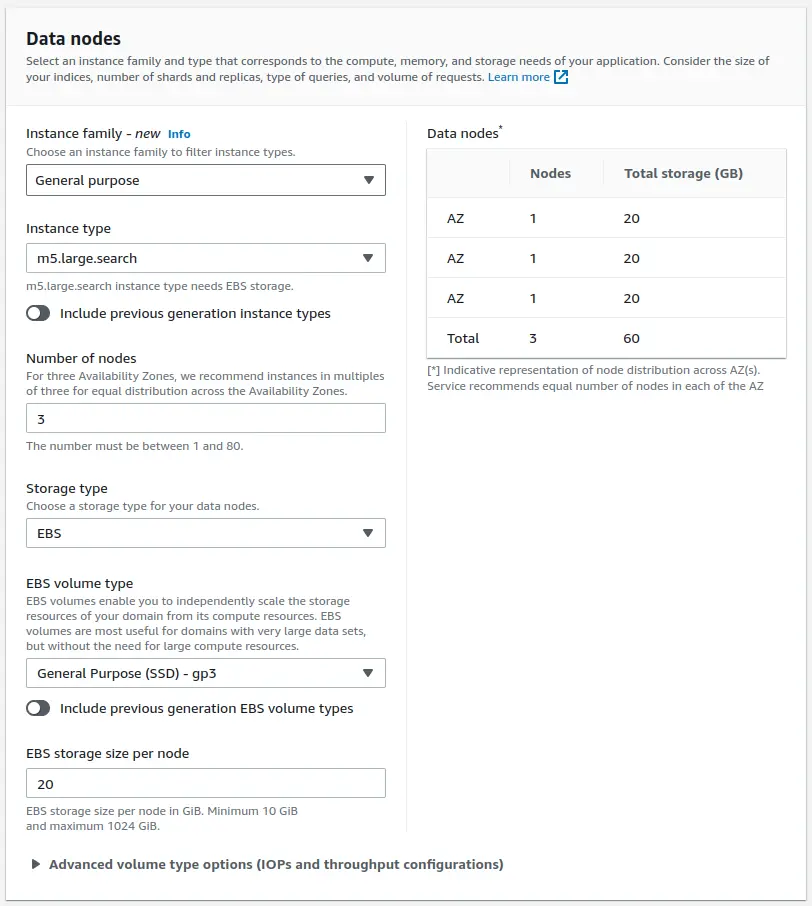
On
Network, we recommend you pick the VPC and subnets where your delivery nodes reside. Make sure that the security group only allows access to port 443 from the delivery nodes. If they’re not running on an Amazon VPC, then pickPublic AccessOn the
Fine-grained access control, selectCreate master user, and specify a username and password (save this for later).Select
Only use fine-grained access controlinAccess Policy.Adjust any other setting to your preferences, and click on
Createon the right sidebar.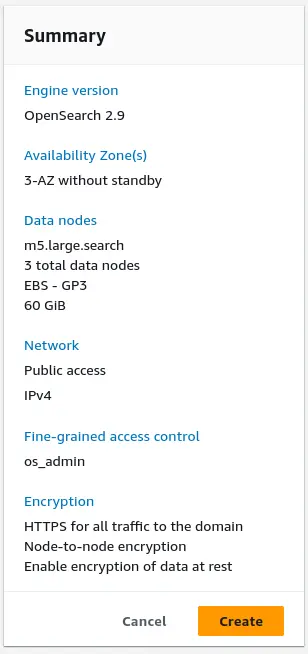
Wait until the domain has been created, then copy the
Domain Endpoint.
Step 2: Configure the Delivery for Serverless Mode¶
Edit the services override file to enable the Serverless S3 mode (
DELIVERY_INSTALL_DIR/bin/apache-tomcat/shared/classes/crafter/engine/extension/services-context.xml):<?xml version="1.0" encoding="UTF-8"?> <beans xmlns="http://www.springframework.org/schema/beans" xmlns:xsi="http://www.w3.org/2001/XMLSchema-instance" xsi:schemaLocation="http://www.springframework.org/schema/beans http://www.springframework.org/schema/beans/spring-beans.xsd"> <import resource="classpath*:crafter/engine/mode/multi-tenant/simple/services-context.xml" /> <!-- S3 Serverless Mode --> <import resource="classpath*:crafter/engine/mode/serverless/s3/services-context.xml" /> </beans>
Edit the properties override file to point Engine to consume the site content from S3 (
DELIVERY_INSTALL_DIR/bin/apache-tomcat/shared/classes/crafter/engine/extension/server-config.properties). The properties you need to update are the following:crafter.engine.site.default.rootFolder.pathcrafter.engine.s3.regioncrafter.engine.s3.accessKeycrafter.engine.s3.secretKey
An example of how the server-config.properties would look with configuration to read from an S3 bucket per site (which is the most common use case), is the following (values in
Xare not displayed since they’re sensitive):DELIVERY_INSTALL_DIR/bin/apache-tomcat/shared/classes/crafter/engine/extension/server-config.properties¶# Content root folder when using S3 store. Format is s3://<BUCKET_NAME>/<SITES_ROOT>/{siteName} crafter.engine.site.default.rootFolder.path=s3://serverless-delivery-test-site-{siteName} ... # S3 Serverless properties # S3 region crafter.engine.s3.region=us-east-1 # AWS access key crafter.engine.s3.accessKey=XXXXXXXXXX # AWS secret key crafter.engine.s3.secretKey=XXXXXXXXXXXXXXXXXXXX
As you can see, the bucket name portion of the root folder S3 URL contains a prefix and then the site name. This prefix is mentioned also as a “namespace” later on in the Studio serverless configuration.
Important
You can also provide the AWS region, access key and secret key without having to edit the config file properties. Please see Set up AWS Credentials and Region for Development.
We recommend that the AWS credentials configured belong to a user with just the following permission policy (all strings like
$VARare placeholders and need to be replaced):aws-serverless-engine-policy.json¶1{ 2 "Version": "2012-10-17", 3 "Statement": [ 4 { 5 "Effect": "Allow", 6 "Action": "s3:ListAllMyBuckets", 7 "Resource": "*" 8 }, 9 { 10 "Effect": "Allow", 11 "Action": [ 12 "s3:ListBucket", 13 "s3:GetBucketLocation", 14 "s3:GetObject" 15 ], 16 "Resource": "arn:aws:s3:::$BUCKET_NAME_PREFIX-*" 17 } 18 ] 19}
Edit the
SEARCH_URLinDELIVERY_INSTALL_DIR/bin/crafter-setenv.shto point to the OpenSearch endpoint you created in the previous step, and provide the OpenSearch master credentials:export SEARCH_URL="https://search-serverless-delivery-test-wyz36fsmutzsw2evgroc47lvve.us-east-1.es.amazonaws.com" export SEARCH_USERNAME="*****" export SEARCH_PASSWORD="**********"
Step 5: Test the Delivery Site¶
Open a browser and go to https://DOMAIN_OF_YOUR_CLOUDFRONT. You should be able to see your Editorial site!
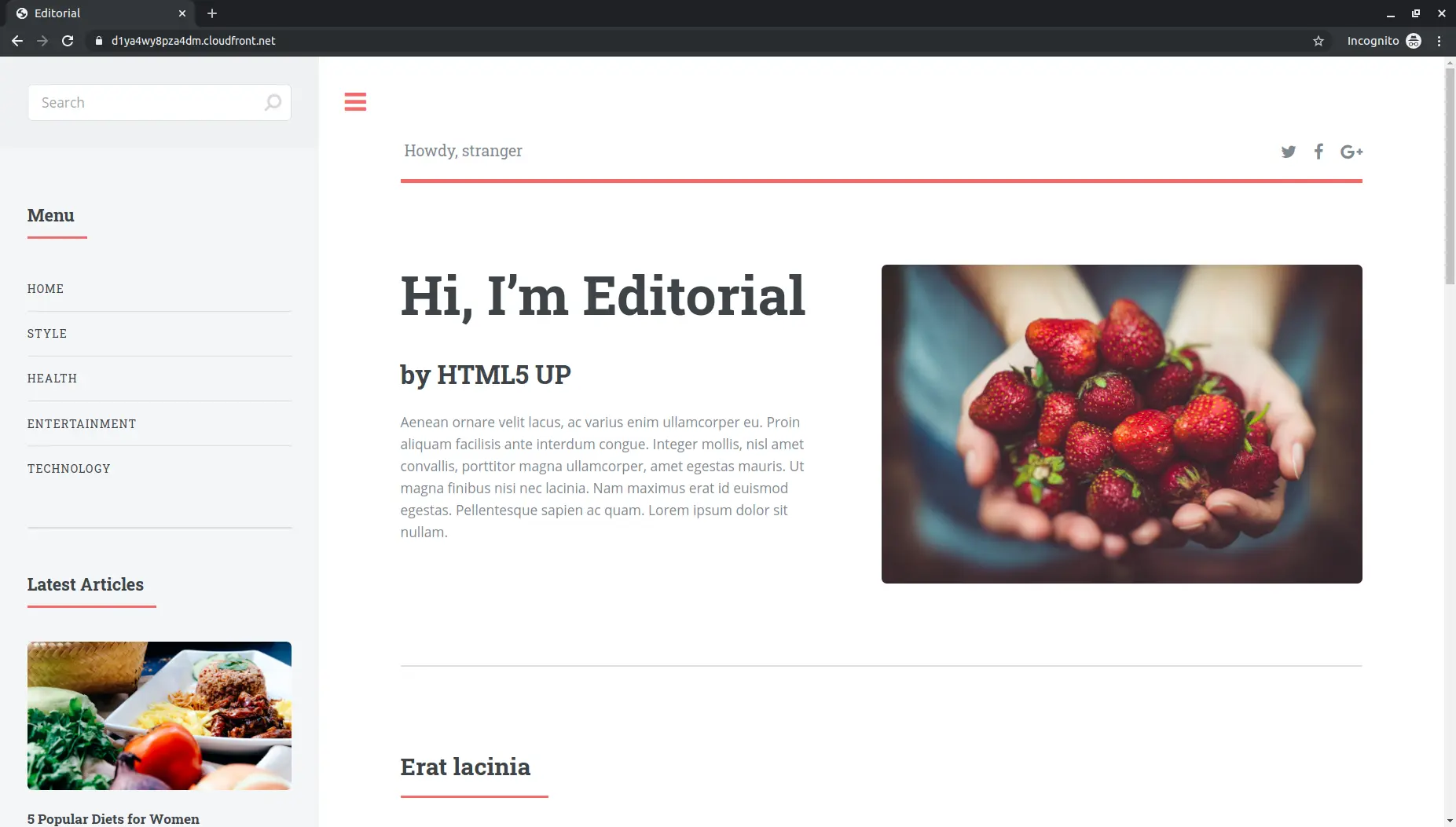
Note
The following error appears in the deployer logs (CRAFTER_HOME/logs/deployer/crafter-deployer.out) when a site hasn’t been published:
2020-07-07 15:33:00.004 ERROR 22576 --- [deployment-9] l.processors.AbstractDeploymentProcessor : Processor 'gitDiffProcessor' for target 'ed-serverless-delivery' failed org.craftercms.deployer.api.exceptions.DeployerException: Failed to open Git repository at /home/ubuntu/craftercms/crafter-authoring/data/repos/sites/ed/published;
Once the site has been published, the error above will go away.
Configuration Files¶
Crafter Engine can be configured at the project/site level or at the instance level.
Project-level/Site-level Configuration Files¶
Crafter Engine provides a flexible configuration system that allows site administrators to change the behavior of the project without the need to modify any code. Some properties are used by Crafter Engine itself, but developers can also add any custom property they need for their code.
The main configuration files for a project/site can be edited within Crafter Studio’s Project Tools > Configuration UI or via Git. These files are:
Configuration File |
Description |
|---|---|
Engine Project Configuration ( |
Contains project properties used by Crafter Engine |
Engine Project Application Context ( |
Contains bean definitions for the site context associated with the Webapp |
URL Rewrite Configuration (XML Style) ( |
Contains URL rewrite rules |
Proxy Config ( |
Configures the proxy servers for the Preview server (Crafter Engine in Preview Mode) |
Note
All configuration files can be overridden by environment. Learn more about multi-environment support in Engine Multi-Environment Support.
The configuration file site-config.xml has some additional considerations. This file can be defined in:
/config/engine/env/{envName}/site-config.xml: This is the environment override, and is loaded first if present./config/engine/site-config.xml: This is the main configuration file for the project/site. This file is loaded if the environment override is not present.
Note
All properties will be available for developers in the Freemarker templates and Groovy scripts using the siteConfig variable. The siteConfig variable is an instance of the XMLConfiguration class.
Instance-level Configuration¶
The main files for configuring Crafter Engine at the instance level are:
Configuration File |
Description |
|---|---|
|
Contains server configurable parameters such as URLs, paths, etc. |
|
Contains the bean definition for services layer |
|
Contains the bean definition for rendering |
|
Contains loggers, appenders, etc. |
These configuration files for Crafter Engine are located under CRAFTER_HOME/bin/apache-tomcat/shared/classes/crafter/engine/extension, where CRAFTER_HOME is the install directory of your CrafterCMS authoring or delivery environment.
The files can be accessed by opening the files using a text editor. Any changes made to any of the files listed above will require a restart of Crafter Engine.
Engine Configuration Properties¶
In this section we will highlight some of the more commonly used properties in the configuration of Crafter Engine. For most properties, please see the server-config.properties file, and for additional configuration files and properties, see Configuration Files.
Property |
Purpose |
|---|---|
Allows you to set the content root folder |
|
Allows you to turn off showing errors in line with content |
|
Allows you to add headers to responses, such as caching policies |
|
Allows you to configure URL rewriting |
|
Allows you to configure SPA |
|
Allows you to configure CORS headers |
|
Allows you to configure the proxy for the Preview server (Crafter Engine in Preview Mode) |
|
Allows you to configure various cache related items such as items to be preloaded in cache, etc. |
|
Allows you to configure request filtering |
|
Allows you to configure forwarded headers |
|
Allows you to configure policy headers |
|
Allows you to configure a custom health check script |
|
Allows you to configure additional fields for dynamic navigation items |
|
Allows you to configure the search client connection timeout, socket timeout and number of threads |
|
Allows you to configure the content-length header |
|
Allows you to configure static methods in Freemarker templates |
|
Allows you to configure SpEL expressions for custom app contexts |
|
Allows you to configure logging levels |
|
Allows you to configure Spring application context |
|
Allows you to configure Crafter Engine access to MongoDB |
|
Allows you to configure Crafter Engine access to Crafter Profile APIs |
|
Allows you to add custom properties to the project configuration |
|
Allows you to enable/disable the |
Engine Root Folder¶
Crafter Engine requires a root folder path to be configured if the defaults are not used.
The default root folder path has the pattern: crafter.engine.site.default.rootFolder.path=file:${CRAFTER_DATA_DIR}/repos/sites/{siteName}/ This relies on the CRAFTER_DATA_DIR environment variable being set. Crafter Engine will then resolve the {siteName} variable to the name of the site being requested.
To change the root folder path, you can either set the CRAFTER_DATA_DIR environment variable or change the default root folder path in the server-config.properties file (see more about that file in server-config.properties. The variable to modify is:
{delivery-env-directory}/bin/apache-tomcat/shared/classes/crafter/engine/extension/server-config.properties¶crafter.engine.site.default.rootFolder.path=file:${CRAFTER_DATA_DIR}/repos/sites/{siteName}/
Turn Off Show Error¶
Templates in CrafterCMS will display the errors in line with content as they encounter them to help the template developer during the coding process. On production environments, you do not want the errors to show up because it will highlight site issues and expose information that may be a security concern. To turn off showing errors in line with content, do the following:
Place the following property and value in the
server-config.propertiesfileCRAFTER_HOME/bin/apache-tomcat/shared/classes/crafter/engine/extension/server-config.properties¶crafter.engine.template.error.displayInView=false
Restart the Crafter Engine application or the Tomcat service.
Test by deploying an FTL file with an error in it. Note that the error will not show up but is printed out in the server’s log file.
HTTP Response Headers¶
CrafterCMS supports adding headers to responses when there are matched configuration patterns in
the Engine Project Configuration file
To setup HTTP response headers, do the following:
- Configure the Ant path pattern to match for adding headers to response in headerMappings.mapping.urlPattern
- Configure the <header> element and the <value>` element ` with your desired values under headerMappings.mapping.headers.
<headerMappings>
<mapping>
<urlPattern>/**/*.pdf</urlPattern>
<headers>
<header>
<name>X-Crafter-Document</name>
<value>true</value>
</header>
</headers>
</mapping>
</headerMappings>
Setting Cache Headers¶
Cache headers allows specifying caching policies such as how an item is cached, maximum age before expiring, etc. These headers are extremely useful for indicating cache TTLs to CDNs and browsers on certain requests.
To setup cache headers, do the following:
Configure the Ant path pattern to match for adding headers to response in headerMappings.mapping.urlPattern
Configure the
<header>element with the valueCache-Controland the element<value>with your desired Cache-Control directive under headerMappings.mapping.headers.See here for a list of available directives to use with
Cache-Control.
Your configuration should look something like below:
<headerMappings>
<mapping>
<urlPattern>/articles/**</urlPattern>
<headers>
<header>
<name>Cache-Control</name>
<value>max-age=60\, s-maxage=300</value>
</header>
<headers>
</mapping>
</headerMappings>
Please note that the Cache-Control header inserted to responses by default is set to No-Cache.
Engine URL Rewrite Configuration¶
URL rewriting turns hard to remember, long and complicated URLs into easier to remember URLs.
CrafterCMS comes with the Tuckey URLRewrite filter, a Java Web Filter with functionality like Apache’s mod_rewrite, that lets you setup rewrite rules for your site.
To add a URL rewrite rule, in Studio, open the Sidebar then click on ![]() . Click on Configuration
then select Engine URL Rewrite Configuration (XML Style).
. Click on Configuration
then select Engine URL Rewrite Configuration (XML Style).
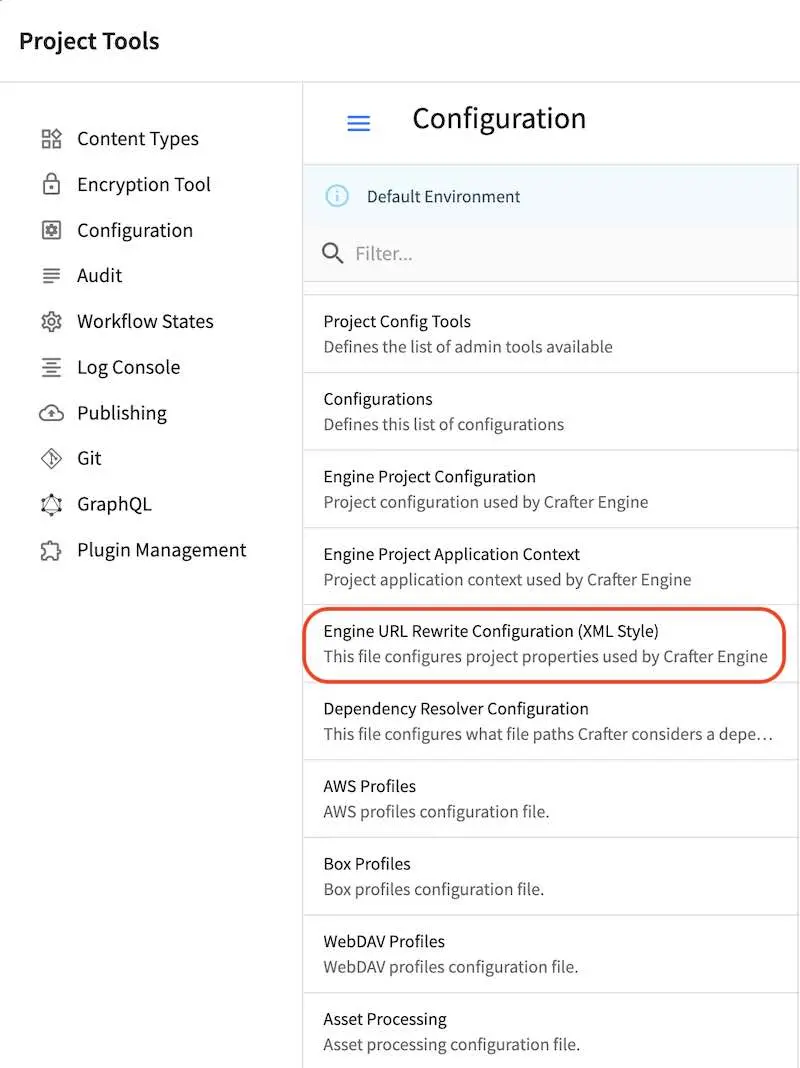
Sample¶
Here’s a sample urlrewrite.xml file (click on the triangle on the left to expand/collapse):
Sample "urlrewrite.xml"
1<?xml version="1.0" encoding="utf-8"?>
2
3<!--
4 ~ Copyright (C) 2007-2022 Crafter Software Corporation. All Rights Reserved.
5 ~
6 ~ This program is free software: you can redistribute it and/or modify
7 ~ it under the terms of the GNU General Public License version 3 as published by
8 ~ the Free Software Foundation.
9 ~
10 ~ This program is distributed in the hope that it will be useful,
11 ~ but WITHOUT ANY WARRANTY; without even the implied warranty of
12 ~ MERCHANTABILITY or FITNESS FOR A PARTICULAR PURPOSE. See the
13 ~ GNU General Public License for more details.
14 ~
15 ~ You should have received a copy of the GNU General Public License
16 ~ along with this program. If not, see <http://www.gnu.org/licenses/>.
17 -->
18
19<urlrewrite>
20
21 <rule>
22 <from>^/some/olddir/(.*)$</from>
23 <to type="redirect">/very/newdir/$1</to>
24 </rule>
25
26 <rule match-type="wildcard">
27 <from>/blog/archive/**</from>
28 <to type="redirect">/roller/history/$1</to>
29 </rule>
30
31</urlrewrite>
After making your changes and saving the configuration, remember to publish the configuration file just saved
(urlrewrite.xml file). To publish the configuration file, from the Sidebar, click on Dashboard.
In the Unpublished Work dashlet, check the box next to the urlrewrite.xml file, and click Publish
from the context nav to publish.
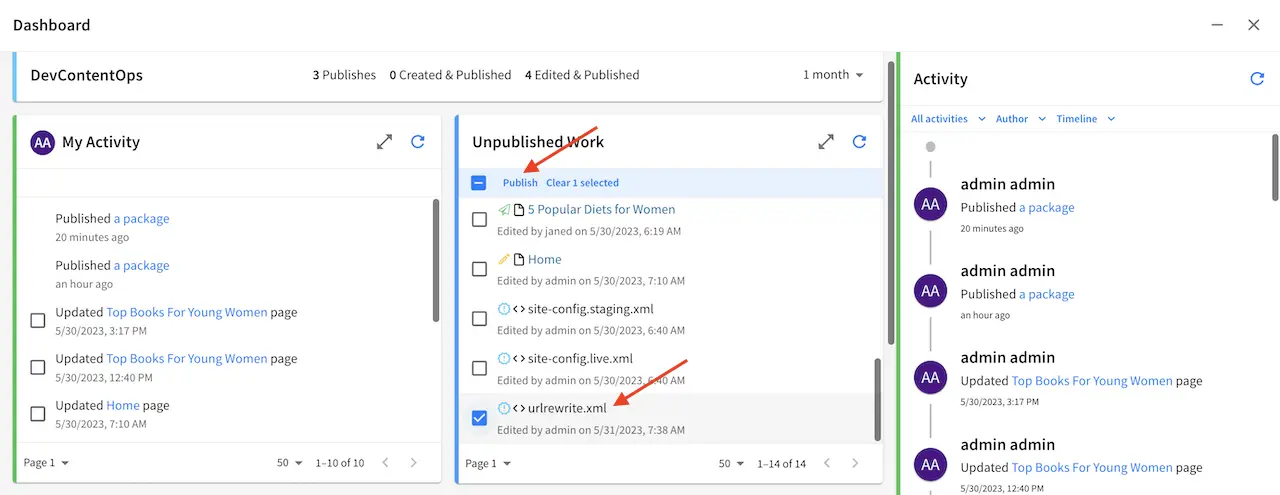
For more information on the UrlRewriteFilter, see http://tuckey.org/urlrewrite/
Single Page Application (SPA)¶
The following section allows you to configure Single Page Application (SPA) mode and view name.
(Single Page Application Properties (React JS, Angular, Vue.js, etc.))
<spa>
<enabled /> (Enable/disable SPA mode, default is false)
<viewName /> (The view name for the SPA (Single Page Application). Current view names can be a page URL (like /) or a template name (like /template/web/app.ftl). Default is /)
</spa>
CORS¶
The following section allows you to configure CORS headers in REST API responses when not in preview mode.
(CORS Properties)
<cors>
<enable>true</enable> (Enable/disable CORS headers, default is false)
(Values for each of the headers that will be added to responses)
<accessControlMaxAge>3600</accessControlMaxAge>
<accessControlAllowOrigin>*</accessControlAllowOrigin>
<accessControlAllowMethods>GET\, OPTIONS</accessControlAllowMethods>
<accessControlAllowHeaders>Content-Type</accessControlAllowHeaders>
<accessControlAllowCredentials>true</accessControlAllowCredentials>
</cors>
where:
<enable>Enable/disable CORS headers, default is false. When enabled and the request is preflight, preview token validation is skipped.<accessControlAllowOrigin>values are split using,. Remember that commas inside patterns need to be escaped with a\, like this:<accessControlAllowOrigin>http://localhost:[8000\,3000],http://*.other.domain</accessControlAllowOrigin><accessControlAllowMethods>and<accessControlAllowHeaders>values are split using,. Remember to escape the commas,separating the values like this:<accessControlAllowHeaders>X-Custom-Header\, Content-Type</accessControlAllowHeaders>or<accessControlAllowMethods>GET\, OPTIONS</accessControlAllowMethods>
Note
When engine is in preview mode, it is a proxy and therefore will not add CORS headers to REST API responses even if CORS is enabled.
Here’s an example of using patterns in accessControlAllowOrigin:
<cors>
<enable>true</enable>
<accessControlMaxAge>3600</accessControlMaxAge>
<accessControlAllowOrigin>http://localhost:[8081\,8082],http://*.other.domain</accessControlAllowOrigin>
<accessControlAllowMethods>*</accessControlAllowMethods>
<accessControlAllowHeaders>*</accessControlAllowHeaders>
<accessControlAllowCredentials>true</accessControlAllowCredentials>
</cors>
Proxy Configuration¶
CrafterCMS supports a proxy system to proxy GraphQL, Engine, NodeJS or other application delivery systems. Whenever Crafter Engine receives a request, it is matched against the patterns of each server and the first match would then get the request sent to the server with the matching pattern. In some systems, multiple servers are used for search, Studio, etc. Using the proxy helps simplify the system.
Important
You can use the proxy to set headers for the server and client using the proxy. However, the proxy will NOT set headers when the URL is configured to go to Engine or the URL is not configured, which means it defaults to Engine. If you want to set headers in the response to the client when the proxy is pointed at the Engine, you must set the headers using the Engine configuration rather than the proxy configuration.
One of the benefits of using the proxy in CrafterCMS is that it can connect to any remote server as the preview server, which allows for easier authoring of projects built with other programming languages and technology, React, Angular, or Vue for example.
The proxy configuration file contains configuration for the preview proxy servers.
To modify the proxy configuration, click on ![]() from the bottom of the Sidebar, then click on Configuration
and select Proxy Config from the dropdown list.
from the bottom of the Sidebar, then click on Configuration
and select Proxy Config from the dropdown list.
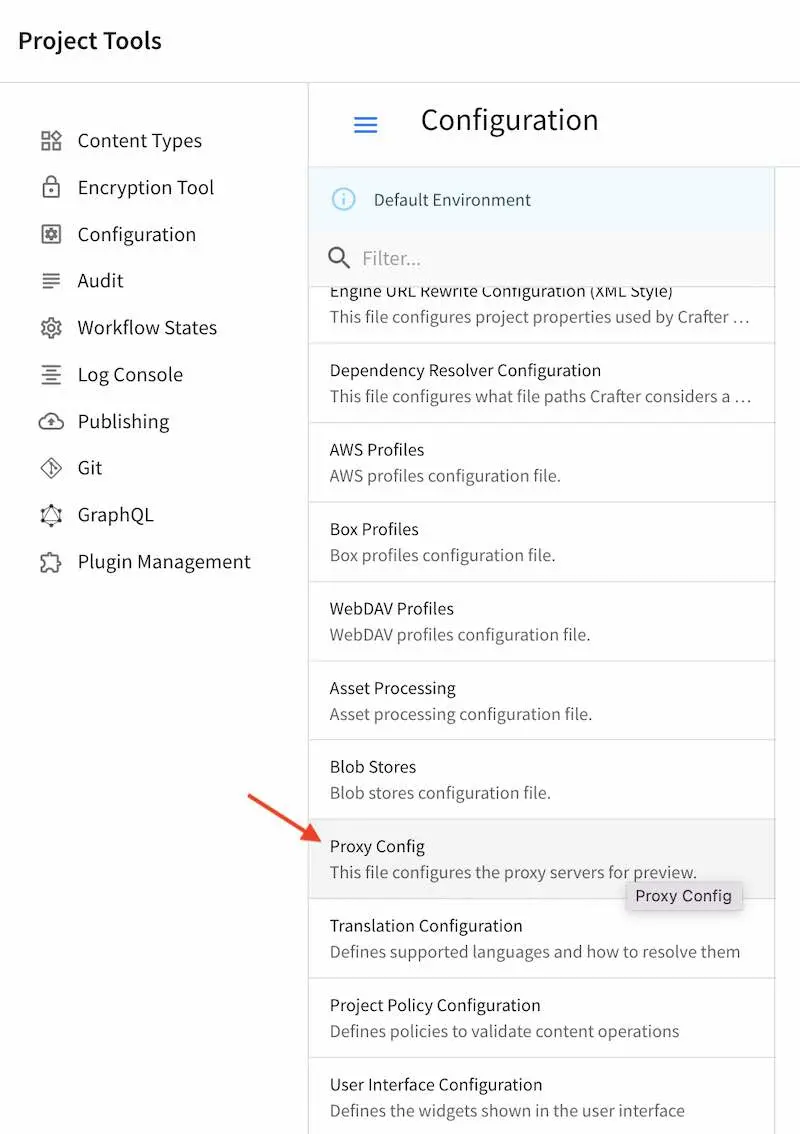
Here’s a sample Proxy Configuration file (click on the triangle on the left to expand/collapse):
Sample "proxy-config.xml"
1<?xml version="1.0" encoding="utf-8"?>
2
3<!--
4 ~ Copyright (C) 2007-2022 Crafter Software Corporation. All Rights Reserved.
5 ~
6 ~ This program is free software: you can redistribute it and/or modify
7 ~ it under the terms of the GNU General Public License version 3 as published by
8 ~ the Free Software Foundation.
9 ~
10 ~ This program is distributed in the hope that it will be useful,
11 ~ but WITHOUT ANY WARRANTY; without even the implied warranty of
12 ~ MERCHANTABILITY or FITNESS FOR A PARTICULAR PURPOSE. See the
13 ~ GNU General Public License for more details.
14 ~
15 ~ You should have received a copy of the GNU General Public License
16 ~ along with this program. If not, see <http://www.gnu.org/licenses/>.
17 -->
18
19<!--
20 This file configures the proxy servers for preview.
21
22 Every request received by Engine will be matched against the patterns of each server
23 and the first one that matches will be used as proxy.
24
25 <server>
26 <id/> (id of the server, can have any value)
27 <url/> (url of the server, if missing or empty the request will be executed locally)
28 <patterns>
29 <pattern/> (regex to match requests)
30 </patterns>
31 </server>
32-->
33
34<proxy-config>
35 <version>1</version>
36 <servers>
37 <!-- Proxy all GraphQL requests to this server (can be any HTTP compatible GraphQL server) -->
38 <server>
39 <id>graphql</id>
40 <url>http://my-graphql-server</url>
41 <patterns>
42 <pattern>/api/1/site/graphql.*</pattern>
43 </patterns>
44 </server>
45
46 <!-- Proxy all Crafter Engine API requests to this server -->
47 <server>
48 <id>engine</id>
49 <url>http://my-crafter-egine-server</url>
50 <patterns>
51 <pattern>/api/.*</pattern>
52 </patterns>
53 </server>
54
55 <!-- Proxy all Crafter Engine static-assets requests to this server -->
56 <server>
57 <id>static-assets</id>
58 <url>http://my-crafter-engine-server</url>
59 <patterns>
60 <pattern>/static-assets/.*</pattern>
61 </patterns>
62 <headersToServer>
63 <header>
64 <name>authorization</name>
65 <value>Bearer eyJhbGciOiJQQkVTMi1IUzUxMit...</value>
66 </header>
67 </headersToServer>
68 <headersToClient>
69 <header>
70 <name>Cache-Control</name>
71 <value>no-cache\, no-store\, max-age=0\, must-revalidate</value>
72 </header>
73 <header>
74 <name>Access-Control-Allow-Origin</name>
75 <value>http://my-crafter-engine-server</value>
76 </header>
77 <header>
78 <name>Access-Control-Allow-Methods</name>
79 <value>GET\, PUT</value>
80 </header>
81 </headersToClient>
82 </server>
83
84 <!-- Proxy any other request to this server (can be any web or application server) -->
85 <server>
86 <id>preview</id>
87 <url>http://my-web-server</url>
88 <patterns>
89 <pattern>.*</pattern>
90 </patterns>
91 </server>
92 </servers>
93</proxy-config>
Note
Deleting the config file (proxy-config.xml) from the repo completely disables the proxy feature.
Proxy Example: React¶
For example, you would like to work on a React application within Studio. What is normally included inside Studio is the build output of the React application, so that a user making edits to the React code would need to build the React code then copy it into Studio in order to preview the changes. This becomes cumbersome when developing, as many edits are normally done before reaching the final version of the React app. Using the proxy, the user can preview the React app in Studio and is able to work on both the React app and CrafterCMS.
Let’s take a look at an example of setting up the proxy for a React application.
We’ll look at the Video Center Blueprint, a React application available from the public marketplace, that runs on localhost:3000, then setup the Studio proxy so we can preview the React application inside Studio. Finally, we’ll make some changes in the React application and view the changes made inside Studio.
Let’s begin:
Setup the React application.
Clone the video center blueprint by running
git clone https://github.com/craftercms/video-center-blueprint.git➜ git clone https://github.com/craftercms/video-center-blueprint.git Cloning into 'video-center-blueprint'... remote: Enumerating objects: 6433, done. remote: Total 6433 (delta 0), reused 0 (delta 0), pack-reused 6433 Receiving objects: 100% (6433/6433), 77.12 MiB | 4.92 MiB/s, done. Resolving deltas: 100% (4041/4041), done.
Run the React application
Inside the video center blueprint folder that we just cloned above, navigate to
video-center-blueprint/sources/app. We needyarninstalled in your system. Runningyarnwith no command will runyarn install. In the example below, yarn is already installed in the system➜ app git:(master) yarn yarn install v1.22.4 [1/4] 🔍 Resolving packages... success Already up-to-date. ✨ Done in 0.68s.
Build the React application by running
yarn start➜ app git:(master) yarn start VITE v4.5.0 ready in 242 ms ➜ Local: http://localhost:3000/ ➜ Network: http://192.168.1.8:3000/ ➜ press h to show help
The command above will open a browser window where we can view the app
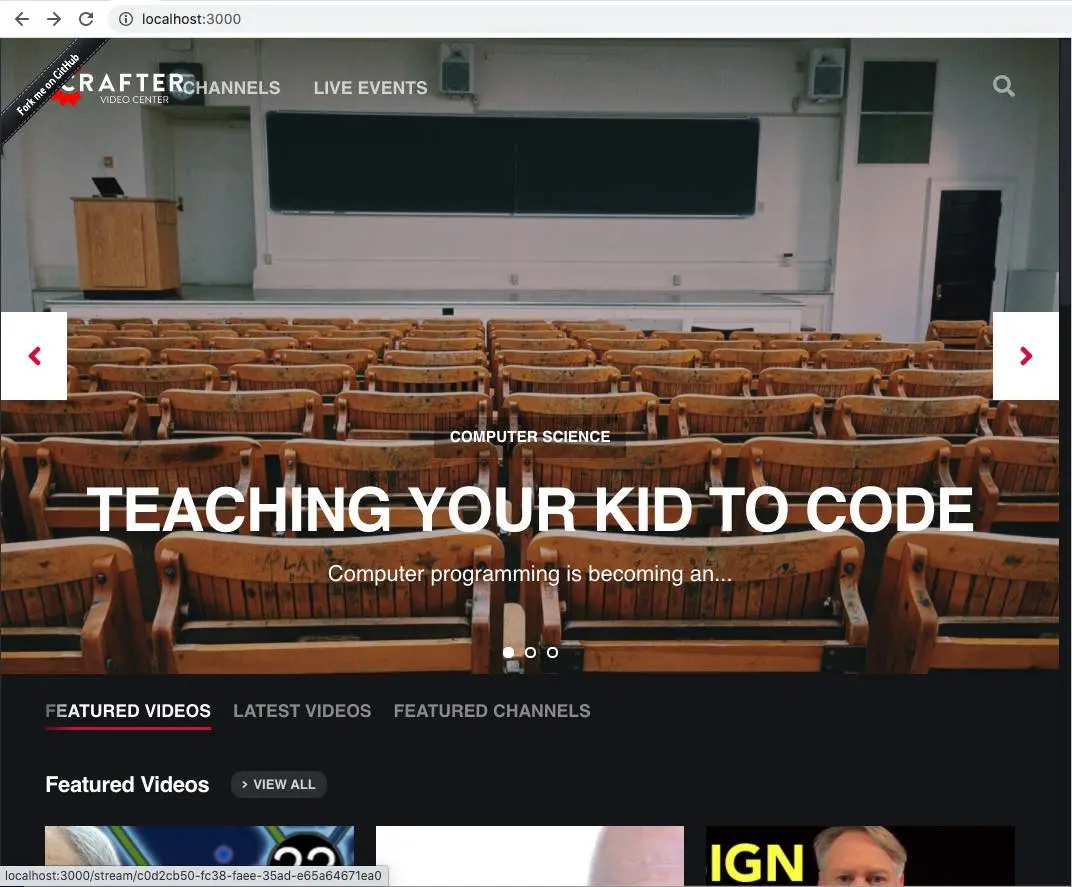
Setup Studio
Create a project using the video center blueprint from the Public Marketplace.
From the Main Menu, click on Project, then click on the Create Project button. This will open the Create Project dialog. Look for Video Center, then click on the Use button, fill in the required information then click on the Review button, then finally the Create Project button. This Video Center blueprint we selected from the Marketplace is the same react application
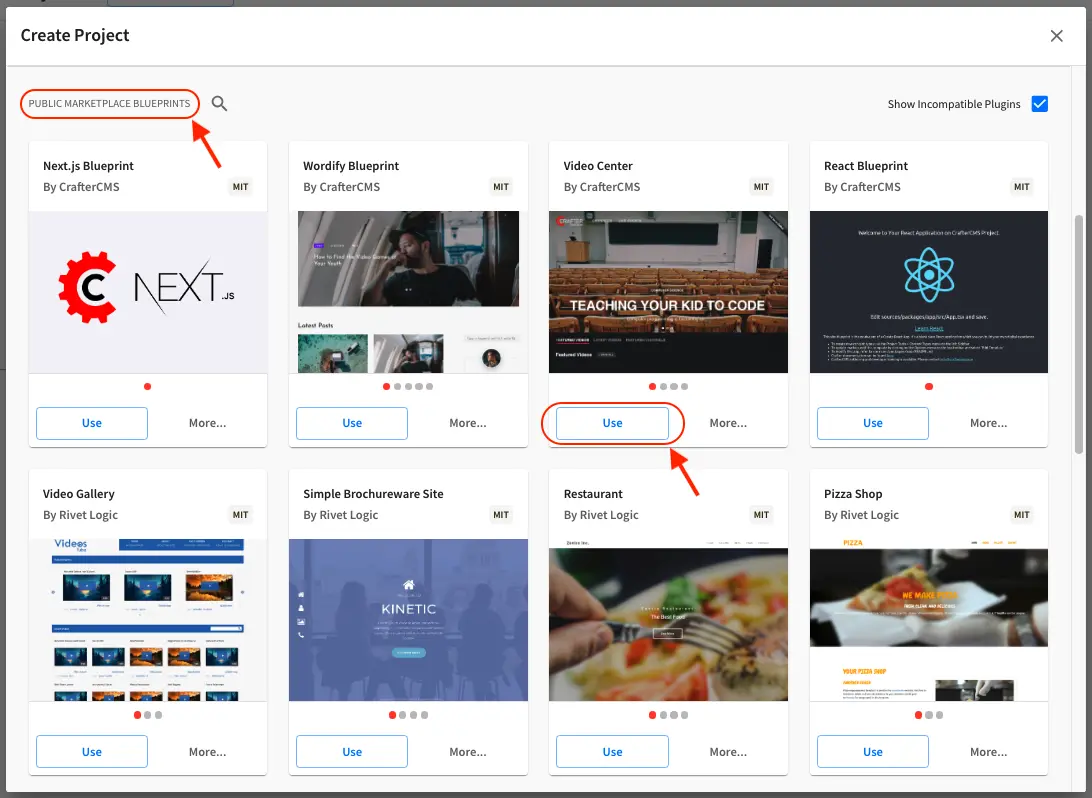
Setup the proxy for the video center React application we started above
Open the Sidebar, click on
 , then click on Configuration. Select Proxy Config from the dropdown menu.
, then click on Configuration. Select Proxy Config from the dropdown menu.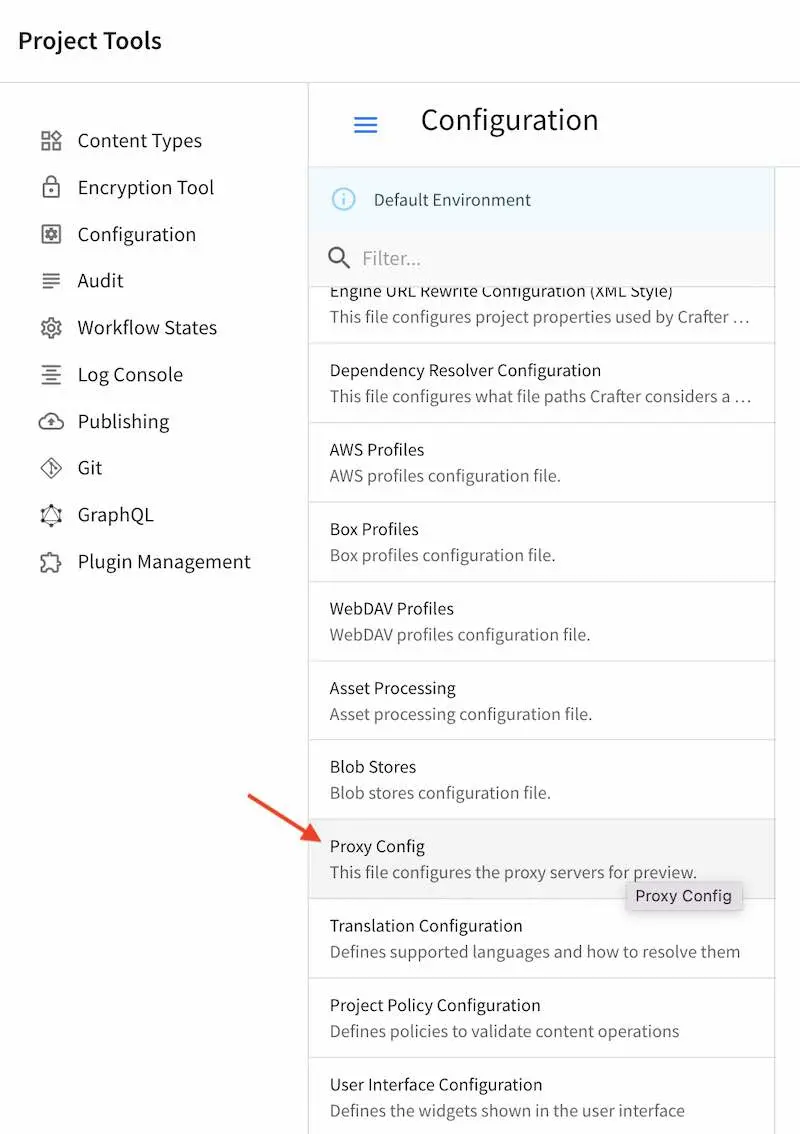
Copy and paste the configuration below. Scroll down to the
previewserver and notice thaturlpoints to the url used for the React application (localhost:3000) we setup in the beginning. Save your changes.CRAFTER_HOME/data/repos/sites/sandbox/SITENAME/sandbox/config/engine/proxy-config.xml¶<proxy-config> <version>4.0.1</version> <servers> <server> <id>static-assets</id> <url /> <patterns> <pattern>/static-assets/.*</pattern> </patterns> </server> <server> <id>graphql</id> <url /> <patterns> <pattern>/api/1/site/graphql.*</pattern> </patterns> </server> <server> <id>engine</id> <url /> <patterns> <pattern>/api/.*</pattern> </patterns> </server> <server> <id>preview</id> <url>http://localhost:3000</url> <patterns> <pattern>.*</pattern> </patterns> </server> </servers> </proxy-config>
For users running Studio on Docker, use
http://host.docker.internal:3000for theurlof the React application. Docker containers can access local services running on the host by connecting tohost.docker.internal. See https://docs.docker.com/docker-for-windows/networking/#use-cases-and-workarounds for more information on connecting from a container to a service on the host.At this point, the preview we are seeing in Studio should be the one from our React application.
Modify the React application then verify that we can preview the changes made inside Studio.
For this part, we’ll change the text
Featured Channelsin the home page toMy Featured Channels. Using your favorite editor, in your React app, navigate tovideo-center-blueprint/sources/app/src/containers/Homeand open theHome.jsxfile. Scroll down to the line withkey: 'featured-channels'and edit thevalue:{ key: 'featured-channels', value: 'My Featured Channels', type: 'channel-card-alt', ...
Save your changes. Notice that in the React app preview (localhost:3000), the page is reloaded with our changes now visible. Now let’s take a look at Studio. Notice that Studio preview has reloaded and the changes we made in the React app is now visible.
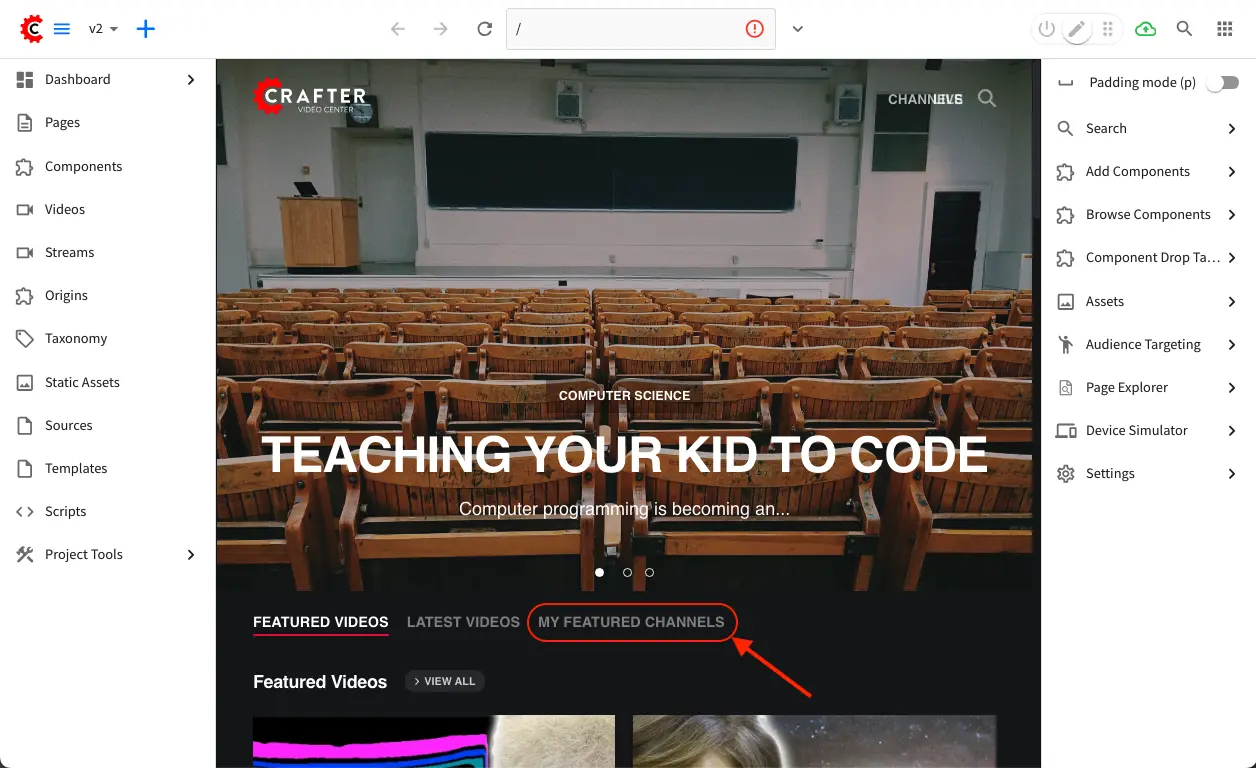
Proxy Example: Next.js¶
Let’s take a look at another example of setting up the proxy, this time for a Next.js application.
We’ll look at the Next.js Blueprint, a Next.js application available from the public marketplace, that runs on localhost:3000, then setup the Studio proxy so we can preview the Next.js application inside Studio. Finally, we’ll make some changes in the Next.js application and view the changes made inside Studio.
Setup Studio
Create a project using the Next.js blueprint from the Public Marketplace.
From the Main Menu, click on Project, then click on the Create Project button. This will open the Create Project dialog. Look for Next.js, then click on the Use button, fill in the required information then click on the Review button, then finally the Create Project button. This Next.js blueprint we selected from the Marketplace contains the Next.js application that we will be proxying to Studio and the instructions for configuring the proxy.
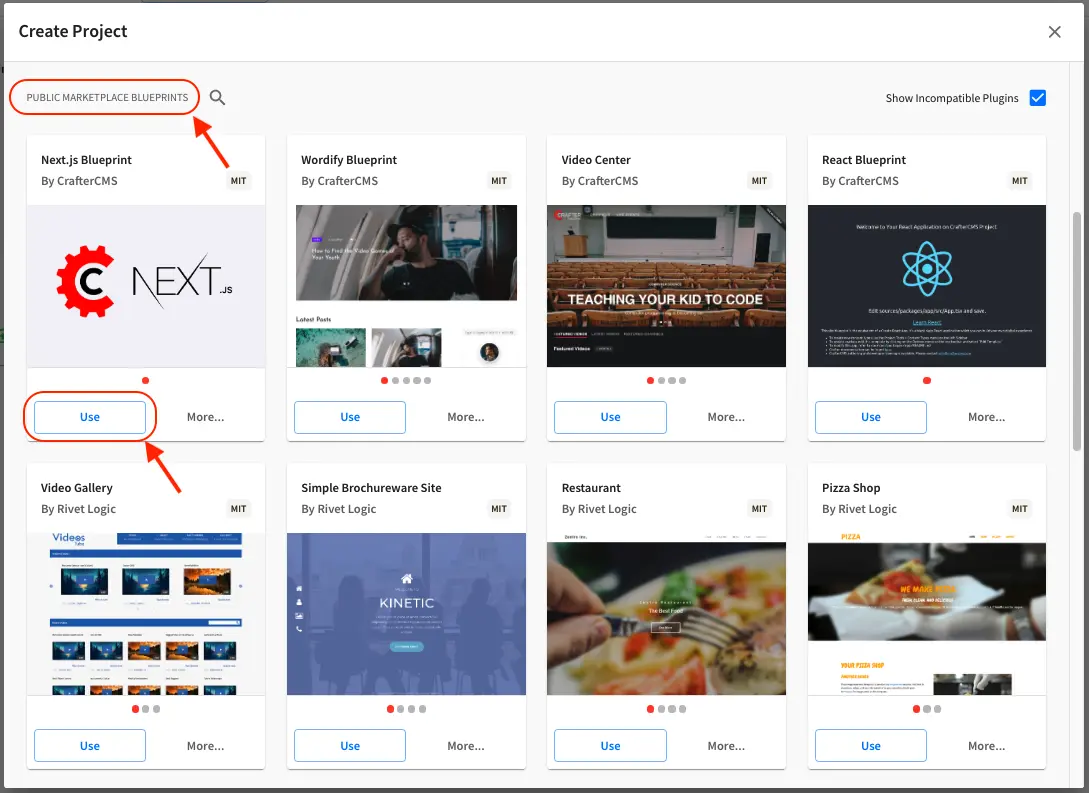
Follow the instructions listed in the README to run the Next.js application
1. In the CrafterCMS site sandbox directory, you'll find a directory called app, which is the Next.js app. Visit that directory on your terminal and run ``yarn`` 2. Create a copy of ``app/.env.local.example`` to produce ``app/.env.local``. If you named your project ``nextjs`` and CrafterCMS is running on ``localhost:8080``, no further edits are necessary; otherwise, change the file accordingly. 3. Run ``yarn dev`` to start the node server on localhost:3000
In your terminal, navigate to
CRAFTER_HOME/data/repos/sites/nextjs/sandbox/appthen runyarnCRAFTER_HOME/data/repos/sites/nextjs/sandbox/app¶➜ app git:(master) yarn yarn install v1.22.4 [1/4] 🔍 Resolving packages... success Already up-to-date. ✨ Done in 0.68s.
Create a copy of
app/.env.local.exampleto produceapp/.env.localCRAFTER_HOME/data/repos/sites/nextjs/sandbox/app¶➜ cp .env.local.example .env.local
Start the node server on
localhost:3000by runningyarn devCRAFTER_HOME/data/repos/sites/nextjs/sandbox/app¶➜ yarn dev ▲ Next.js 14.0.1 - Local: http://localhost:3000 - Environments: .env.local ✓ Ready in 9.6s
If you point your browser to
http://localhost:3000we can view the app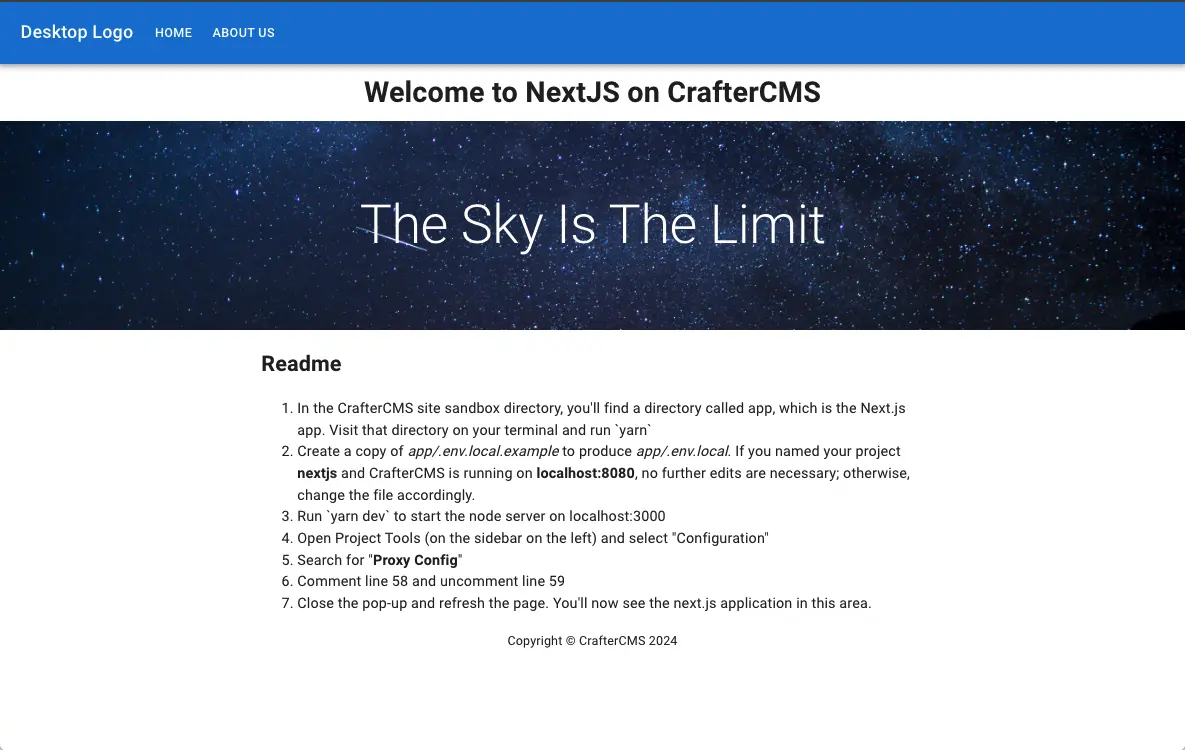
Setup the proxy for the Next.js application we started above
4. Open Project Tools (on the sidebar on the left) and select "Configuration" 5. Search for "Proxy Config" 6. Comment line 58 and uncomment line 59 7. Close the pop-up and refresh the page. You'll now see the next.js application in this area.
Open the Sidebar, click on
 , then click on Configuration. Select Proxy Config from the dropdown menu.
The proxy configuration included in the Next.js blueprint is very similar to the proxy configuration listed in the React example above. Comment line 58 and uncomment line 59 in the configuration:
, then click on Configuration. Select Proxy Config from the dropdown menu.
The proxy configuration included in the Next.js blueprint is very similar to the proxy configuration listed in the React example above. Comment line 58 and uncomment line 59 in the configuration:<server> <id>preview</id> <!--url/--> <url>http://localhost:3000</url> <patterns> <pattern>.*</pattern> </patterns> </server>
After saving your changes in the configuration file, close the dialog and refresh the page. You will now see the next.js application inside Studio.
Cache¶
Crafter Engine sports a built-in cache engine with an LRU (least recently used) cache eviction policy. The cache is used to store an active set to help render content from memory whenever possible.
Note
When running in Preview Mode (inside Studio for preview purposes), Crafter Engine’s cache is disabled to help authors see their changes immediately.
Engine has multiple caches:
Since 4.3.1Application cache for objects cached by Groovy code.
It’s enabled by specifying the valuecrafter_core_applicationCachein theSPRING_PROFILES_ACTIVEenv variable in theCRAFTER_HOME/bin/crafter-setenv.shfile:Example setting SPRING_PROFILES_ACTIVE in CRAFTER_HOME/bin/crafter-setenv.sh¶# -------------------- Spring Profiles -------------------- ... # Uncomment to enable application cache export SPRING_PROFILES_ACTIVE=crafter_core_applicationCache # For multiple active spring profiles, create comma separated list
Active cache is only used in the application cache when the cache is enabled, if not enabled, Engine behaves like in previous versions, with active cache running in the system cache.
System cache for objects cached by Engine itself.
The system cache is cleared by the Deployer on publish calling the API, when the Deployer runs alongside Engine. When Engine runs in serverless mode and detects a change in thedeployment-events.propertiesfile in S3, a new version of the system cache is built and then swapped with the old system cache version.
The system and application cache uses the same API to clear
and to get statistics. Simply pass the parameter
cacheType with either system or application value, depending on which cache you wish to clear or get statistics.
Max Items¶
The following allows you to configure the maximum number of objects in Engine’s cache:
# The max number of items that each site cache can have
crafter.engine.site.default.cache.maxAllowedItems=250000
Cache Warming¶
The following allows you to configure items to be warmed up (preloaded) in the cache:
#################
# Cache Warm Up #
#################
# Indicates if cache warming should be enabled. This means the site cache will be warmed up (according to a list of
# cache warmers) on context init and instead of cache clear, a new cache will be warmed up and switched with the
# current one
crafter.engine.site.cache.warmUp.enabled=false
# The descriptor folders that need to be preloaded in cache, separated by comma. Specify the preload depth with
# :{depth} after the path. If no depth is specified, the folders will be fully preloaded.
crafter.engine.site.cache.warmUp.descriptor.folders=/site:3
# The content folders that need to be preloaded in cache, separated by comma. Specify the preload depth with
# :{depth} after the path. If no depth is specified, the folders will be fully preloaded.
crafter.engine.site.cache.warmUp.content.folders=/scripts,/templates
where:
The descriptor folders are paths that contain XML that needs to be parsed, loaded and merged e.g. for inheritance. Most of the time this would be folders under
/siteThe content folders are mostly static, non-processed content, e.g. scripts, templates, static-assets
For all projects, the cache is preloaded using the above configuration. CrafterCMS warms up the cache on every publish and startup. Note also that what’s cache warmed will be warmed on every publish and startup and will live as long as nothing kicks it out of the cache due to least recently used (LRU) cache.
URL Transformations Cache¶
The following allows you to configure whether the URL transformation performed by the view resolver will be cached:
# Flag that indicates if the URL transformations performed by the view resolver should be cached
crafter.engine.page.view.resolver.url.transformation.cache=false
S3 Object¶
Since 4.1.0The following allows you to configure a white list of paths for caching in memory when using S3 store and also the maximum content length for S3 objects allowed to be cached in memory
# Maximum content length (in bytes) for S3 objects to be cached in memory. Larger files will be retrieved
# directly from S3 every time they are requested.
# Default set to 10M = 10 * 1024 * 1024
crafter.engine.store.s3.cache.contentMaxLength=10485760
# White list of paths to be cached in memory when using S3 store.
crafter.engine.store.s3.cache.allowedPaths=\
/config/.*,\
/site/.*,\
/scripts/.*,\
/templates/.*,\
/static-assets/css/.*,\
/static-assets/js/.*,\
/static-assets/fonts/.*
Request Filtering Configuration¶
Since 4.1.0The following allows you to setup a filter to deny access to any request matching the value/s defined in the property.
crafter.security.forbidden.urls=/templates/**
Forwarded Headers¶
The following section allows you to configure forwarded headers to resolve the actual hostname and protocol when it is behind a load balancer or reverse proxy. Forwarded headers are disabled by default.
1# Indicates if Forwarded or X-Forwarded headers should be used when resolving the client-originated protocol and
2# address. Enable when Engine is behind a reverse proxy or load balancer that sends these
3crafter.engine.forwarded.headers.enabled=false
Policy Headers¶
Since 4.1.2Referer Policy¶
The following allows you to configure what information is made available in the Referer header in a request. This can be set to a different value as needed.
1# The value of the Referer-Policy header that should be set in all requests. Supported
2# values are: no-referrer, no-referrer-when-downgrade, same-origin, origin, strict-origin,
3# origin-when-cross-origin, strict-origin-when-cross-origin, unsafe-url
4crafter.security.headers.referrerPolicy.value=no-referrer
Content Security Policy¶
The following allows you to configure which resources can be loaded (e.g. JavaScript, CSS, Images, etc.) and the URLs that they can be loaded from. This should be tuned to the specific requirements of each project.
1# The value of the Content-Security-Policy header that should be set in all requests.
2crafter.security.headers.contentSecurityPolicy.value=default-src 'self' 'unsafe-inline'
3# Set to true to enable the Content-Security-Policy-Report-Only header (this will report in the user agent console instead of actually blocking the requests)
4crafter.security.headers.contentSecurityPolicy.reportOnly=true
To block offending requests, set crafter.security.headers.contentSecurityPolicy.reportOnly to false.
This property is set to true by default.
X-Permitted-Cross-Domain-Policies¶
The following allows you to configure what other domains you want to allow access to your domain.
The X-PERMITTED-CROSS-DOMAIN-POLICIES header is set to none (do not allow any embedding) by default.
1# The value of the X-PERMITTED-CROSS-DOMAIN-POLICIES header that should be set in all requests
2crafter.security.headers.permittedCrossDomainPolicies.value=none
Custom Health Check¶
Each project can be configured to provide a custom health check script. By default, Engine will look for a file
/scripts/health-check.groovy containing your custom script for a health check in your project that will run
when status is checked for the project. The
location of your health check custom script, is configured in your project’s site-config.xml file as seen below:
# The path of the Groovy script for site health check
crafter.engine.site.default.health-check.script.path=/scripts/health-check.groovy
Search Timeouts¶
The following allows you to configure the search client connection timeout, socket timeout and number of threads.
1# The connection timeout in milliseconds, if set to -1 the default will be used
2crafter.engine.search.timeout.connect=-1
3# The socket timeout in milliseconds, if set to -1 the default will be used
4crafter.engine.search.timeout.socket=-1
5# The number of threads to use, if set to -1 the default will be used
6crafter.engine.search.threads=-1
Content-Length Headers¶
The following allows you to configure the content-length header sent for responses. The content-length header is sent for all responses by default.
1# Indicates if the 'etag' header should be added
2crafter.engine.header.etag.enable=false
3# Indicates the urls that will have the 'etag' header (comma separated ant matchers)
4crafter.engine.header.etag.include.urls=/**
Static Methods in Freemarker Templates¶
The following allows you to configure access to static methods in Freemarker templates. Access to static methods in Freemarker templates is disabled by default.
1# Indicates if access for static methods should be allowed in Freemarker templates
2crafter.engine.freemarker.statics.enable=false
Spring Expression Language¶
The following allows you to configure SpEL expressions for custom app contexts. SpEL expressions support is disabled by default.
1# Indicates if the custom site application contexts should support SpEL expressions
2crafter.engine.context.expressions.enable=false
3# Indicates if the whole servlet & spring context should be available for templates & scripts
4crafter.engine.disableVariableRestrictions=false
5# Patterns for beans that should always be accessible from the site application context
6crafter.engine.defaultPublicBeans=crafter\\.(targetIdManager|targetedUrlStrategy)
Spring Configuration¶
Each project can have it’s own Spring application context. Just as with site-config.xml, beans
can be overwritten using the following locations:
- Spring Configuration Files
/config/engine/application-context.xml(This file can be accessed easily from any project created through the out-of-the-box blueprints, by navigating from the Studio sidebar toProject Tools>Configuration, and finally picking up theEngine Project Application Contextoption from the dropdown).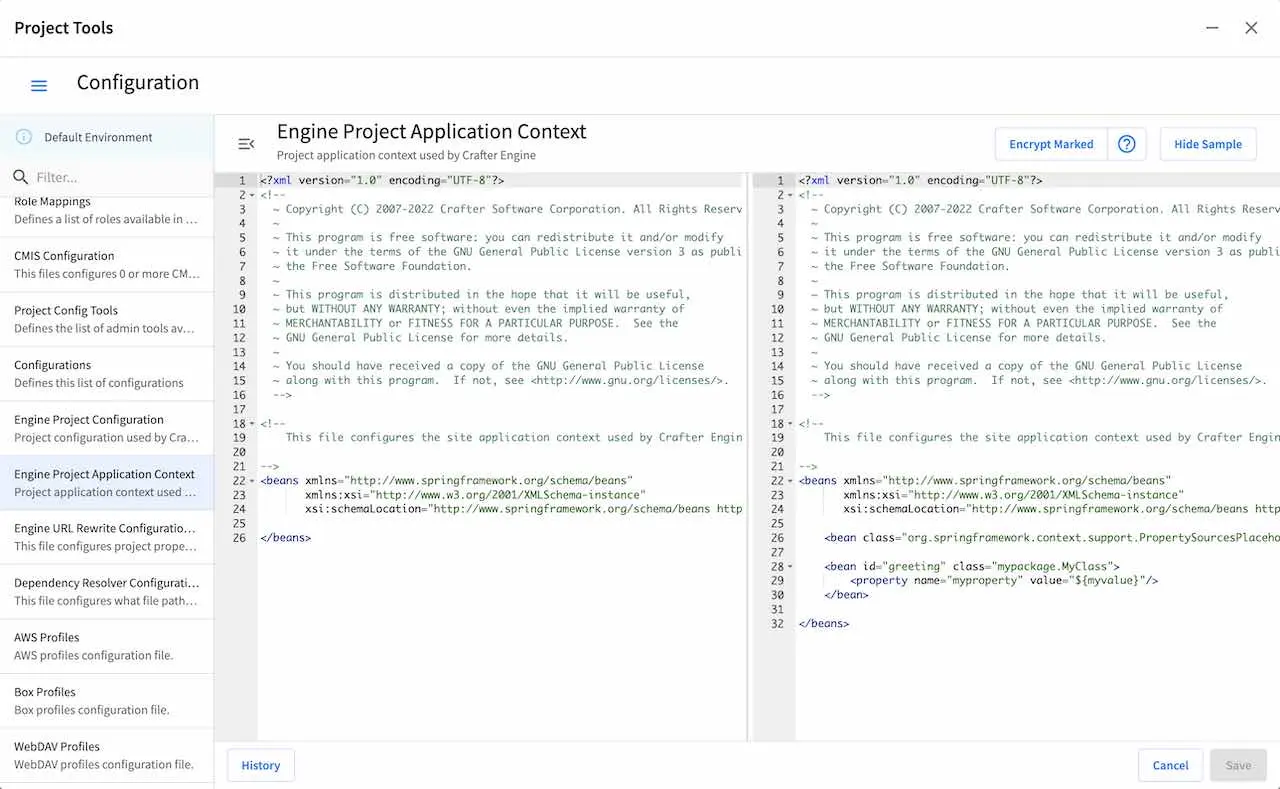
/config/engine/env/{envName}/application-context.xml
The application context inherits from Engine’s own service-context.xml, and any class in Engine’s
classpath can be used, including Groovy classes declared under /scripts/classes/*.
As an example, assuming you have defined a Groovy class under /scripts/classes/mypackage/MyClass.groovy,
you can define a bean like this:
1<?xml version="1.0" encoding="UTF-8"?>
2<beans xmlns="http://www.springframework.org/schema/beans"
3 xmlns:xsi="http://www.w3.org/2001/XMLSchema-instance"
4 xsi:schemaLocation="http://www.springframework.org/schema/beans http://www.springframework.org/schema/beans/spring-beans.xsd">
5
6 <bean class="org.springframework.context.support.PropertySourcesPlaceholderConfigurer" parent="crafter.properties"/>
7
8 <bean id="greeting" class="mypackage.MyClass">
9 <property name="myproperty" value="${myvalue}"/>
10 </bean>
11
12</beans>
A org.springframework.context.support.PropertySourcesPlaceholderConfigurer (like above) can be
specified in the context so that the properties of site-config.xml can be used as placeholders,
like ${myvalue}. By making the placeholder configurer inherit from crafter.properties, you’ll
also have access to Engine’s global properties (like crafter.engine.preview).
Note
Crafter Engine will not be able to load your Project Context if your context file contains invalid XML, incorrect configuration or if your beans do not properly handle their own errors on initialization.
Configure Engine to use MongoDB¶
There are times when you may need access to MongoDB. This section details how you can access MongoDB by configuring Engine.
Here are the steps for configuring Engine to use mongoDB:
Configure the MongoDB URI¶
To define the connection between MongoDB and Engine, add the URI in the config file /config/engine/site-config.xml. (This file can be accessed easily from any project created through the out-of-the-box blueprints, by navigating from the Studio sidebar to Project Tools > Configuration, and finally picking up the Engine Project Configuration option from the dropdown).
<site>
<db>
<uri>mongodb://{host}:{port}/{database}?readPreference=primary&maxPoolSize=50&minPoolSize=5&maxIdleTimeMS=1000&waitQueueMultiple=200&waitQueueTimeoutMS=100&w=1&journal=true</uri>
</db>
</site>
- where:
{host} - required, server address to connect to
{port} - optional, with a default value of :27020 in CrafterCMS Authoring
{database} - optional, name of the database to authenticate if the connection string includes authentication credentials.
For more details on the Connection String URI format, see https://docs.mongodb.com/manual/reference/connection-string/
Create a GMongo Client¶
To access Mongo from Groovy, we’ll use a GMongo client. We’ll need to add some beans in /config/engine/application-context.xml. (This file can be accessed easily from any project created through the out-of-the-box blueprints, by navigating from the Studio sidebar to Project Tools > Configuration, and finally picking up the Engine Site Application Context option from the dropdown).
1<beans xmlns="http://www.springframework.org/schema/beans"
2 xmlns:xsi="http://www.w3.org/2001/XMLSchema-instance"
3 xsi:schemaLocation="http://www.springframework.org/schema/beans http://www.springframework.org/schema/beans/spring-beans.xsd">
4
5 <bean class="org.springframework.context.support.PropertySourcesPlaceholderConfigurer" parent="crafter.properties"/>
6
7 <bean id="mongoUri" class="com.mongodb.MongoClientURI">
8 <constructor-arg value="${db.uri}"/>
9 </bean>
10
11 <bean id="mongoClient" class="com.gmongo.GMongoClient">
12 <constructor-arg ref="mongoUri"/>
13 </bean>
14
15</beans>
Use the Client From a Groovy Script¶
We can now use the client from a Groovy script. Here’s a simple script that runs a query:
1def mongo = applicationContext.mongoClient
2def db = mongo.getDB("{database}")
3def result = null
4def record = db.{collection}.findOne(_id: "{some id}")
5if (record) {
6 result = record.name
7}
8return result
- where:
{database} - the name of an existing database
{collection} - collection name
{some id} - id you’re searching for depending on your database
Publish Configuration to Delivery¶
Until this point all changes have been made from Crafter Studio so they will only affect immediately the authoring environment, for a delivery environment you will need to publish the changed files.
This can be done from the Studio project dashboard with the following steps:
Go to Studio’s project dashboard via the Navigation Menu on the top right or via the Sidebar
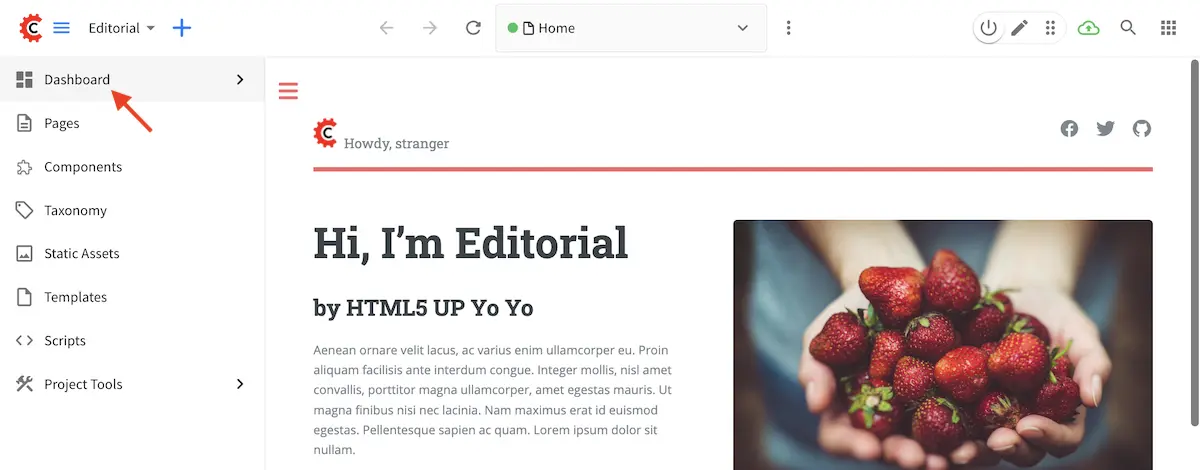
Locate the
Unpublished Workdashlet
Select all configuration files updated in the previous sections
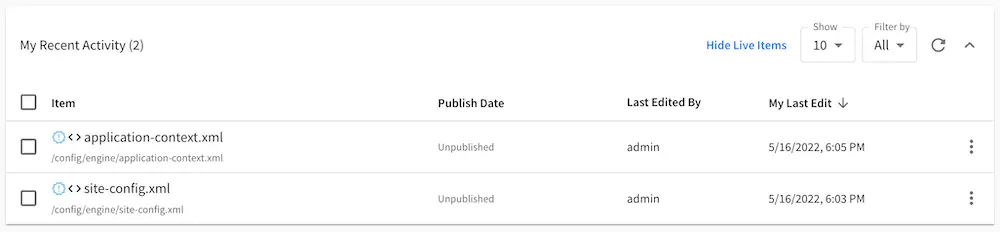
Click
Publishfrom the contextual menu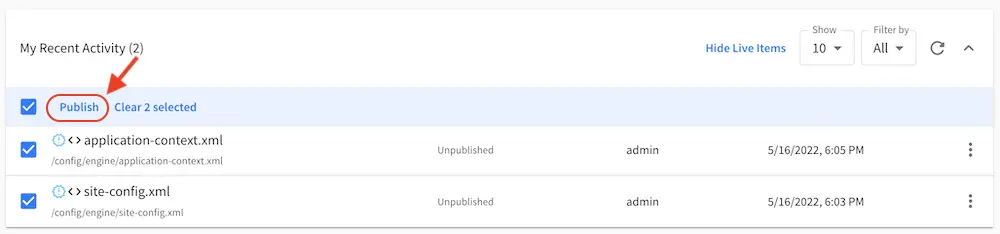
Click
Publishto close the publish dialog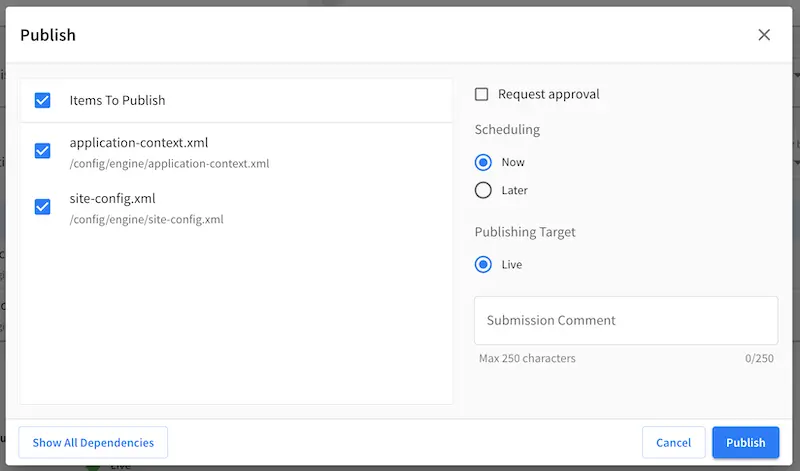
Once the files are deployed to the delivery node and the project context is reloaded the new Configuration will take effect.
Delivery Specific Configurations¶
If you need to manage different values for the configuration files depending on the environment you can find more detailed information in the Engine Multi-Environment Support section.
Engine Custom Properties¶
Crafter Engine supports adding custom properties via the Engine Project Configuration file (site-config.xml).
This is useful when you want to add properties that are specific to your project.
To create a custom Engine property for use in your project, open the file in Studio by opening the Sidebar, then click
on ![]() , then
, then Configuration, then finally click on Engine Project Configuration.
To add custom properties, simply add tags in the site-config.xml file using the name you want for your properties, as
shown below:
<site>
<version>4.0.1</version>
<custom-properties>
<custom-property-1>some_value</custom-property-1>
<custom-property-2>some-other-value</custom-property-2>
</custom-properties>
</site>
All custom properties created in the Engine project configuration file are available in Freemarker templates
and Groovy scripts using the siteConfig variable. The siteConfig variable is an instance of the
XMLConfiguration
class.
The main interface ImmutableConfiguration is used for accessing the custom property you created in a read-only fashion.
See https://commons.apache.org/proper/commons-configuration/apidocs/org/apache/commons/configuration2/ImmutableConfiguration.html
for more information.
You can also access the custom property you created in the Engine Project Application Context (application-context.xml)
file like below, where myvalue is the custom property you created in the site-config.xml file:
<beans xmlns="http://www.springframework.org/schema/beans"
xmlns:xsi="http://www.w3.org/2001/XMLSchema-instance"
xsi:schemaLocation="http://www.springframework.org/schema/beans http://www.springframework.org/schema/beans/spring-beans.xsd">
<bean class="org.springframework.context.support.PropertySourcesPlaceholderConfigurer" parent="crafter.properties"/>
<bean id="greeting" class="mypackage.MyClass">
<property name="myproperty" value="${myvalue}"/>
</bean>
</beans>
Let’s take a look at an example of creating some custom properties and how to use them in a Groovy script.
We’ll create the following properties in the Engine project configuration file site-config.xml
db.enableda booleandb.urla stringdb.dbNamesa listdb.portan integer
<site>
<version>4.0.1</version>
<db>
<enabled>true</enabled>
<url>http://localhost:8080</url>
<port>8080</port>
<dbNames>db1,db2,db3</dbNames>
</db>
</site>
We’ll now use the siteConfig variable to access the properties we created above using Groovy. We’ll use a REST script
for our example, custom-properties.get.groovy.
To get a string, use the getString method, which we’ll use to get the value for db.url:
return siteConfig.getString("db.url")
To get a list of strings, use the getStringArray method, which we’ll use to get the value for db.dbNames:
return siteConfig.getStringArray("db.dbNames")
To get an integer, use the getInt method, which we’ll use to get the value for db.port:
return siteConfig.getInt("db.port")
To get a boolean, use the getBoolean method, which we’ll use to get the value for db.enabled:
return siteConfig.getBoolean("db.enabled")
Engine Multi-Environment Support¶
The following engine configuration files can be setup for different environments:
site-config.xmlapplication-context.xmlurlrewrite.xml
To setup an environment for engine configuration files, do the following:
Create a folder under
data/repos/sites/${site}/sandbox/config/enginecalledenvInside the folder, create a directory called
myenv(or whatever you want to call the environment)Copy the configuration file you want to override in the new environment you are setting up, inside your
myenvfolderRemember to commit the files copied so Studio will pick it up.
In the
crafter-setenv.shfile inTOMCAT/binset the following property to desired environment:bin/crafter-setenv.sh¶# -------------------- Configuration variables -------------------- export CRAFTER_ENVIRONMENT=${CRAFTER_ENVIRONMENT:=myenv}
Restart Crafter
Examples¶
Creating a Custom Environment Example¶
Let’s take a look at an example of creating a new environment, called mycustomenv with the urlrewrite.xml
file overridden in the new environment for a project created using the Website Editorial blueprint. This example
is very similar to the example shown above for Studio except for the location of the custom configuration file:
We’ll create a folder called
envunderdata/repos/sites/my-editorial/sandbox/config/engine1data/ 2 repos/ 3 sites/ 4 my-editorial/ 5 sandbox/ 6 config/ 7 engine/ 8 env/
Inside the
envfolder, create a directory calledmycustomenvWe will now create the configuration file for the
urlrewrite.xmlthat we want to override in the new environment we are setting up, inside ourmycustomenvfolder:env/ mycustomenv/ urlrewrite.xmlWe will redirect the page to
/articles/2021/12/Top Books For Young Womenwhen the page/articles/2020/12/Top Books For Young Womenis previewed. Copy the following inside theurlrewrite.xmlfile.Urlrewrite.xml file for environment mycustomenv¶1<?xml version="1.0" encoding="utf-8"?> 2<urlrewrite> 3 <rule> 4 <from>/articles/2020/12/(.*)$</from> 5 <to type="redirect">/articles/2021/12/$1</to> 6 </rule> 7</urlrewrite>
For our example, the folder
articles/2020/12was copied toarticles/2021with the page underarticles/2021/12, modified to display the title as a dupe. This was done so when we click on the page underarticles/2020/12, we can easily tell that it’s being redirected to the page underarticles/2021/12. Of course, you can also just look at the url of the page previewed to verify that it was redirected to the right page.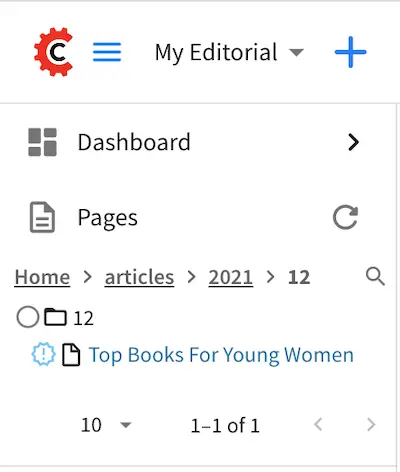
Here’s the original page:
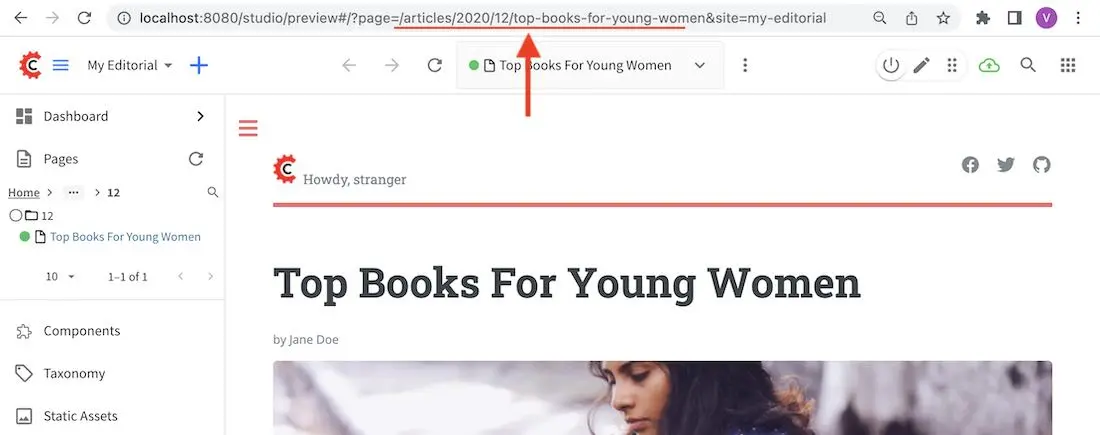
Here’s the page we want to be redirected to when previewing the page above:
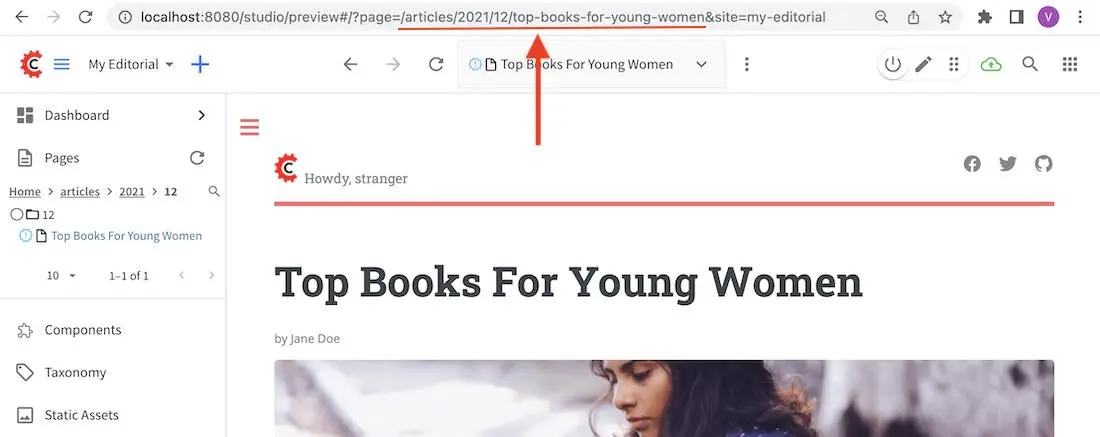
Remember to commit the files copied so Studio will pick it up.
➜ sandbox git:(master) ✗ git add . ➜ sandbox git:(master) ✗ git commit -m "Add urlrewrite.xml file for mycustomenv"
Open the
crafter-setenv.shfile inTOMCAT/binand set the value ofCRAFTER_ENVIRONMENTto the environment we setup above (myenv) to make it the active environment:bin/crafter-setenv.sh¶# -------------------- Configuration variables -------------------- export CRAFTER_ENVIRONMENT=${CRAFTER_ENVIRONMENT:=mycustomenv}
Restart Crafter. To verify our newly setup environment, open the
Sidebarand click on , then select
, then select Configuration. Notice that the active environmentmycustomenvwill be displayed on top of the configurations drop-down box and when you select the Engine URL Rewrite Configuration (XML Style), it should display the file we created in one of the previous step: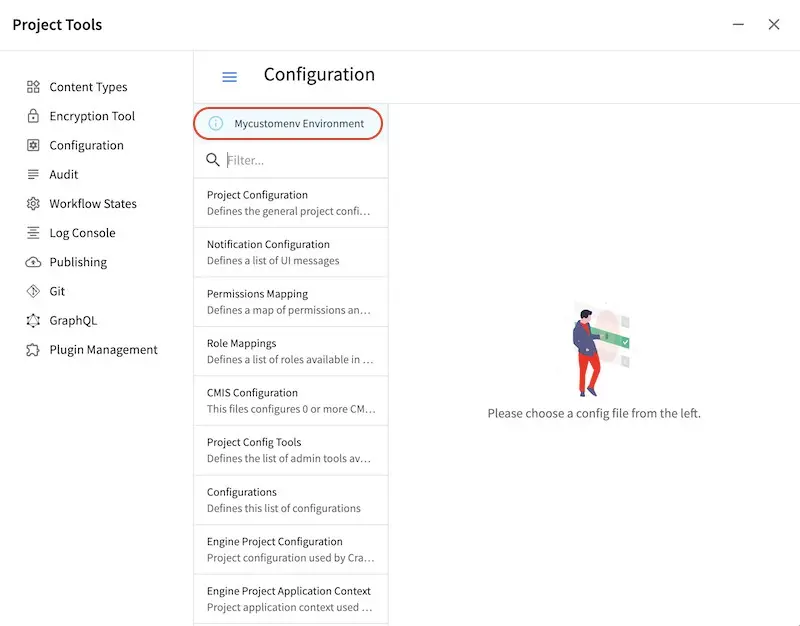
Let’s verify that our urlrewrite.xml is in effect. From the Sidebar, click on Home -> Entertainment -> Top Books For Young Women or, navigate to /articles/2020/12/ and click on Top Books For Young Women.
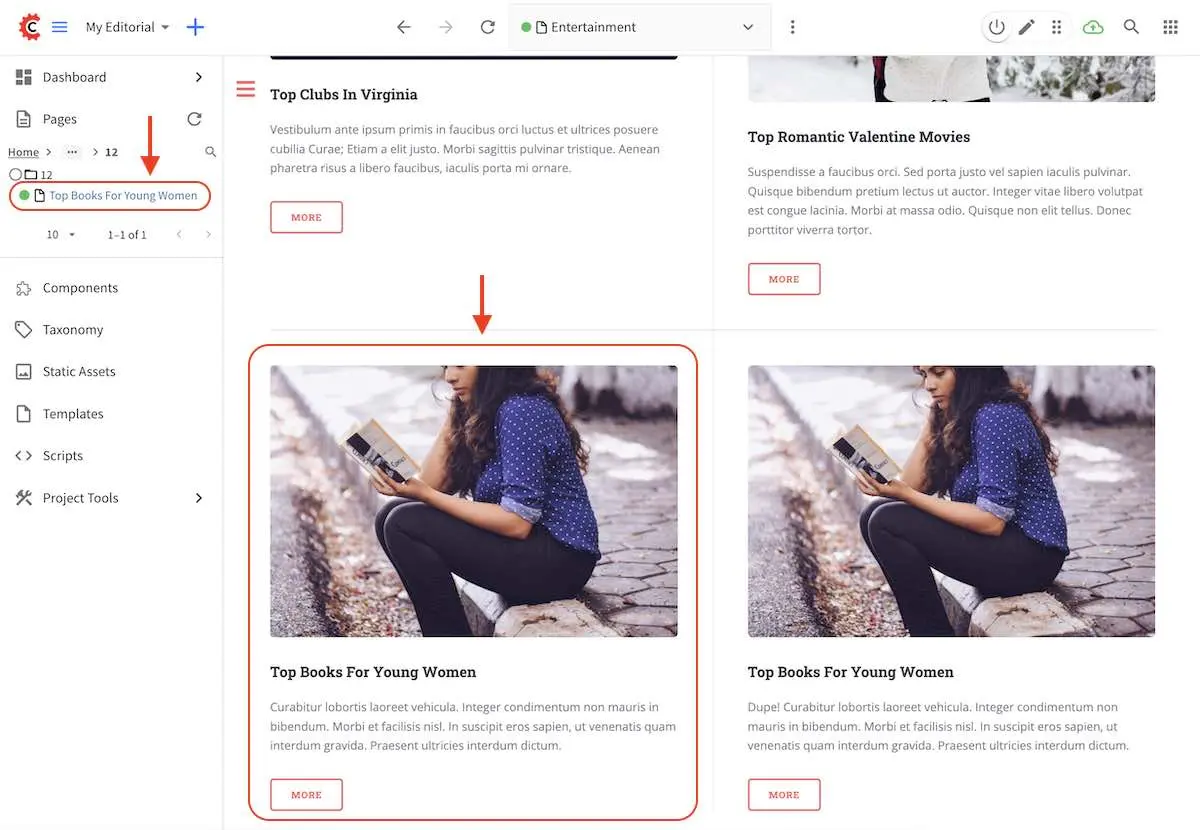
The preview page should take you to /articles/2021/12/Top Books For Young Women
Environment Specific Configurations Example¶
Environments are useful for managing values such as paths or database connections without the need to change any code directly in the servers.
In this example, we show how to manage a database connection that will change depending on the server
where the project is deployed. We will have three environments dev, auth and delivery
First create the environments by following the example above for creating the environments. We’ll then have the following folders called
dev,authanddeliveryunderCRAFTER_HOME/data/repos/sites/SITENAME/sandbox/config/engine/envNext, include the appropriate connection string for each environment in the
site-config.xmlfile:Local Development Configuration: /config/engine/env/dev/site-config.xml¶1<?xml version="1.0" encoding="UTF-8"?> 2<site> 3 <db> 4 <uri>mongodb://localhost:27017/mydb?maxPoolSize=1&minPoolSize=0&maxIdleTimeMS=10000</uri> 5 </db> 6</site>
Authoring Configuration: /config/engine/env/auth/site-config.xml¶1<?xml version="1.0" encoding="UTF-8"?> 2<site> 3 <db> 4 <uri>mongodb://localhost:27020/mydb?maxPoolSize=5&minPoolSize=2&maxIdleTimeMS=10000</uri> 5 </db> 6</site>
Delivery Configuration: /config/engine/env/delivery/site-config.xml¶1<?xml version="1.0" encoding="UTF-8"?> 2<site> 3 <db> 4 <uri>mongodb://delivery-db-server:27020/delivery-db?maxPoolSize=10&minPoolSize=5&maxIdleTimeMS=1000</uri> 5 </db> 6</site>
Remember to commit the files copied so Studio will pick it up.
Finally, notice when using this approach the code is completely independent of the environment so we only need one bean that will always connect to the right database:
Default Application Context: /config/engine/application-context.xml (shared by all environments)¶1<?xml version="1.0" encoding="UTF-8"?> 2<beans xmlns="http://www.springframework.org/schema/beans" 3 xmlns:xsi="http://www.w3.org/2001/XMLSchema-instance" 4 xsi:schemaLocation="http://www.springframework.org/schema/beans http://www.springframework.org/schema/beans/spring-beans.xsd"> 5 6 <bean class="org.springframework.context.support.PropertySourcesPlaceholderConfigurer" parent="crafter.properties"/> 7 8 <bean id="mongoUri" class="com.mongodb.MongoClientURI"> 9 <constructor-arg value="${db.uri}"/> 10 </bean> 11 12 <bean id="mongoClient" class="com.gmongo.GMongoClient"> 13 <constructor-arg ref="mongoUri"/> 14 </bean> 15 16</beans>
Engine Multi-target Support¶
There are some cases where the Engine configuration files need to have different values per publishing target. Say for a production environment where you have staging to test out your project and live , the project to be used by end users, you may need different SAML authentication mechanics or different URL rewrites.
The Engine Multi-Environment Support section detailed how to setup Engine configuration files per environment. CrafterCMS supports overriding Engine configuration files, not just per environment, but also per publishing target. It supports a base configuration per environment with the ability to override per publishing target.
The following engine configuration files can be setup for different publishing targets:
site-config.xml
application-context.xml
urlrewrite.xml
Here are the available publishing targets for the configuration files listed above:
preview
staging
live
Overriding Engine Configuration Files per Publishing Target¶
To override a configuration file in any of the publishing targets
Add the new configuration file/s for overriding to Configurations under
 -> Configuration
-> Configuration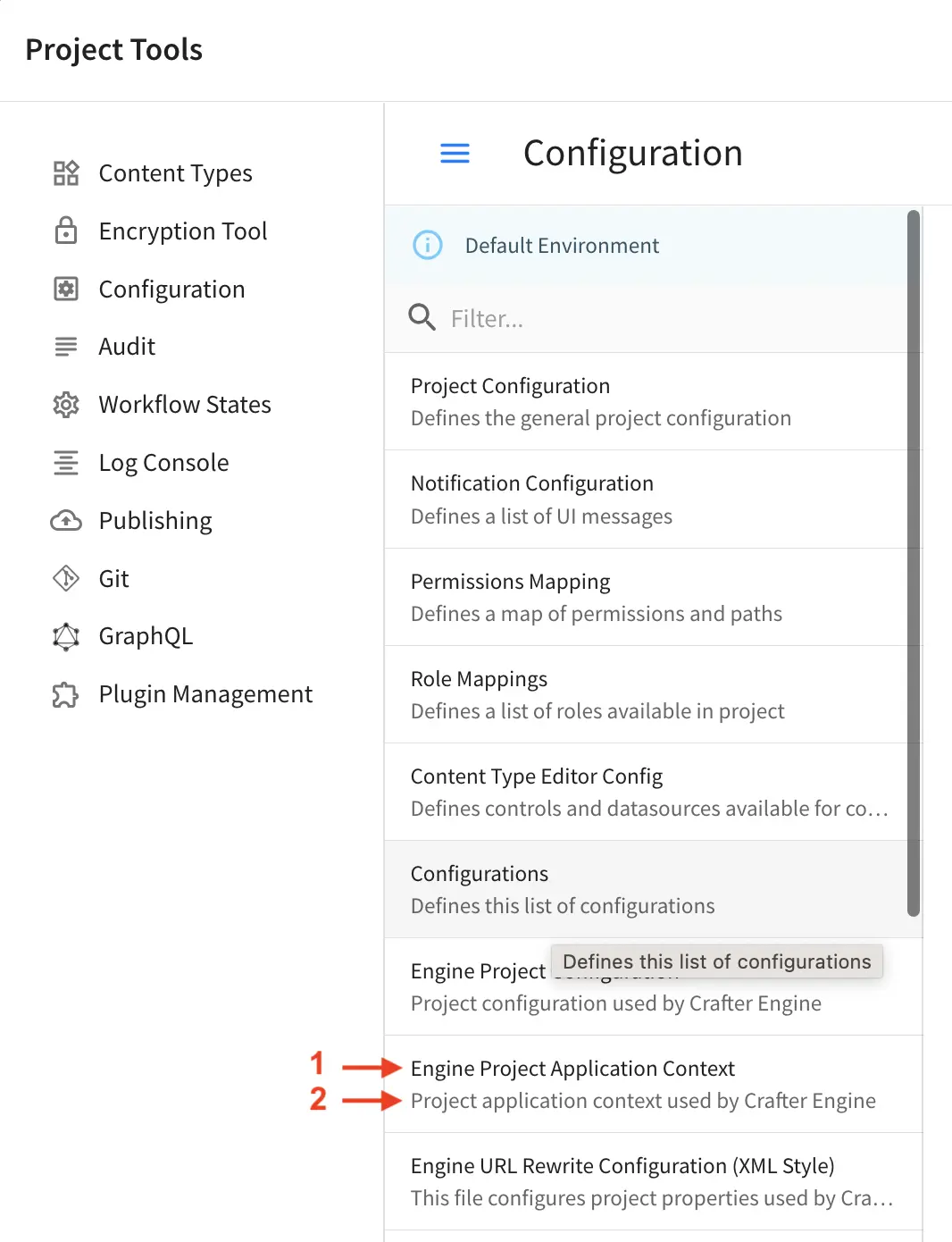
The overriding configuration file should be named configuration-to-be-overridden.publishing-target.xml. Depending on the publishing target you wish the configuration file to override, the files should look like one of the following:
configuration-to-be-overridden.preview.xml
configuration-to-be-overridden.staging.xml
configuration-to-be-overridden.live.xml
Say, to add a
urlrewrite.xmlfile override for staging, add the following in the ConfigurationsConfigurations - SITENAME/config/studio/administration/config-list.xml¶<file> <module>engine</module> <path>urlrewrite.staging.xml</path> <title>Engine URL Rewrite (XML Style) Staging</title> <description>Engine URL Rewrite (XML Style) Staging</description> <samplePath>sample-urlrewrite.xml</samplePath> </file>
For more information on Configurations config file, see Project Tools Configuration
Fill in your desired additions/modifications to the override configuration file. Refresh your browser. The configuration file you added from above should now be available from
 -> Configuration. Open the new configuration file and make the necessary additions/modifications for the override file then save your changes.
-> Configuration. Open the new configuration file and make the necessary additions/modifications for the override file then save your changes.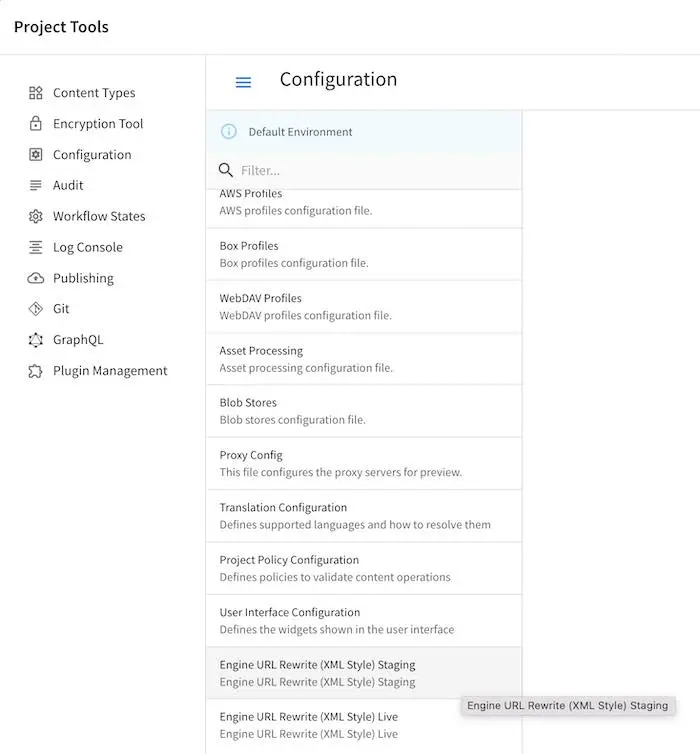
If the configuration file to be overridden is not for preview, publish the configuration file to the intended publishing target, staging or live
Example¶
Let’s take a look at an example of overriding the Project Configuration used by Engine site-config.xml for the staging and live publishing targets so that each target has a different SAML authentication mechanics (different identity provider in staging and live). In our example, we will use a project created using the Website Editorial blueprint named mysite
Add the new configuration file/s for overriding to Configurations under
 -> Configuration. We will be overriding the
-> Configuration. We will be overriding the site-config.xmlfile in the staging and live publishing targets, so we will add to the configuration asite-config.staging.xmlandsite-config.live.xmlfiles.Configurations - SITENAME/sandbox/config/studio/administration/config-list.xml¶1<file> 2 <module>engine</module> 3 <path>site-config.staging.xml</path> 4 <title>Engine Project Configuration Staging</title> 5 <description>Project Configuration used by Engine for the Staging publishing target</description> 6 <samplePath>sample-engine-site-config.xml</samplePath> 7</file> 8<file> 9 <module>engine</module> 10 <path>site-config.live.xml</path> 11 <title>Engine Project Configuration Live</title> 12 <description>Project Configuration used by Engine for the Live publishing target</description> 13 <samplePath>sample-engine-site-config.xml</samplePath> 14</file>
The configurations we added above will now be available from
 -> Configuration.
-> Configuration.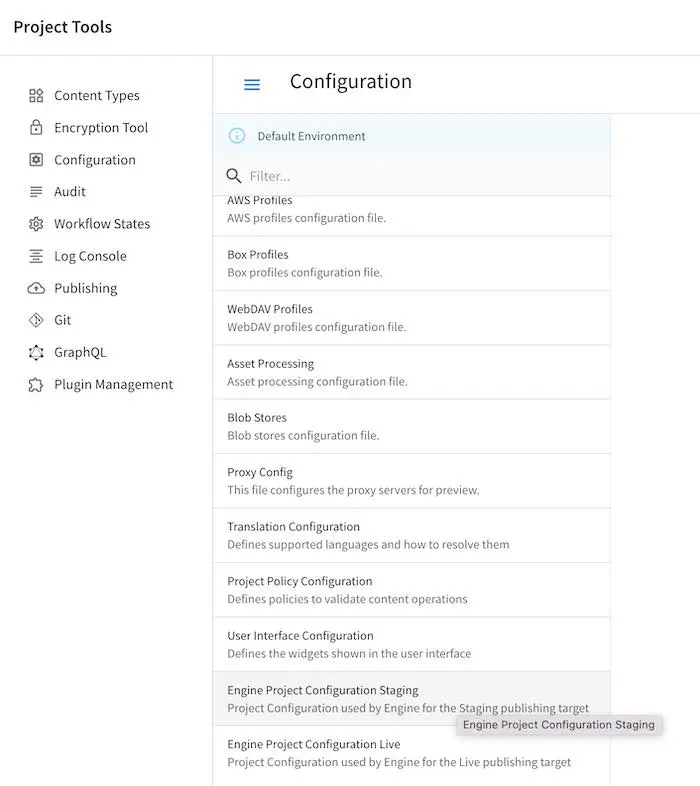
Enable SAML2 in the configuration with identity provider My IDP1 for the
site-config.staging.xmland use identity provider My IDP2 for thesite-config.live.xml.SITENAME/sandbox/config/engine/site-config.staging.xml¶1<site> 2 <version>4.0.1</version> 3 4 <security> 5 <saml2> 6 <enable>true</enable> 7 <attributes> 8 <mappings> 9 <mapping> 10 <name>DisplayName</name> 11 <attribute>fullName</attribute> 12 </mapping> 13 </mappings> 14 </attributes> 15 <role> 16 <mappings> 17 <mapping> 18 <name>editor</name> 19 <role>ROLE_EDITOR</role> 20 </mapping> 21 </mappings> 22 </role> 23 <keystore> 24 <defaultCredential>my-site</defaultCredential> 25 <password>superSecretPassword</password> 26 <credentials> 27 <credential> 28 <name>my-site</name> 29 <password>anotherSecretPassword</password> 30 </credential> 31 </credentials> 32 </keystore> 33 <identityProviderName>My IDP1</identityProviderName> 34 <serviceProviderName>Crafter Engine</serviceProviderName> 35 </saml2> 36 </security> 37 38</site>
For more information on SAML2 configuration, see Engine SAML2 Configuration
Publish
site-config.live.xmlto live andsite-config.staging.xmlto staging.To publish the override configuration files setup above, open the Dashboard via the Navigation Menu on the top right or via the Sidebar. Scroll to the Unpublished Work dashlet.
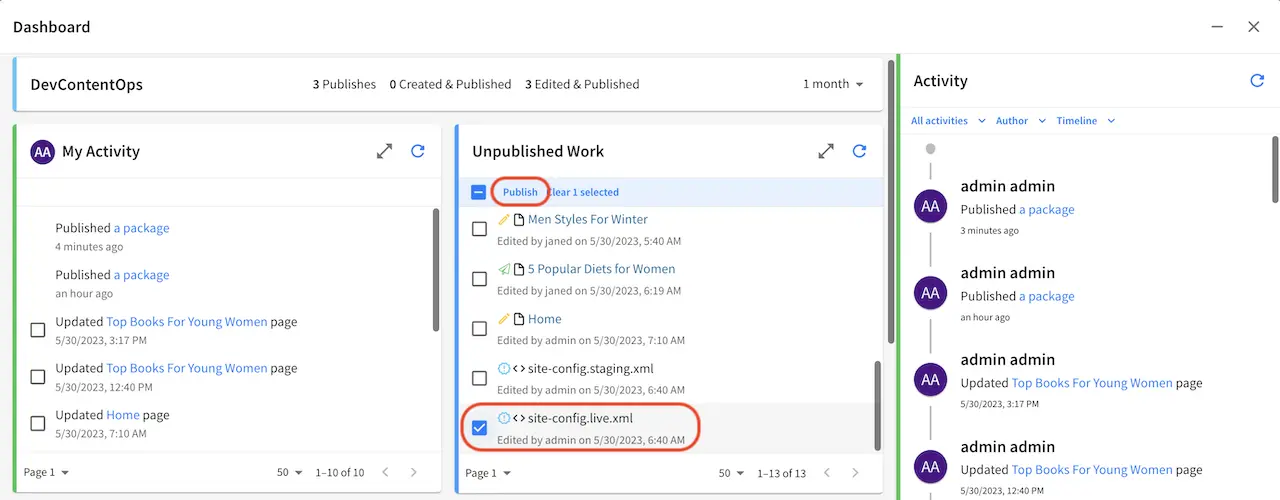
To publish the
site-config.live.xmlconfiguration file to publishing targetlive, put a check mark next to the file in the dashlet, then click onPublishfrom the context nav. Remember to set thePublishing Targetto live in thePublishdialog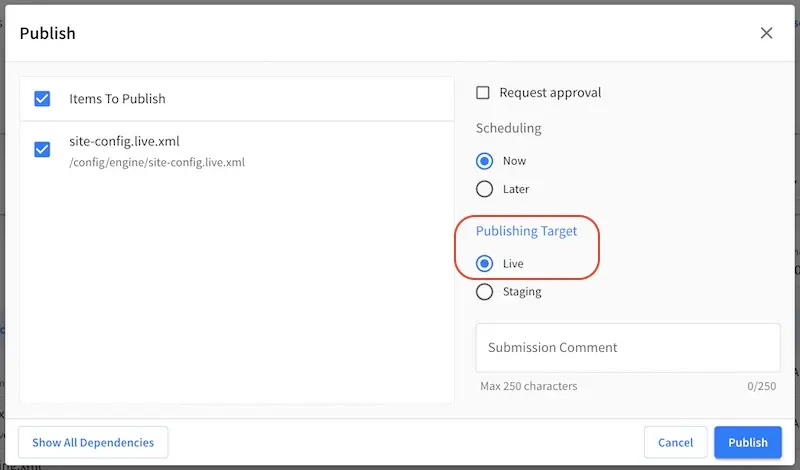
To publish the
site-config.staging.xmlfile to publishing targetstagingput a check mark next to the file in the dashlet, then click onPublishfrom the context nav. Remember to set thePublishing Targetto staging in thePublishdialog.The Engine
site-config.live.xmlconfiguration will now be loaded when viewing your project inliveand the Enginesite-config.staging.xmlconfiguration will now be loaded when viewing your project instaginginstead of the default Enginesite-config.xmlfiles
Configure Custom Services¶
When developing templates or scripts only a small list of services are available to use. You can expose other services with the following steps.
CrafterCMS Services¶
If your project/site includes a custom application context with services, you can make them available by adding them to the comma-separated list in the server-config.properties configuration file:
CRAFTER_HOME/bin/apache-tomcat/shared/classes/crafter/engine/extension/server-config.properties¶# Patterns for beans that should be accessible from the site application context
crafter.engine.defaultPublicBeans=crafter\\.(targetIdManager|targetedUrlStrategy),someOtherBean
Note
The value from the configuration is used as a regular expression, if the value contains special
characters you will need to escape them with backslashes \\.
System Services¶
Warning
This setting will disable restrictions for all projects/sites
System objects like servletContext cannot be exposed by adding them to a list, instead you will need to change
the following configuration in the server-config.properties file:
CRAFTER_HOME/bin/apache-tomcat/shared/classes/crafter/engine/extension/server-config.properties¶# Expose all services
crafter.engine.disableVariableRestrictions=true
Adding Dependencies with Grape¶
If your Groovy code need to use external dependencies you can use Grapes, however, when the Groovy sandbox is enabled
dependencies can only be downloaded during the initial compilation and not during runtime. For this reason it is
required to add an extra parameter initClass=false in the annotations to prevent them to be copied to the classes:
@Grab(group='org.apache.commons', module='commons-pool2', version='2.8.0', initClass=false)
@Grab(value='org.apache.commons:commons-pool2:2.8.0', initClass=false)
Security¶
Engine SAML2 Configuration  ¶
¶
Since
4.0.3
Note
This guide includes SAML2 specific configuration only, for a general guide see Engine Project Security Guide
Crafter Engine can be configured to support SAML2 SSO out of the box without using any additional plugin.
Requirements¶
A SAML2 compatible Identity Provider properly configured, this configuration will not be covered here
A private key and certificate. This can be generated like so:
openssl req -newkey rsa:2048 -nodes -keyout rp-private.key -x509 -days 365 -out rp-certificate.crtTake note of the values of the following options used to generate your key and certificate that will be used later for configuring Crafter Engine:
keyout: The value used for this option wil be used in the
crafter.security.saml.rp.privateKey.locationpropertyout: The value used for this option will be used in the
crafter.security.saml.rp.certificate.locationproperty
Update the Configuration¶
To configure Engine SAML2, in your Delivery installation, we need to enable SAML security then we’ll setup the required SAML configuration properties.
To enable SAML security, go to CRAFTER_HOME/bin, open the crafter-setenv.sh file and uncomment the line export SPRING_PROFILES_ACTIVE=crafter_engine_samlSecurity:
# -------------------- Spring Profiles --------------------
...
# Uncomment to enable SAML security
export SPRING_PROFILES_ACTIVE=crafter_engine_samlSecurity
# For multiple active spring profiles, create comma separated list
Next we’ll setup SAML configuration properties. Go to CRAFTER_HOME/bin/apache-tomcat/shared/classes/crafter/engine/extension and add/uncomment the following lines to server-config.properties (of course, make any appropriate configuration changes according to your system):
1#############################
2# SAML2 Security Properties #
3#############################
4# SAML attributes mapping
5crafter.security.saml.attributes.mappings=DisplayName:fullname,Avatar:profilePicture
6# SAML roles mapping
7crafter.security.saml.roles.mappings=editor:ROLE_EDITOR
8# SAML attribute role key
9crafter.security.saml.attributeName.role=Role
10###############################################################
11## SAML Security Relying Party (SP) configuration ##
12###############################################################
13# {baseUrl} and {registrationId} are pre-defined macros and should not be modified
14# SAML relying party (SP) registration ID. {registrationId} macro will be replaced with this value
15crafter.security.saml.rp.registration.id=SSO
16# SAML relying party (SP) entity ID and metadata endpoint
17crafter.security.saml.rp.entity.id={baseUrl}/saml/metadata
18# SAML relying party (SP) login processing url. Must end with {registrationId}
19crafter.security.saml.rp.loginProcessingUrl=/saml/{registrationId}
20# SAML relying party (SP) assertion consumer service location. Must end with {registrationId}
21crafter.security.saml.rp.assertion.consumer.service.location={baseUrl}/saml/{registrationId}
22# SAML relying party (SP) assertion consumer service biding (POST or REDIRECT)
23crafter.security.saml.rp.assertion.consumer.service.binding=POST
24# SAML relying party (SP) logout URL
25crafter.security.saml.rp.logoutUrl=/saml/logout
26# SAML relying party (SP) single logout service location
27crafter.security.saml.rp.logout.service.location={baseUrl}/saml/logout
28# SAML relying party (SP) logout service binding (POST or REDIRECT)
29crafter.security.saml.rp.logout.service.binding=POST
30# SAML relying party (SP) metadata endpoint
31crafter.security.saml.rp.metadata.endpoint=/saml/metadata
32# SAML relying party (SP) private key location
33crafter.security.saml.rp.privateKey.location=classpath:crafter/engine/extension/saml/rp-private.key
34# SAML relying party (SP) certificate location
35crafter.security.saml.rp.certificate.location=classpath:crafter/engine/extension/saml/rp-certificate.crt
36###############################################################
37## SAML Security Asserting Party (IdP) configuration ##
38###############################################################
39# SAML asserting party (IdP) entity ID:
40crafter.security.saml.ap.entityId=https://ap.example.org/ap-entity-id
41# SAML asserting party (IdP) single sign on service location
42crafter.security.saml.ap.single.signOn.service.location=https://ap.example.org/sso/saml
43# SAML asserting party (IdP) single sign on service binding (POST or REDIRECT)
44crafter.security.saml.ap.single.signOn.service.binding=POST
45# SAML asserting party (IdP) logout service location
46crafter.security.saml.ap.single.logout.service.location=https://ap.example.org/slo/saml
47# SAML asserting party (IdP) logout service binding (POST or REDIRECT)
48crafter.security.saml.ap.single.logout.service.binding=POST
49# SAML asserting party (IdP) want authn request signed
50crafter.security.saml.ap.want.authn.request.signed=false
51# SAML asserting party (IdP) certificate location
52crafter.security.saml.ap.certificate.location=classpath:crafter/engine/extension/saml/idp-certificate.crt
53###############################################################
54## SAML Security other configuration ##
55###############################################################
56# SAML Web SSO profile options: authenticate the user silently
57crafter.security.saml.webSSOProfileOptions.passive=false
58# SAML Web SSO profile options: force user to re-authenticate
59crafter.security.saml.webSSOProfileOptions.forceAuthn=false
where:
crafter.security.saml.attributes.mappings: List of mappings to apply for attributes, every attribute sent by the IDP will be compared against this list and will be available as described in Access User Attributes. Each mapping is comprised of the original name of the attribute, sent by the IDP, and attribute which will be the new name of the attribute in Enginecrafter.security.saml.roles.mappings:List of mappings to apply for roles, every role sent by the IDP will be compared against this list. Each mapping is comprised of the original name of the role, sent by the IDP, and role which will be the new name of the role in Enginecrafter.security.saml.rp.privateKey.location: The path of the relying party (SP) private key in the classpathcrafter.security.saml.rp.certificate.location: The path of the relying party (SP) certificate in the classpathcrafter.security.saml.ap.entityId: The asserting party (IdP) entity IDcrafter.security.saml.ap.single.signOn.service.location: The asserting party (IdP) single sign on URLcrafter.security.saml.ap.single.logout.service.location: The asserting party (IdP) single logout URLcrafter.security.saml.ap.certificate.location: The path of the asserting party (IdP) certificate in the classpathcrafter.security.saml.webSSOProfileOptions.passive: Indicates if user is authenticated silentlycrafter.security.saml.webSSOProfileOptions.forceAuthn: Indicates if user will be forced to re-authenticate
The classpath is located in your CrafterCMS installation, under CRAFTER_HOME/bin/apache-tomcat/shared/classes. As shown in the example above, the relying party private key is located in your CrafterCMS installation under CRAFTER_HOME/bin/apache-tomcat/shared/classes/crafter/engine/extension/saml folder.
# SAML relying party (SP) private key location
crafter.security.saml.rp.privateKey.location=classpath:crafter/engine/extension/saml/rp-private.key
Restart your installation after configuring the above.
You should now be able to test the SAML2 authentication and if there are no configuration or communication errors you will be redirected to the SSO login page when trying to access a secured page and then automatically return to your project in Crafter Engine.
Note
If you are configuring SAML2 authentication in an authoring environment, you need to make sure that your IDP is
configured to allow the login to be displayed in an iframe element by setting the right values for the
Content-Security-Policy header. You can find more information
here.
Configure Headers Based Authentication  ¶
¶
Crafter Engine is able to integrate with any authentication system that sends custom HTTP headers containing information that will be used to authenticate the user in Engine. This section details how to setup Engine for headers based authentication.
To enable Engine headers based authentication:
Set
security.headers.standalonetotrueSet the URLs requiring authentication
Additionally, optional role mappings are available that allows mapping names from the external authentication to simple role names to use in the page or URL restrictions. Optional attribute mappings are also available which allow exposing attributes from the external authentication authority.
To enable Engine headers based authentication, open the Engine project configuration file site-config.xml.
Set security.headers.standalone to true
Engine Project Configuration - Enable headers authentication¶<security> ... <headers> <standalone>true</standalone> </headers> </security>
Next, configure the URLs you require authentication by setting url to desired value and expression to
isAuthenticated() like below:
Engine Project Configuration - setup url restrictions¶<security> <urlRestrictions> <restriction> <url>/**</url> <expression>isAuthenticated()</expression> </restriction> </urlRestrictions> ... </security>
See Restrict URLs for more information on expressions that can be used.
From the above configuration, here are the headers that Engine expects to be provided:
CRAFTER_secure_key(required)CRAFTER_username(required)CRAFTER_email(required)CRAFTER_groupsCRAFTER_*
It is also possible to change the prefix and names for the headers:
1<security>
2 <headers>
3 ...
4 <names>
5 <!-- Prefix that will be used for all headers, defaults to 'CRAFTER_' -->
6 <prefix>MY_APP_</prefix>
7
8 <!-- Name for the header containing the username, defaults to 'username' -->
9 <username>user</username>
10
11 <!-- Name for the header containing the email, defaults to 'email' -->
12 <email>address</email>
13
14 <!-- Name for the header containing the groups, defaults to 'groups' -->
15 <groups>roles</groups>
16
17 <!-- Name for the header containing the token, defaults to 'secure_key' -->
18 <token>verification</token>
19
20 </names>
21 ...
22 </headers>
23</security>
Note
For CrafterCMS versions prior to 3.1.14, the prefix for the headers is MELLON_ and can’t be changed via project configuration
The default value of the token is my_secure_token. Remember to replace the default value by setting
security.headers.token to secure your installation. In the example below, the token is now set to
CHANGE_MY_TOKEN_VALUE
Engine Project Configuration - Change the default value of the token¶<security> ... <headers> <token>CHANGE_MY_TOKEN_VALUE</token> </headers> </security>
Optional Role Mappings¶
To add optional role mappings, add the following inside the <headers> tag:
Engine Project Configuration - setup optional role mappings in header¶<security> <headers> ... <groups> <group> <name>APP_GROUP_NAME</name> <!-- The name of the group in the header --> <role>ROLE_name_of_role</role> <!-- The name of the role in the authentication object --> </group> </groups> ... </headers> </security>
where:
name: The name of the group in the header. The
APP_prefix shown above is just an example and could be anything.role: The name of the role in the authentication object. Remember to add ROLE_ to the name of the role in the authentication object. So, if mapping the role
user, it will be<role>ROLE_user</role>
Optional Attributes¶
To add optional attributes, add the following inside the <headers> tag:
Engine Project Configuration - setup optional attributes in header¶1<security> 2 <headers> 3 ... 4 <!-- Optional attribute mappings, allows to expose attributes from the external auth --> 5 <attributes> 6 <attribute> 7 <name>APP_ATTRIBUTE_NAME</name> <!-- The name of the attribute in the header, excluding the prefix --> 8 <field>name</field> <!-- The name of the attribute in the authentication object --> 9 </attribute> 10 </attributes> 11 ... 12 </headers> 13</security>
where:
name: The name of the attribute in the header, with the prefix removed. (if your prefix is
CRAFTER_then the header value would beCRAFTER_APP_ATTRIBUTE_NAME, and you should enterAPP_ATTRIBUTE_NAMEin this tag.)field: The name of the attribute that will be created in the authentication object.
- To get the value of the attribute passed in the header, use the following
authToken.principal.attributes.name, where
nameis the name of the attribute in the authentication object.
Example¶
Let’s take a look at an example of setting up Engine headers authentication using a project created using the Website
Editorial blueprint named My Editorial. We will also change the default value for the token header. We’ll then take a
look at an example of setting up Engine headers authentication with optional role mappings and attribute.
Simple Example Setting Up Engine Headers Authentication¶
Open the Engine site-config.xml file in Studio, by navigating from the Sidebar to
Project Tools > Configuration, and finally picking up the Engine Project Configuration option from the list.
You can also access the site-config.xml using your favorite editor under
CRAFTER_HOME/data/repos/sites/SITENAME/sandbox/config/engine/site-config.xml
Add the following, where we are enabling Engine headers authentication and requiring authentication for all URLs in the
project in addition to changing the default value for the token to my_updated_token. :
Engine Project Configuration - Example enabling headers authentication¶<?xml version="1.0" encoding="UTF-8"?> <site> <version>2</version> <security> <urlRestrictions> <restriction> <url>/**</url> <expression>isAuthenticated()</expression> </restriction> </urlRestrictions> <headers> <standalone>true</standalone> <token>my_updated_token</token> </headers> </security> </site>
Save your changes and remember to publish the file /config/engine/site-config.xml to see the Engine headers
authentication in action in delivery.
Now, try viewing the Home page without the header attributes required, by entering in your browser
localhost:9080?crafterSite=my-editorial. The Home page will not be displayed without the required header attributes.

This time, try viewing the Home page with the following header attributes and values:
CRAFTER_secure_key: my_updated_tokenCRAFTER_username: jsmithCRAFTER_email: jsmith@example.com
You should now see the Home page displayed
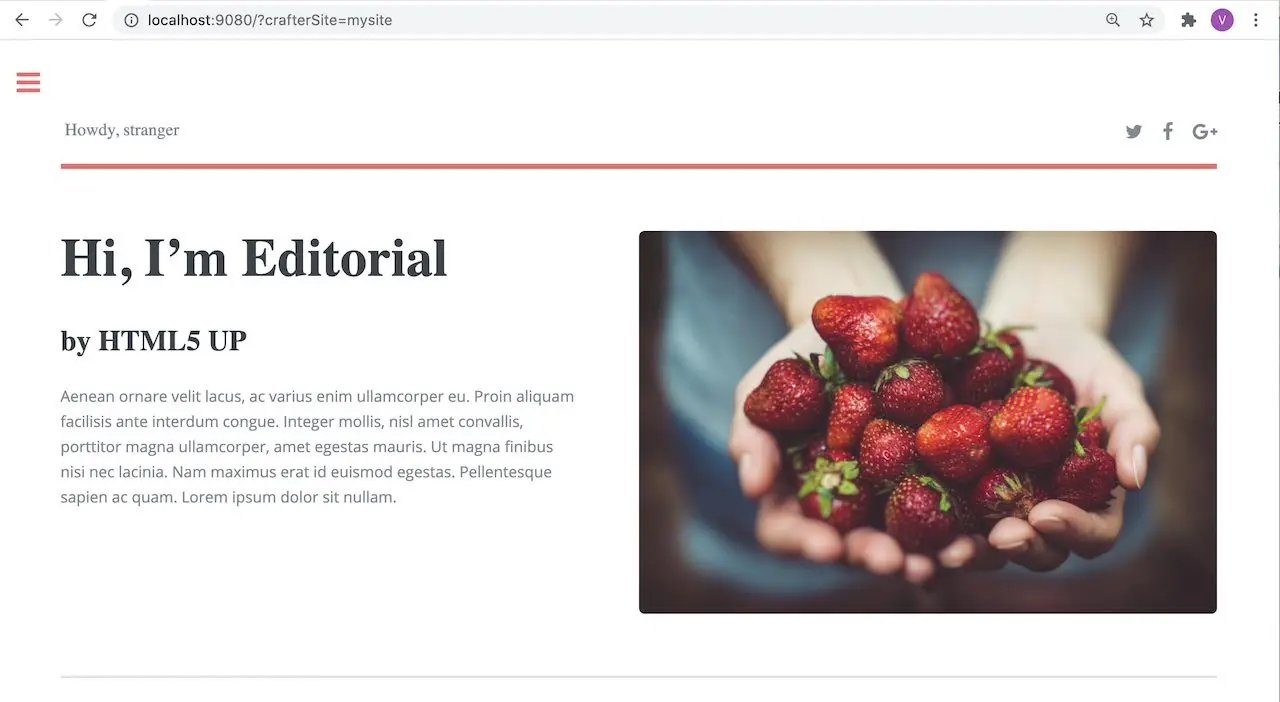
See Configuration for more information on how to access the site-config.xml file.
Example Setting Up Engine Headers Authentication with Optional Role Mappings and Attributes¶
We’ll now take a look at another example where we setup optional role mappings and attributes.
We’ll setup the admin and the user roles and add the attribute APP_FULL_NAME. We’ll try to restrict
access to /articles/** for users with the user or admin role, then we’ll try to display the
APP_FULL_NAME value passed from the headers in our project. Remember that the ROLE_ prefix is required
Open the Engine site-config.xml file in Studio, by navigating from the Sidebar to
Project Tools > Configuration, and finally picking up the Engine Project Configuration option from the dropdown.
Add the following to setup the admin and user role, and the attribute APP_FULL_NAME:
1<security>
2 <urlRestrictions>
3 <restriction>
4 <url>/articles/**</url>
5 <expression>hasAnyRole('user'\,'admin')</expression>
6 </restriction>
7 </urlRestrictions>
8 <headers>
9 <standalone>true</standalone>
10 <token>my_updated_token</token>
11 <!-- Optional role mappings, allows to map names from the external auth to simple role names to use in the page or url restrictions -->
12 <!-- The APP_ prefix is just an example, the values can be anything -->
13 <!-- The ROLE_ prefix is is required for the name of the role -->
14 <groups>
15 <group>
16 <name>APP_ADMIN</name> <!-- The name of the group in the header -->
17 <role>ROLE_admin</role> <!-- The name of the role in the authentication object -->
18 </group>
19 <group>
20 <name>APP_USER</name> <!-- The name of the group in the header -->
21 <role>ROLE_user</role> <!-- The name of the role in the authentication object -->
22 </group>
23 </groups>
24 <!-- Optional attribute mappings, allows to expose attributes from the external auth -->
25 <attributes>
26 <attribute>
27 <name>APP_FULL_NAME</name> <!-- The name of the attribute in the header -->
28 <field>name</field> <!-- The name of the attribute in the authentication object -->
29 </attribute>
30 </attributes>
31 </headers>
32</security>
For the expression in the URL restriction, remember to escape the comma as shown above
<expression>hasAnyRole('user'\,'admin')</expression>
When we send the following headers:
CRAFTER_secure_key: my_updated_tokenCRAFTER_username: jsmithCRAFTER_email: jsmith@example.com
Notice that when we try to view an article, since the user does not have either admin or user role, the page
is not available and will display the following message: The user doesn't have enough rights to access the page.
In our example below, we tried previewing the article Top Books For Young Women with the headers listed above and
is shown the message below:
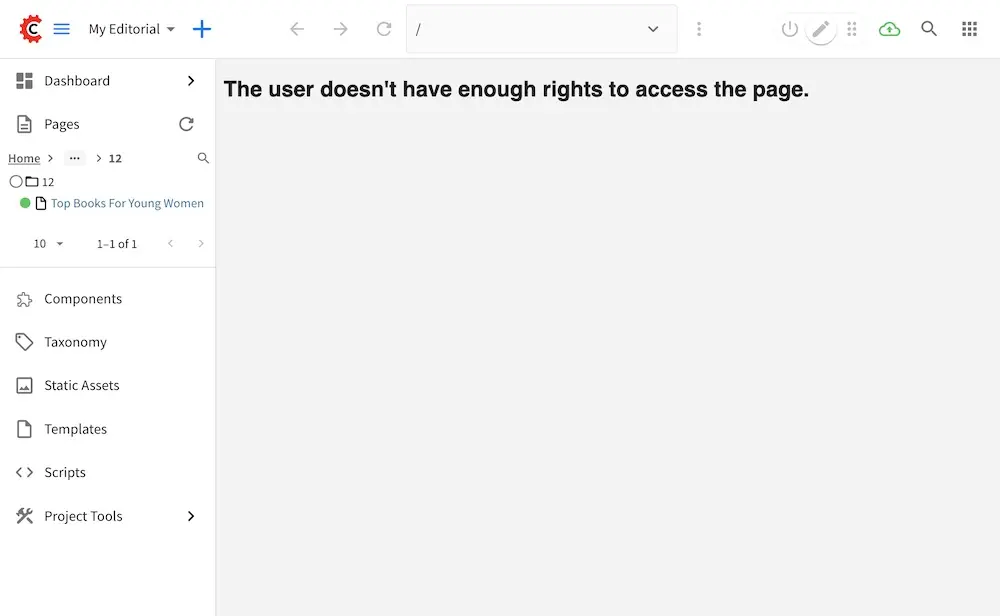
Let’s now try sending the headers again, but this time with the role APP_USER for our user
CRAFTER_secure_key: my_updated_tokenCRAFTER_username: jsmithCRAFTER_email: jsmith@example.comCRAFTER_groups: APP_USER
Notice that this time, we are able to preview the article correctly
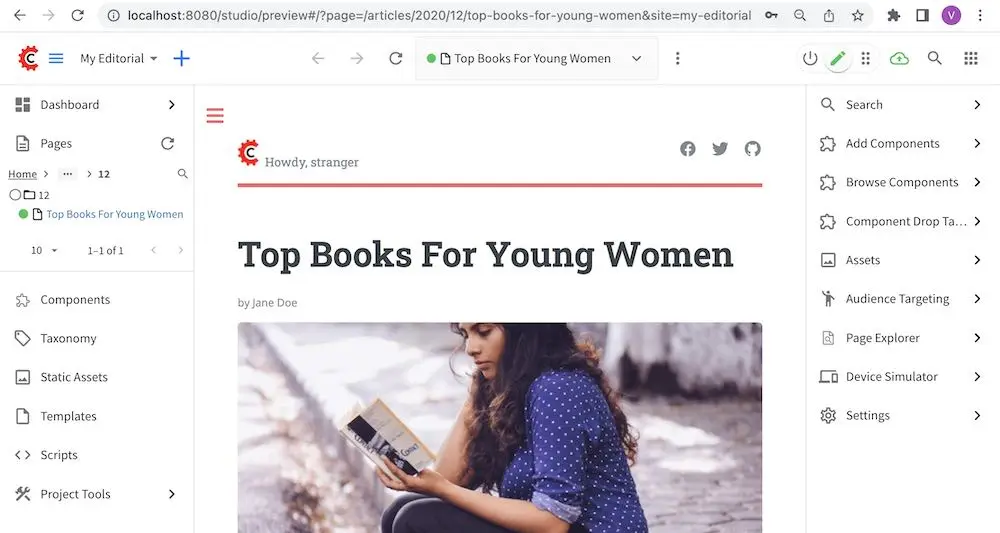
The website editorial blueprint displays the value of the attribute with field name out of the box in the page
header. You can take a look at the header.ftl file on how the attribute is displayed. Open the Sidebar in
Studio, then navigate to /templates/web/components/ then right click on header.ftl and select Edit.
The authToken.principal.attributes.name contains the value passed for APP_FULL_NAME in the header
1<#import "/templates/system/common/cstudio-support.ftl" as studio />
2<header id="header" <@studio.componentAttr component=contentModel ice=true iceGroup="header"/>>
3 <a href="/" class="logo"><img border="0" alt="${contentModel.logo_text_t!""}" src="${contentModel.logo_s!""}">
4 <#if (authToken.principal)??>
5 <#assign name = authToken.principal.attributes.name!"stranger" />
6 <#else>
7 <#assign name = "stranger" />
8 </#if>
9
10 Howdy, ${name}
11
12 </a>
13 ...
14</header>
Let’s now try sending the headers again, but this time with the attribute APP_FULL_NAME
CRAFTER_secure_key: my_updated_tokenCRAFTER_username: jsmithCRAFTER_email: jsmith@example.comCRAFTER_groups: APP_USERCRAFTER_APP_FULL_NAME: John Smith
Note that when sending the attribute APP_FULL_NAME in the header, the header prefix must be added as shown above.
When we preview a page, the value in the custom header is displayed:
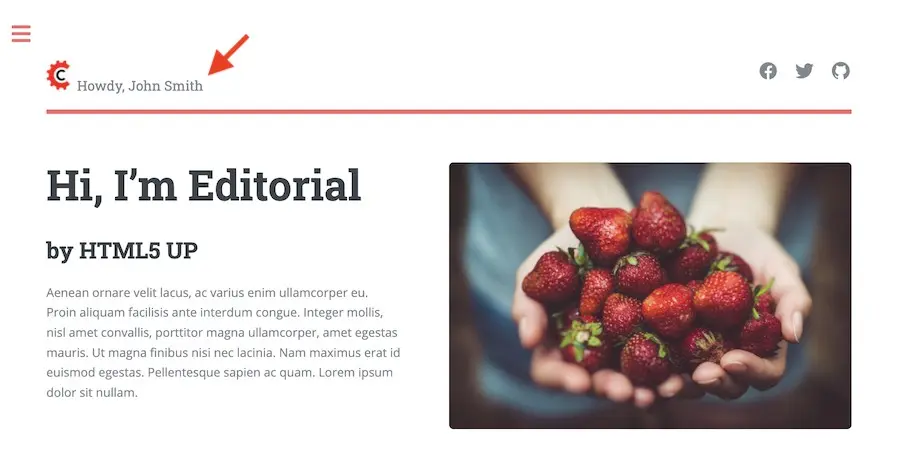
Engine Project Security Guide¶
The following guide will help you configure Crafter Engine to:
Add authentication for your project.
Add authorization so that access to certain pages and URLs of your project are restricted.
Crafter Engine is able to integrate with multiple authentication providers:
Using SAML2
To configure SAML 2.0, follow the instructions: Engine SAML2 Configuration
Using Crafter Profile
To configure Crafter Profile, follow the instructions: Engine Crafter Profile Configuration
Add Authentication¶
Add Login¶
To add a login page:
In Crafter Studio, create a Home > Login page.
- The page template should contain a form that POSTs to /crafter-security-login, sending the
username, passwordandrememberMeparameters, like in the following snippet:
1<form action="/crafter-security-login" method="post"> 2 <label for="username">Username: </label> 3 <input type="text" name="username"/> 4 <br/> 5 <label for="password">Password: </label> 6 <input type="password" name="password"/> 7 <br/> 8 <input type="checkbox" name="rememberMe" value="true">Remember Me</input> 9 <br/> 10 <button type="submit">Sign in</button> 11</form>
- The page template should contain a form that POSTs to /crafter-security-login, sending the
Add Logout¶
To add logout, just add a link in the global header that points to /crafter-security-logout:
1<a href="/crafter-security-logout">Log Out</a>
Access User Attributes¶
Once the authentication and authorization configurations are completed you can use the authToken object in
templates and scripts to access the current user attributes. The class of the object will change depending of the
authentication provider used, but you can always obtain an instance of CustomUser using the principal property.
<#if authToken??>
Hello ${authToken.principal.attributes.firstName}!
<#else>
<#-- show login button -->
</#if>
Note
You can find more details about the authToken variable in FreeMarker (Templating) API or Groovy/Java API
Migrating from Crafter Profile¶
Prior to version 3.1.5 Crafter Profile was the only security provider available, all projects created in previous
versions will continue to work without any changes, however if you need to migrate to a different provider like SAML2
you will need to replace all uses of the profile and authentication variables, both have been replaced with
authToken.
In templates and scripts you can replace all uses of profile with authToken and profile.attributes with
authToken.principal.attributes.
Note
Some advanced uses like custom security filters will need to be updated to integrate with Spring Security
Important
The variables profile and authentication will be null in most cases and should not be used anymore
Engine Crafter Profile Configuration¶
Note
This guide includes Crafter Profile specific configuration only, for a general guide see Engine Project Security Guide
Crafter Engine needs access tokens to use Crafter Profile’s API. Each project must have it’s own access token. Follow the next steps to create one:
Login to Crafter Profile Admin Console as a
PROFILE_SUPERADMIN(by default the admin user has this role). See here for more information on the Crafter Profile Admin Console UI.Click on New Access Token in the navigation. Enter your project’s name on Application, leave the Master checkbox unselected, pick a proper Expiration Date (10 years from the current date is ok) and on Tenant Permissions add your tenant’s name to the input (Remember that your tenant’s name has to have the same name as your project. See the note below) and click on Add. By default the admin console auto-selects the 3 actions mentioned before. If you’re using the same access token as another environment (e.g. you want to use the same access token in dev and prod), copy the same access token ID from the other environment, and enter the same field values for Application, Master and Expiration Date. Finally, click on Accept.
Note
Authentication by default is done against a tenant with the same name as your project. See Tenants Management for more information on creating a tenant.
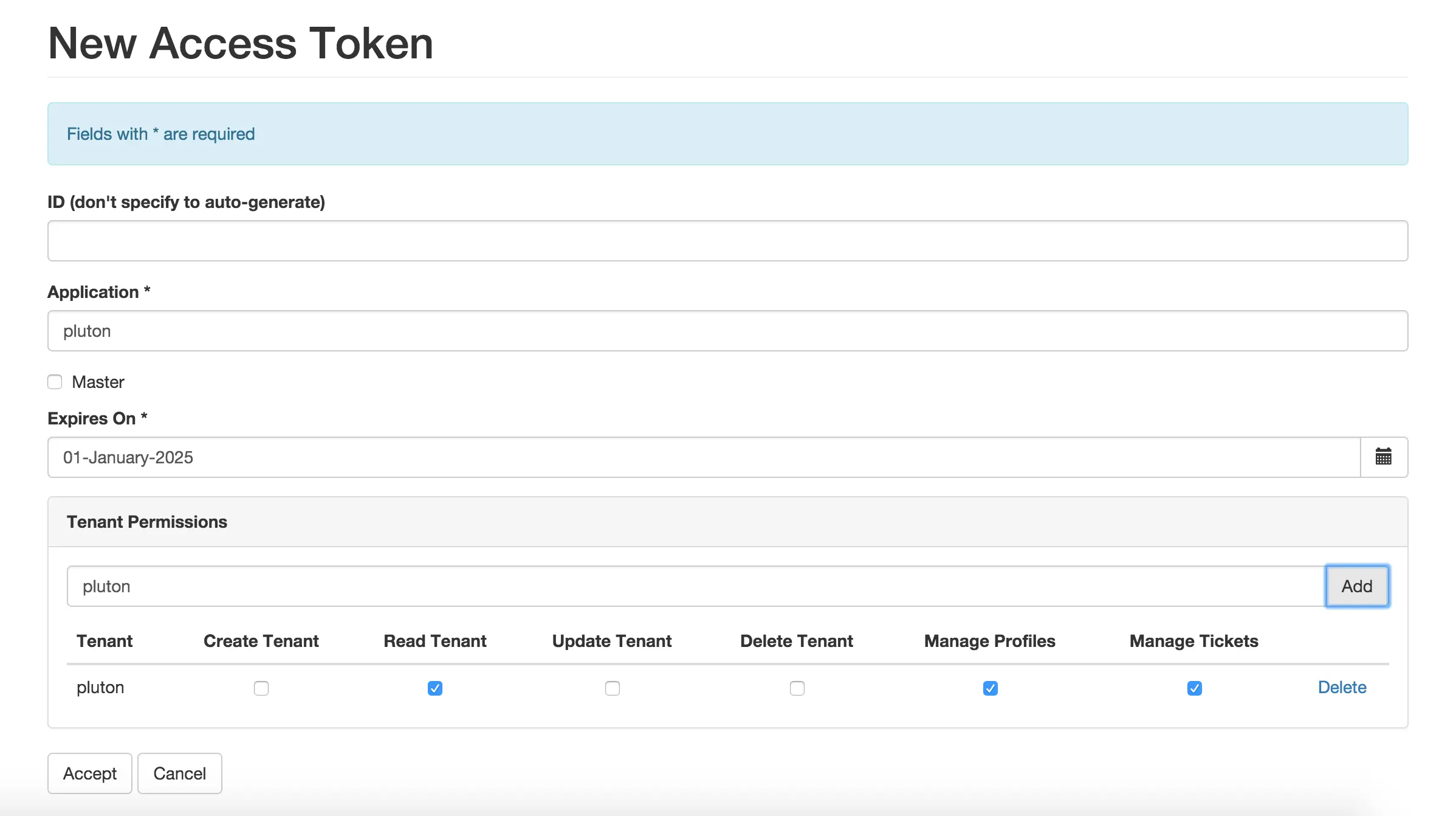
- Now that you have created the access token, you need to “tell” Engine to use it in your project. In Admin Console,
click on List Access Tokens in the navigation menu and copy the ID of the token you just created. Then, depending on the mode Engine is running, add one of the following configurations (preview is ignored because normally predefined Personas are used, so there’s no need to access the Crafter Profile app).
1<profile> 2 <api> 3 <accessTokenId>6604d59a-fe1b-4cb3-a76f-bdb1eb61e8c2</accessTokenId> 4 </api> 5</profile>
Accessing Crafter Profile REST API¶
The following property allows you to configure the access token required to call Profile REST APIs:
profile.api.accessToken: The access token to use for the Profile REST calls.
URLs¶
Login¶
The following properties allows you to configure various Login URLs:
The
security.login.formUrlproperty allows you to configure the URL of the login form page. The default is/login.The
security.login.defaultSuccessUrlproperty allows you to configure the URL to redirect to if the login was successful and the user couldn’t be redirected to the previous page. The default is/.The
security.login.alwaysUseDefaultSuccessUrlproperty allows you to configure whether to always redirect to the default success URL. The default isfalse.The
security.login.failureUrlproperty allows you to configure the URL to redirect to if the login fails. The default is/login?login_error=true.
<security>
<login>
<formUrl /> (The URL of the login form page)
<defaultSuccessUrl /> (The URL to redirect to if the login was successful and the user could not be redirected to the previous page)
<alwaysUseDefaultSuccessUrl /> (Sets whether to always redirect to the default success URL after a successful login)
<failureUrl /> (The URL to redirect to if the login fails)
</login>
</security>
Logout¶
The security.logout.successUrl property allows you to configure the URL to redirect to after a successful logout.
The default is /.
<security>
<logout>
<successUrl /> (The URL to redirect after a successful logout)
</logout>
</security>
Access Denied¶
The security.accessDenied.errorPageUrl property allows you to configure the URL of the page to show when
access has been denied to a user to a certain resource. The default is /access-denied.
<security>
<accessDenied>
<errorPageUrl /> (The URL of the page to show when access has been denied to a user to a certain resource)
</accessDenied>
</security>
URL Restrictions¶
The security.urlRestrictions: property allows you to configure URL restrictions. It contains any number of
restriction elements. Each restriction is formed by an Ant-style path pattern (<url>) and a Spring EL
expression (<expression>) executed against the current profile. If a request matches the URL, and the
expression evaluates to false, access is denied. For more information, check
UrlAccessRestrictionCheckingProcessor.java
and AccessRestrictionExpressionRoot.java
Note
For the <url> Ant-style path pattern, <url>/*</url> indicates just one level of the URL and <url>/**</url> indicates all urls. For more information on Ant-style path pattern matching, see https://docs.spring.io/spring/docs/current/javadoc-api/org/springframework/util/AntPathMatcher.html
<security>
<urlRestrictions> (Contains any number of restriction elements)
<restriction> (Restriction element, access is denied if a request matches the URL, and the expression evaluates to false)
<url /> (URL pattern)
<expression /> (Spring EL expression)
</restriction>
</urlRestrictions>
</security>
Groovy Sandbox Configuration¶
When a Groovy script is executed all code is validated against a blacklist of insecure expressions to prevent code that could compromise the system. When you try to execute a script that contains insecure expressions you will see an error similar to this:
UnsupportedOperationException: Insecure call staticMethod java.lang.Runtime getRuntime ...
It is recommended to keep the default configuration if possible. However, if access to one or more of the blacklisted expressions is required, it is possible to override the blacklist configuration. Configuration is global and affects all scripts on the server.
Warning
When you allow a script to make an insecure call you should make sure it can only be executed with known arguments and never with unverified user input.
Groovy Sandbox Properties¶
The following allows you to configure the Groovy sandbox.
The Groovy sandbox is enabled by default and can be disabled by changing the property crafter.engine.groovy.sandbox.enable to false.
1# Indicates if the sandbox should be enabled for all sites
2crafter.engine.groovy.sandbox.enable=true
3# Indicates if the blacklist should be enabled for all sites (this will have no effect if the sandbox is disabled)
4crafter.engine.groovy.sandbox.blacklist.enable=true
5# The location of the default blacklist to use for all sites (this will have no effect if the sandbox is disabled)
6crafter.engine.groovy.sandbox.blacklist.path=classpath:crafter/engine/groovy/blacklist
Using a Custom Blacklist¶
Crafter Engine includes a default blacklist that you can find here. Make sure you review the branch/tag you’re using.
To use a custom blacklist follow these steps:
Copy the default blacklist file to your classpath, for example:
CRAFTER_HOME/bin/apache-tomcat/shared/classes/crafter/engine/extension/groovy/blacklistRemove or comment (adding a
#at the beginning of the line) the expressions that your scripts requireUpdate the server-config.properties configuration file to load the custom blacklist:
CRAFTER_HOME/bin/apache-tomcat/shared/classes/crafter/engine/extension/server-config.properties¶# The location of the blacklist to use for all sites (this will have no effect if the sandbox is disabled) crafter.engine.groovy.sandbox.blacklist.path=classpath:crafter/engine/extension/groovy/blacklist
Note
In CrafterCMS v3.1.14 and prior, the name of the property is
crafter.engine.groovy.sandbox.blacklistRestart CrafterCMS
Now you can execute the same script without any issues.
Disabling the Sandbox Blacklist¶
It is possible to disable the blacklist to allow the execution of most expressions, in case you need to use a considerable number of the expression included in the blacklist while keeping some basic restrictions. To disable the blacklist for all projects/sites update the server configuration file server-config.properties:
# Indicates if the blacklist should be enabled for all sites (this will have no effect if the sandbox is disabled)
crafter.engine.groovy.sandbox.blacklist.enable=false
Grape Configuration¶
Grape can be customized via the Ivy settings that it uses. To configure the Ivy settings that Grape uses, simply edit
the CRAFTER_HOME/bin/grapeConfig.xml configuration file. Below is an example configuration that blocks a package
from downloading by redirecting the package download to a non-existing domain:
1<?xml version="1.0"?>
2<ivysettings>
3 <settings defaultResolver="downloadGrapes"/>
4 <resolvers>
5 <chain name="downloadGrapes" returnFirst="true">
6 <ibiblio name="ibiblio" m2compatible="true"/>
7 <!-- Non-exists resolver for blocked packages -->
8 <url name="blocked">
9 <ivy pattern="https://blockedpackages.local/repo/[organisation]/[module]/[revision]/ivy.xml" />
10 <artifact pattern="https://blockedpackages.local/repo/[organisation]/[module]/[revision]/[artifact]-[revision].[ext]" />
11 </url>
12 </chain>
13 </resolvers>
14 <!-- Module-specific resolver configuration to block (redirect to non-exists domain) -->
15 <modules>
16 <module organisation="org.to.block" name="name.to.block" resolver="blocked"/>
17 </modules>
18</ivysettings>
For more information on customizing settings, see the Ivy documentation
Important Notes¶
There are some limitations that should be noted when working with the Groovy Sandbox.
One limitation is that an exception is thrown during execution when a Groovy class has a property and a getter method for the property. Here’s an example code that throws an exception during execution:
class Test { private String message public String getMessage() { return this.message } } def t = new Test() t.message = "this is a test" return t.getMessage()
Here’s the error thrown in the logs by the code above:
Caused by: java.lang.StackOverflowError
at groovy.lang.GroovyClassLoader.loadClass(GroovyClassLoader.java:693)
at groovy.lang.GroovyClassLoader$InnerLoader.loadClass(GroovyClassLoader.java:450)
at groovy.lang.GroovyClassLoader.loadClass(GroovyClassLoader.java:812)
at groovy.lang.GroovyClassLoader.loadClass(GroovyClassLoader.java:800)
at sun.reflect.GeneratedMethodAccessor340.invoke(Unknown Source)
at sun.reflect.DelegatingMethodAccessorImpl.invoke(DelegatingMethodAccessorImpl.java:43)
at java.lang.reflect.Method.invoke(Method.java:498)
at org.codehaus.groovy.reflection.CachedMethod.invoke(CachedMethod.java:98)
at groovy.lang.MetaMethod.doMethodInvoke(MetaMethod.java:325)
at groovy.lang.MetaClassImpl.getProperty(MetaClassImpl.java:1845)
at groovy.lang.MetaClassImpl.getProperty(MetaClassImpl.java:3773)
at Test.getProperty(test.get.groovy)
at org.codehaus.groovy.runtime.InvokerHelper.getProperty(InvokerHelper.java:190)
at org.codehaus.groovy.runtime.ScriptBytecodeAdapter.getProperty(ScriptBytecodeAdapter.java:469)
at org.kohsuke.groovy.sandbox.impl.Checker$7.call(Checker.java:392)
at org.kohsuke.groovy.sandbox.GroovyInterceptor.onGetProperty(GroovyInterceptor.java:68)
at org.jenkinsci.plugins.scriptsecurity.sandbox.groovy.SandboxInterceptor.onGetProperty(SandboxInterceptor.java:297)
at org.kohsuke.groovy.sandbox.impl.Checker$7.call(Checker.java:390)
at org.kohsuke.groovy.sandbox.impl.Checker.checkedGetProperty(Checker.java:394)
at org.kohsuke.groovy.sandbox.impl.Checker$checkedGetProperty$1.callStatic(Unknown Source)
at Test.getMessage(test.get.groovy:5)
Workarounds
There are a couple of things you can do to get around the exception being thrown:
Do not use getter methods and instead access the property directly
Using the example above, we’ll access the property directly:class Test { private String message } def t = new Test() t.message = "this is a test" return t.message
Use a different name for the property and the getter method
Again, using the example above, we’ll use a different name from the property for the getter method:class Test { private String theMessage public String getMessage() { return this.theMessage } } def t = new Test() t.theMessage = "this is a test" return t.getMessage()
Other Security Configuration¶
Preview Mode¶
Since 4.2.0In preview mode, CrafterCMS provides a security filter that can be enabled to intercept all requests and validates the following:
crafterPreviewcookie existscrafterPreviewcookie decrypted value contains a site name and an expiration timestampSite name matches the one from
SiteContextResolverExpiration timestamp is in the future
To enable the Engine Preview Mode security filters, set crafter.security.preview.enabled to true.
#######################
# Security Properties #
#######################
# If the preview security filters should be enabled
crafter.security.preview.enabled=true
There may be some URLs that may not need filtering in Preview mode by the security filter when it is enabled.
To exclude a URL from being intercepted and validated by the security filter, add the URL to the
crafter.security.preview.urlsToExclude property:
# The URLs to be excluded from preview security checks
crafter.security.preview.urlsToExclude=\
/api/1/monitoring/**,\
/api/1/site/context/**,\
/api/1/site/cache/**
Enabling the security filter in Preview Mode requires the configuration encryption configurations (which are shared between Studio and Engine) and admins will need to update the default configurations for the encryption key and salt in Studio and in Engine.
Configuration Properties Encryption¶
# The key used for encryption of configuration properties
crafter.security.encryption.key=${CRAFTER_ENCRYPTION_KEY}
# The salt used for encryption of configuration properties
crafter.security.encryption.salt=${CRAFTER_ENCRYPTION_SALT}
REST API¶
To view the Crafter Engine REST APIs:
or in a new tabSource Code¶
Crafter Engine’s source code is managed in GitHub: https://github.com/craftercms/engine