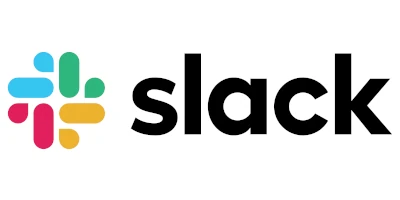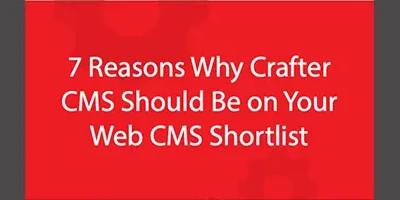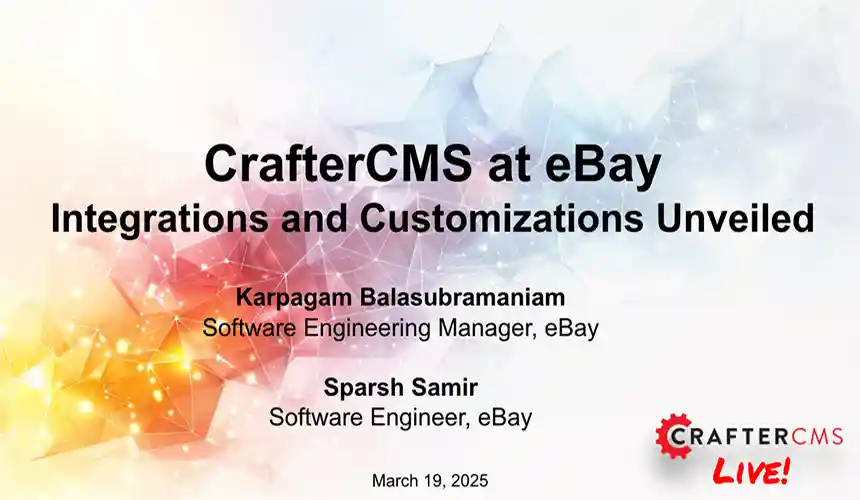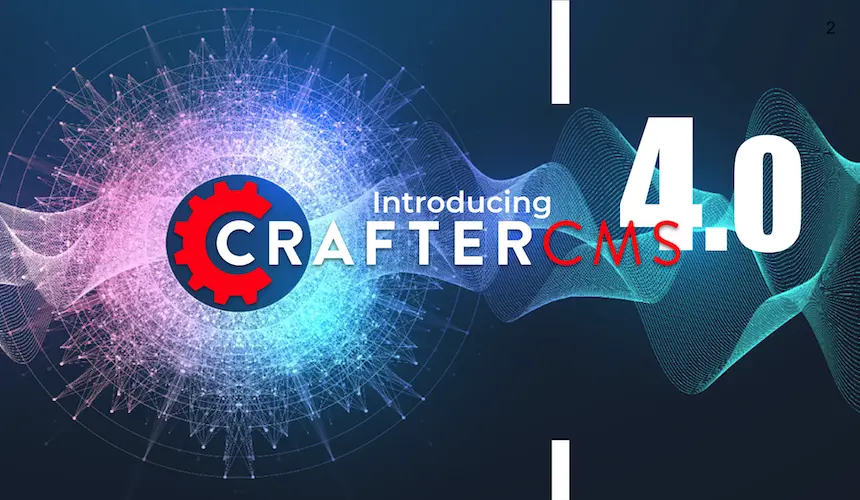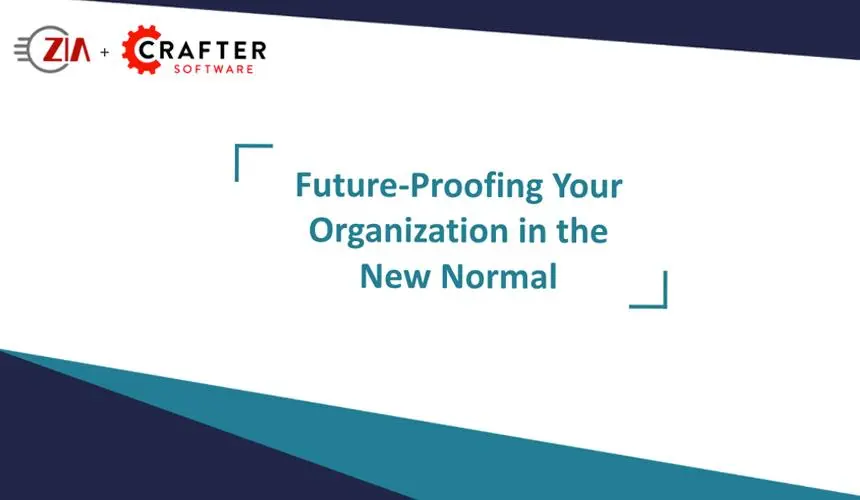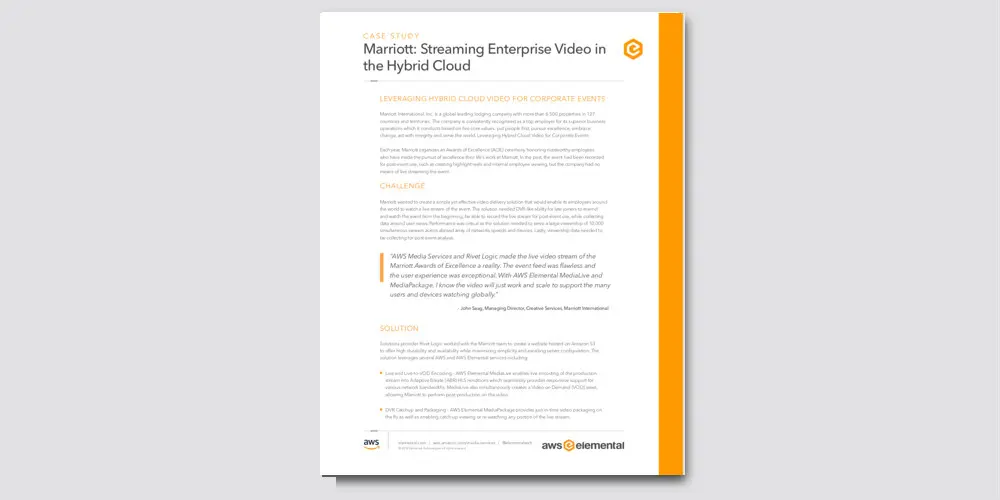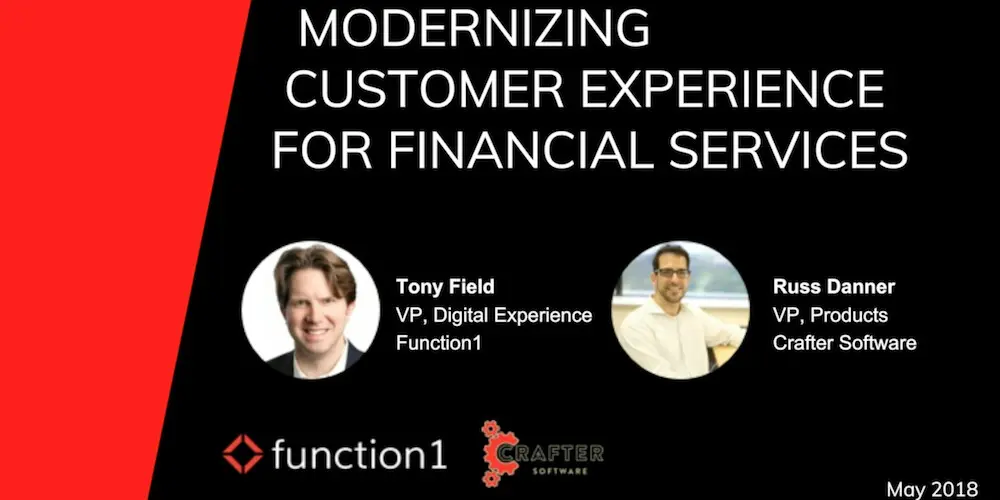CrafterCMS: Custom Styles in Your RTE
Applicable to CrafterCMS 3.1
Russ Danner

CrafterCMS’s Rich Text Editor (RTE) applies your styles right in line. There’s no need to save and preview before you can see your changes. Along with that, administrators want to be able to configure what styles authors can apply.
Each RTE can be configured independently.
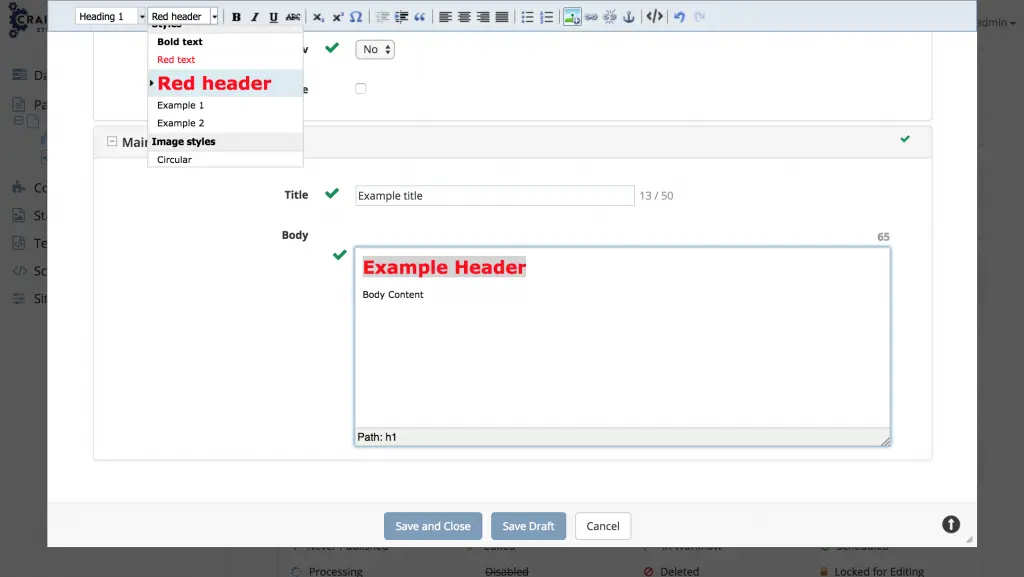
To configure your styles, go to the Site Config console for your project.
To configure the RTE, within the Site Config console, select configuration and choose RTE configuration from the drop-down.
In the specific “setup” for your RTE, add the styleFormats tag with the configuration you require. Example:
Note the ability to create categories in the example above. Taking time to organize the styles for authors is extremely helpful to them.
Now add style select to the toolbar
Once you save the configuration, open your content and test. Your updates will be present.
Related Posts

No-Code Experience Building for Marketers & Designers

Amanda Lee

The Future of Web Experiences: From Browsing and Searching to Conversational AI
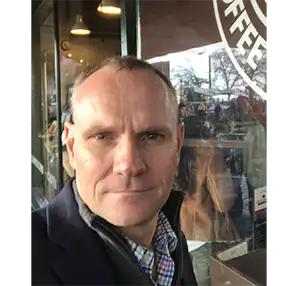
Mike Vertal
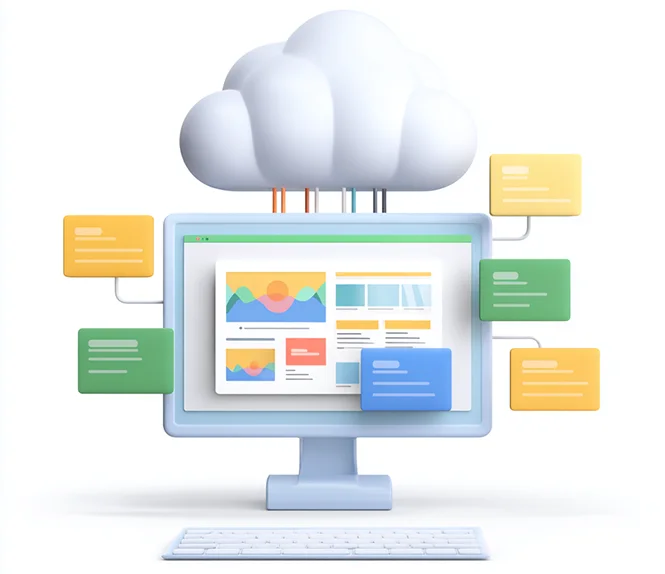
Composable DXP vs Traditional DXP: Why Enterprises Choose CrafterCMS

Amanda Jones
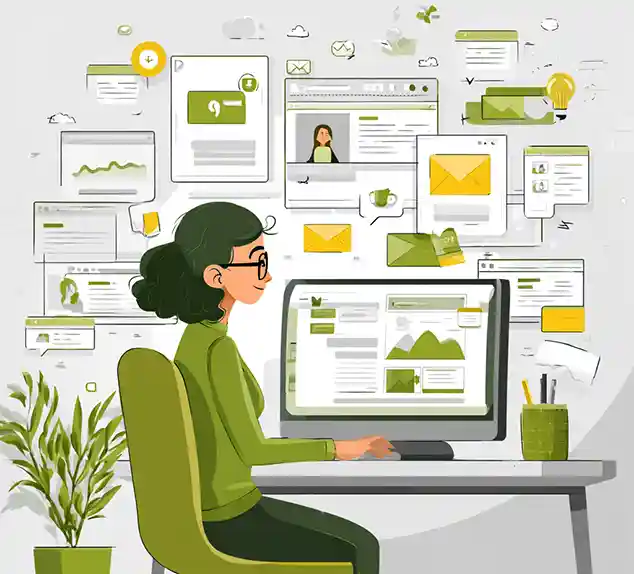
Connecting Content and Campaigns: Integrating CrafterCMS with Salesforce Marketing Cloud

Sara Williams